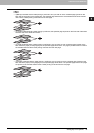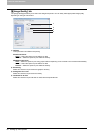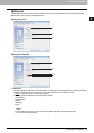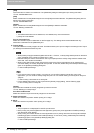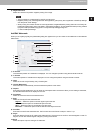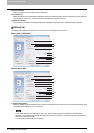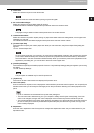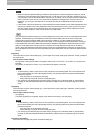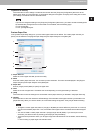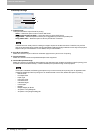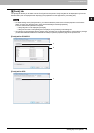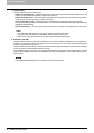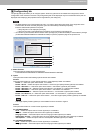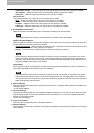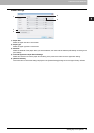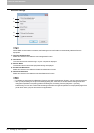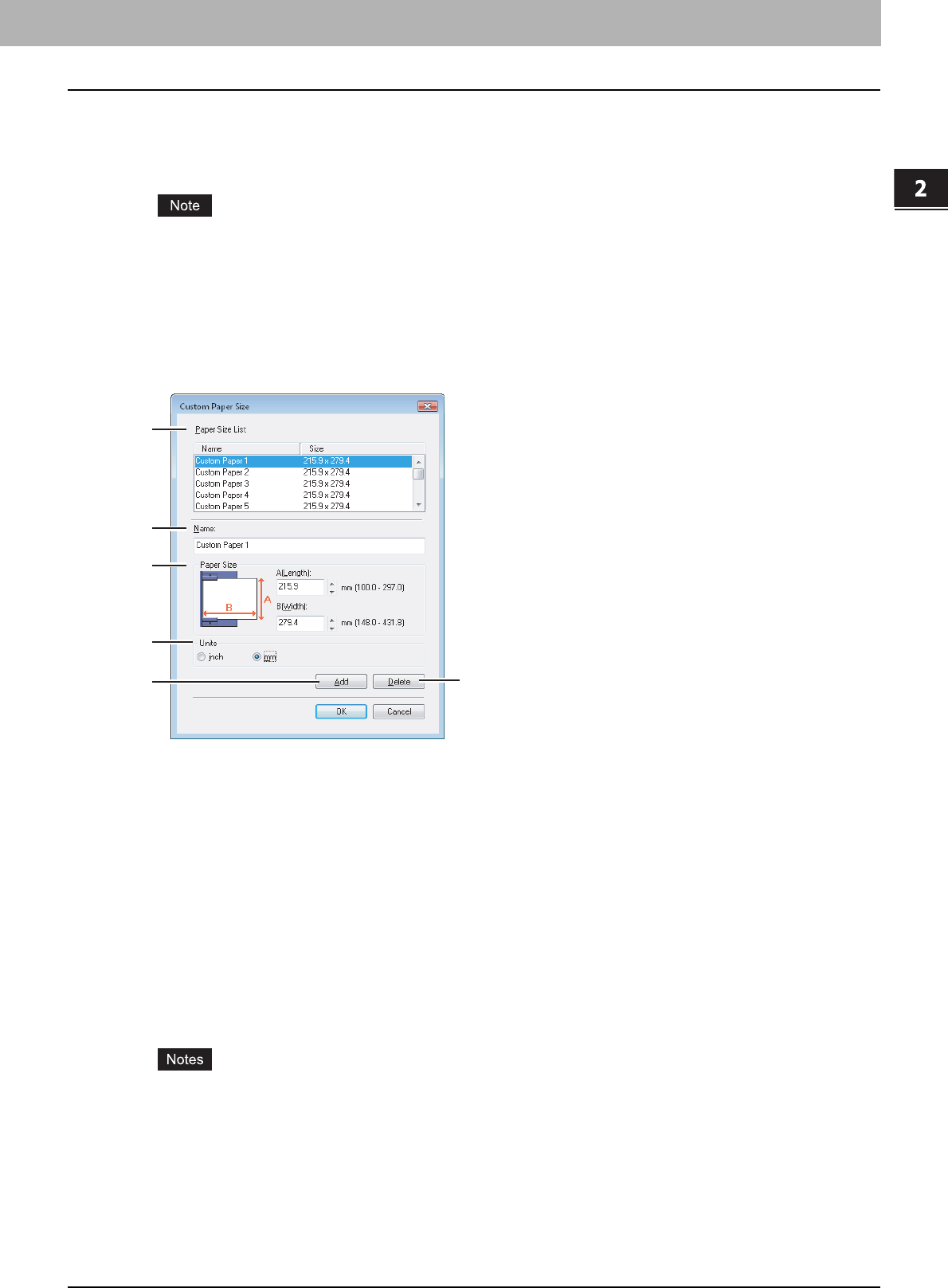
2.PRINTING FROM WINDOWS
Setting Up Print Options 47
2 PRINTING FROM WINDOWS
13)[Restore All Defaults]
Click this button to return settings in all the tab menus other than the [Font] and [Configuration] tab menus to the
default ones. When you click this button, a confirmation dialog box will appear. Click [OK] on the dialog box to return
print settings in all the tab menus to the default ones.
If you want to change the settings in the [Font] and [Configuration] tab menus, you need to access the settings with
the administrator privilege from the Printers folder. For the details, see the following page:
P.49 “[Fonts] tab”
P.51 “[Configuration] tab”
Custom Paper Size
In the [Custom Paper Size] dialog box, up to 20 custom paper sizes can be defined. The custom paper size that you
specify can be selected in the [Original Paper Size] and [Print Paper Size] box in the [Basic] tab.
1) Paper Size List
Select the custom paper size that you want to modify.
2) Name
Enter the custom paper size name. You can enter up to 63 characters. This name will be displayed in the [Original
Paper Size] and [Print Paper Size] box in the [Basic] tab.
3) Paper Size
Enter A (Length) and B (Width) to specify the paper size.
4) Units
Select the unit for the paper size. The default unit varies depending on the regional setting in Windows.
5) [Add]
Click this button to save the settings over the selected custom paper size that you selected in the [Paper Size List].
6) [Delete]
Click this button to clear and restore the default settings of the selected custom paper size that you selected in the
[Paper Size List]. When you click this button, the confirmation dialog box appears. Click [Yes] to delete the setting.
y To register a custom paper size, either A (Length) or B (Width) should be different by more than 0.1 inches (2
mm) from the standard paper size. If not, the created custom paper size is considered as the standard paper
size.
y You cannot create a custom paper size with A (Length) longer than B (Width). If you want to print such a
document, print the document by selecting [Landscape] for the [Orientation].
y There are some precautions when you use paper larger than standard sizes. For the details, see the following
page:
P.78 “Printing on paper larger than standard sizes”
1
2
3
4
56