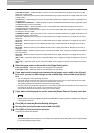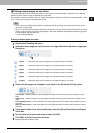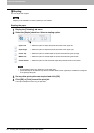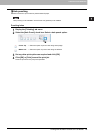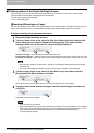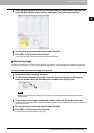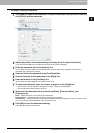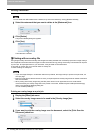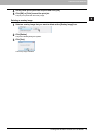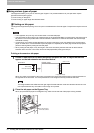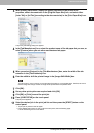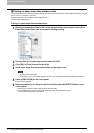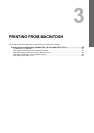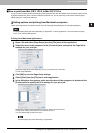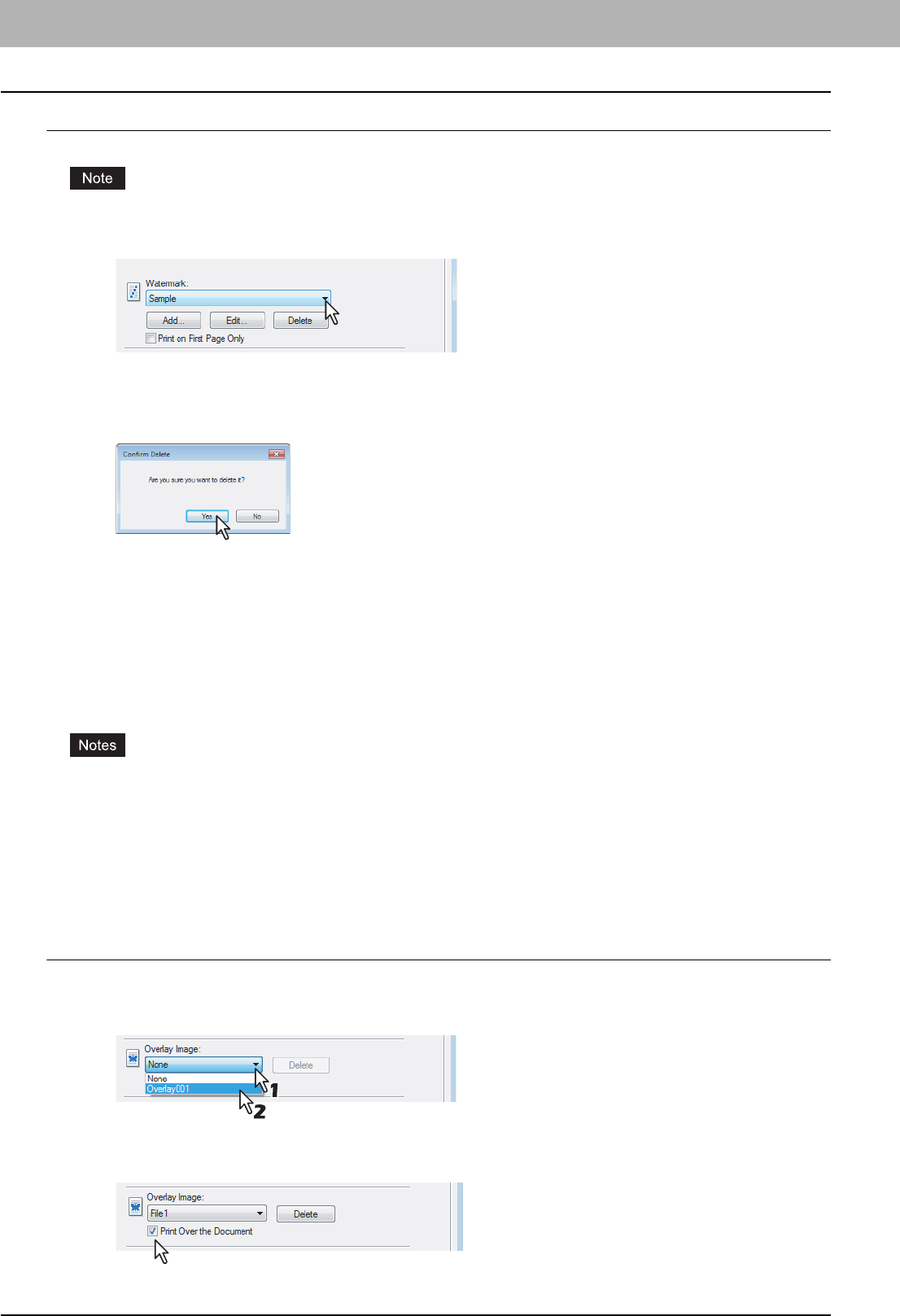
2 PRINTING FROM WINDOWS
74 Printing with the Best Functions for Your Needs
Deleting a watermark
You can delete the default watermarks. However, they cannot be restored by clicking [Restore Defaults].
1
Select the watermark that you want to delete at the [Watermark] box.
2
Click [Delete].
The [Confirm Delete] dialog box appears.
3
Click [Yes].
The watermark is deleted.
Printing with an overlay file
Using image overlays ensures that widely-used images are readily available and consistently reproduced. Image overlays
are independent documents that are merged into other documents during printing and thereby increase the time required
to print a job. To superimpose text on your document, it may be faster to use watermarks.
To print with an overlay file, you must first create an overlay file.
P.59 “Creating an overlay file”
y If you use Image Overlays in combination with the N-up feature, the image overlay is printed once per sheet, not
once per page.
y Both the overlay file and the documents on which you superimpose the overlay image must be created at the same
size and orientation.
y When printing with Overlay Image using the PS3 printer driver from an application that can create the PS
command directly, the overlay image will not be printed. In that case, disable the [Use PostScript Passthrough]
option in the [PostScript Settings] dialog box.
P.48 “PostScript Settings”
Printing an overlay image as a print job
1
Display the [Effect] tab menu.
2
Select the overlay image name to be used in the [Overlay Image] box.
3
If you want to print the overlay image over the document, select the [Print Over the
Document] check box.