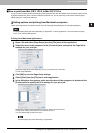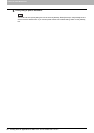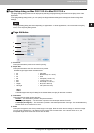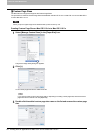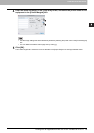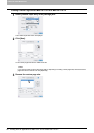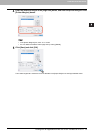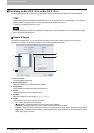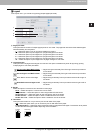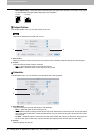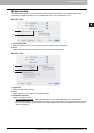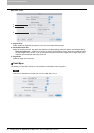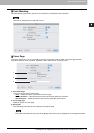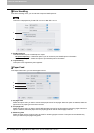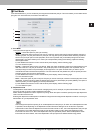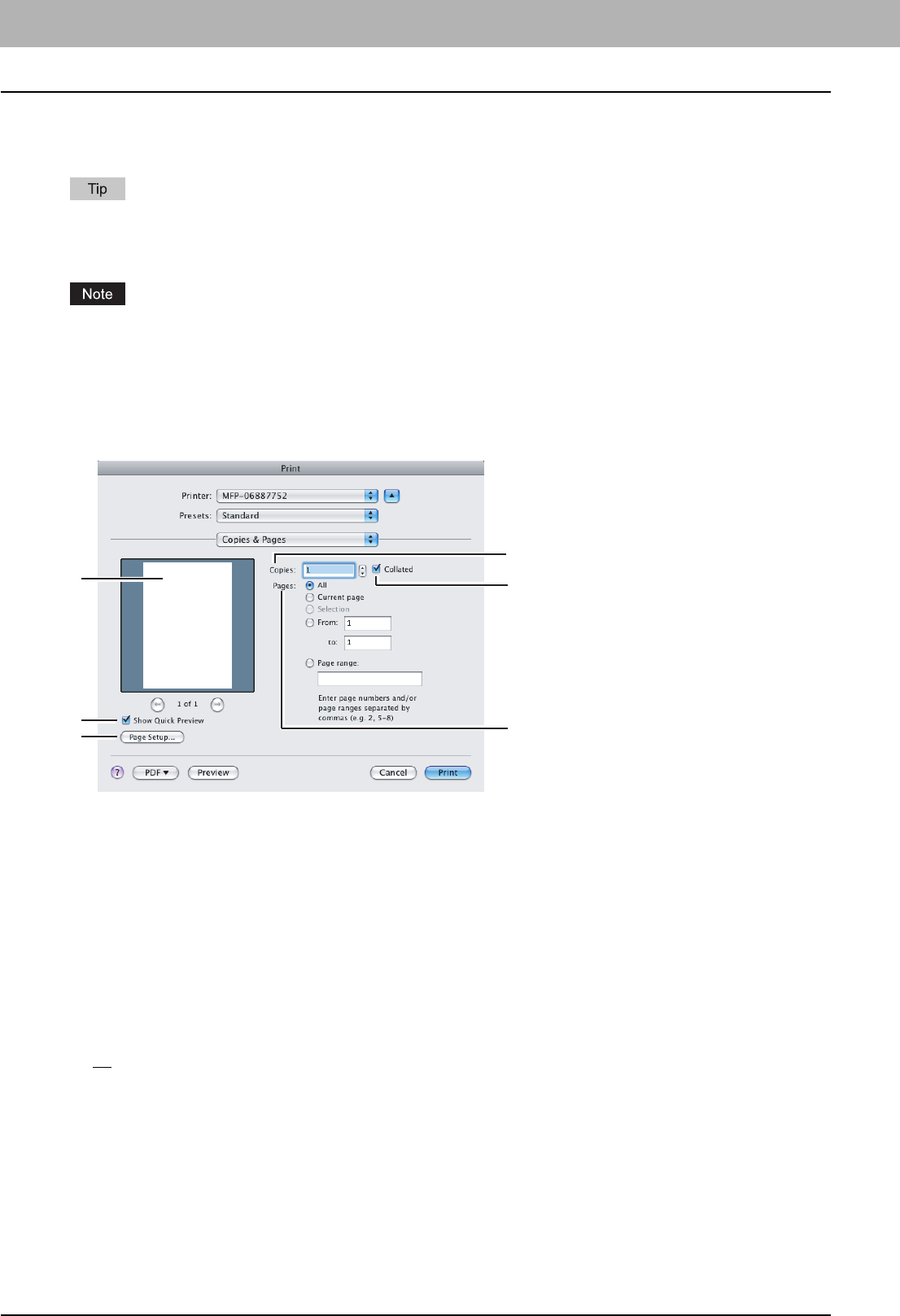
3 PRINTING FROM MACINTOSH
88 Printing from an Application on Mac OS X 10.2.4 to Mac OS X 10.5.x
Print dialog on Mac OS X 10.3.x to Mac OS X 10.5.x
The [Print] dialog boxes can be displayed by selecting the [Print] command from the [File] menu of the application.
The [Print] dialog boxes are different between Mac OS X 10.2.x and Mac OS X 10.3.x to Mac OS X 10.5.x. See the
following section for the descriptions of the [Print] dialog boxes for Mac OS X 10.2.x.
P.102 “Print dialog on Mac OS X 10.2.x”
The [Page Setup] dialog boxes vary depending on applications. In some applications, it is not included in the [File]
menu, but in the [Print] dialog box.
Copies & Pages
In the Copies & Pages menu, you can set general print options such as the number of copies, and sort printing.
The following screenshot is the Copies & Pages menu accessed from Microsoft Word.
1) Preview window
The print preview is displayed.
2) Show Quick Preview
Select this check box to enable the preview feature.
3) [Page Setup]
Click this button to display the [Page Setup] dialog box.
4) Copies
This option sets the number of printed copies.
5) Collated
Select this check box for sort-printing (1, 2, 3... 1, 2, 3...).
6) Pages
This option sets the range of pages to be printed.
- All
— Select this option to print all pages.
- Current page — Select this option to print the page currently selected.
- Selection — Select this option to print only texts and objects selected on the page.
- From/to — Select this option to specify the pages to be printed. Enter the page range in the [From] and [to] boxes.
- Page range — Select this option to specify individual pages and/or page ranges to be printed. Enter page numbers
and/or page ranges in the box.
3
2
1
4
5
6