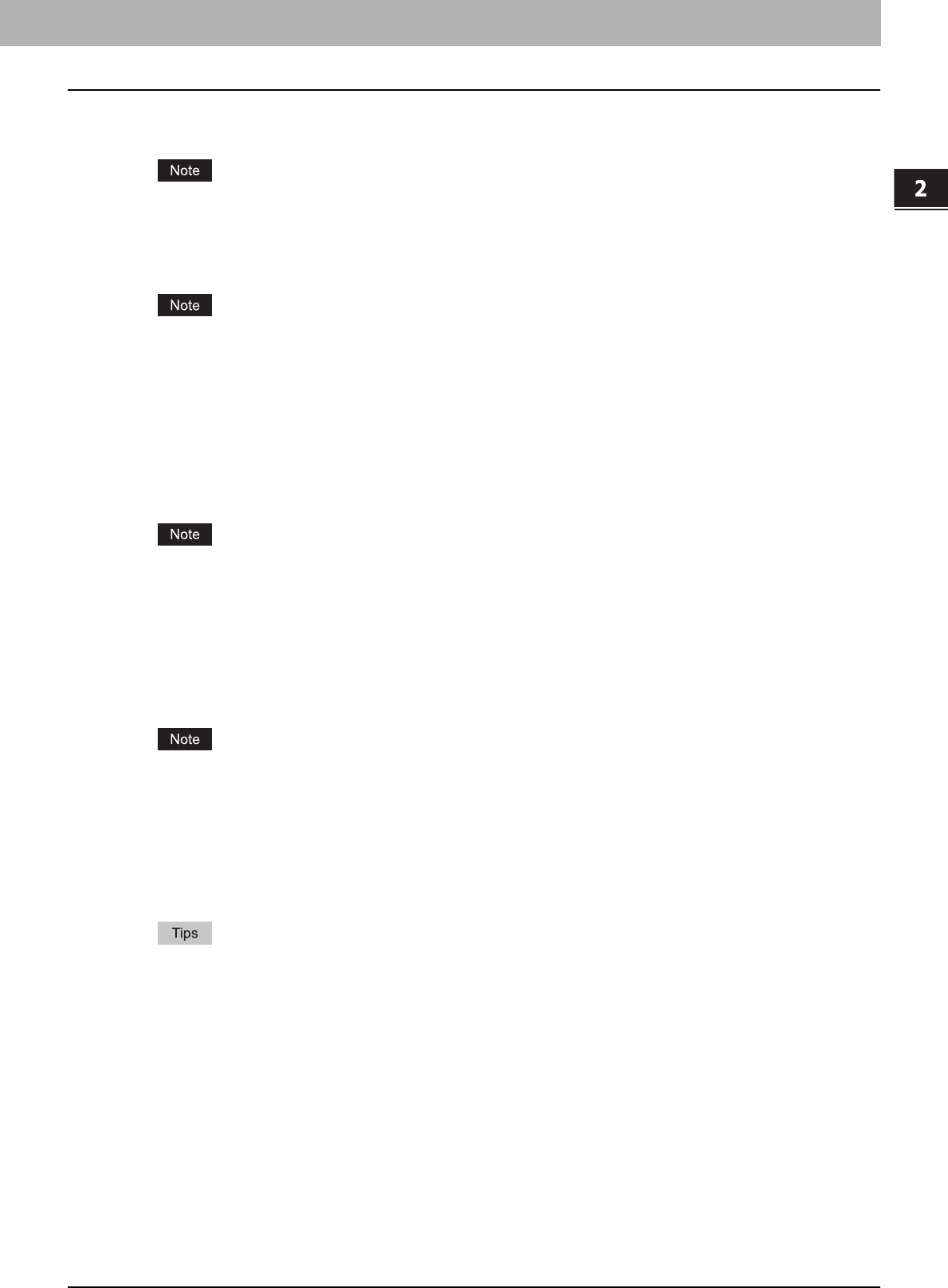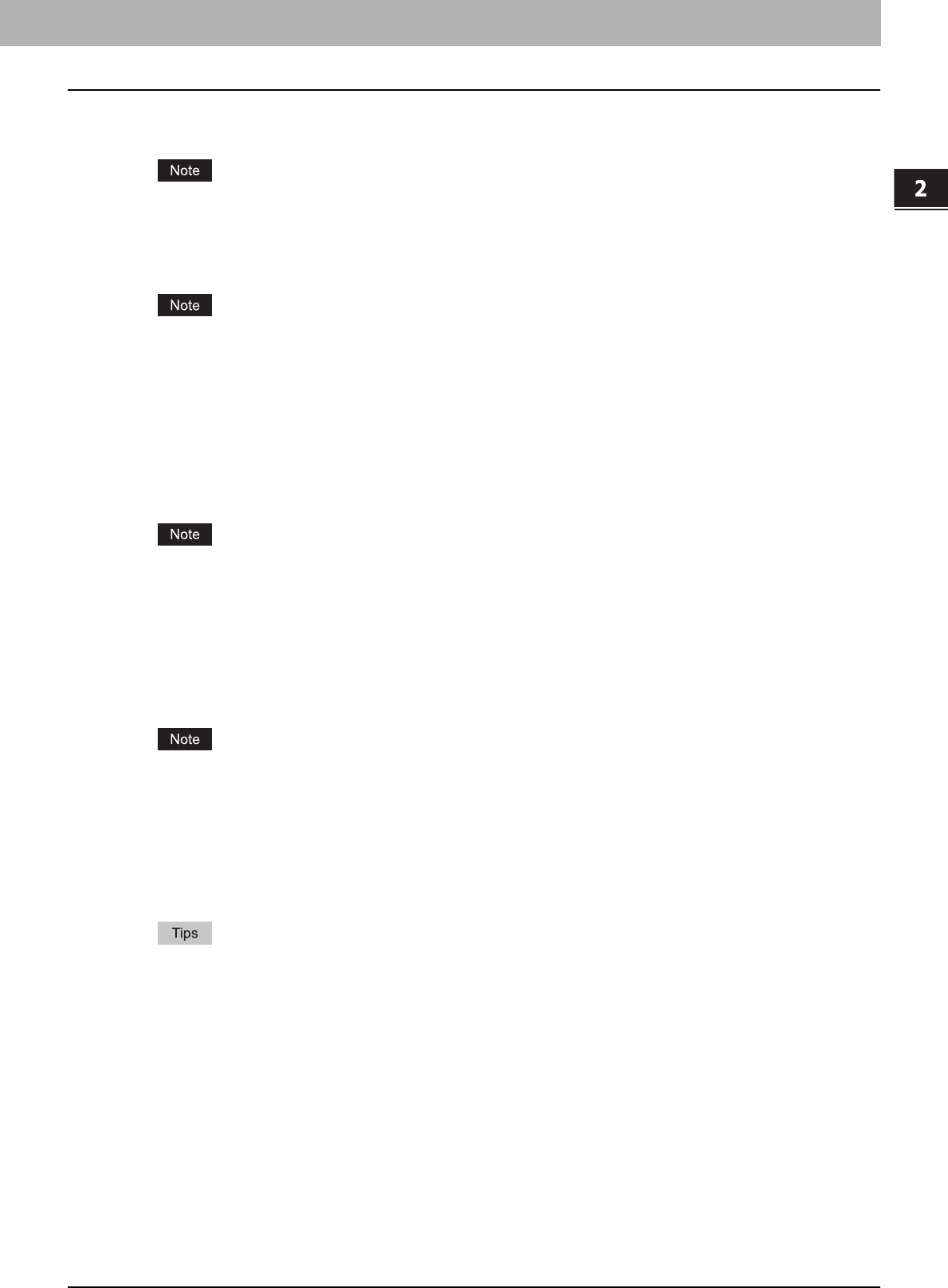
2.PRINTING FROM WINDOWS
Setting Up Print Options 45
2 PRINTING FROM WINDOWS
2) Toner Save
Select this check box to print in toner save mode.
When the toner save mode is enabled, printing may become lighter.
3) Do not Print Blank Pages
Select this check box to ignore blank pages for printing.
If Watermark feature is enabled all pages will be printed even when the content is blank.
The pages having a header or footer will be printed even if the content is blank.
4) Letterhead Print Mode
Select this check box to perform duplex printing on paper whose sides need to be distinguished, such as paper with
illustrations on one side.
If the Watermark feature is enabled all pages will be printed even when the content is blank.
5) [Custom Paper Size]
Click this button to specify the custom paper size. When you click this button, the [Custom Paper Size] dialog box
appears.
P.47 “Custom Paper Size”
To set a custom paper size, you must log in as a user with an administrator privilege or with a power user privilege
(In the case of Windows 2000).Then access the printer driver properties from the Printers folder (or the Printers
and Faxes folder in the case of Windows XP/Server 2003). When you access the printer driver properties from an
application’s print dialog box, you cannot add or reduce the custom paper size.
6) [PostScript Settings]
Click this button to specify the PostScript specific functions. The [PostScript Settings] dialog box appears upon clicking
this button.
P.48 “PostScript Settings”
This print option is available only for the PS3 printer driver.
7) [TopAccess]
Click this link to start a web browser and display the TopAccess menu.
8) User name (Alias)
Enter a nickname as required, which is displayed on the Private Print job list and Hold Print job list. You can specify the
desired name so that you can easily find the target job from the job list when releasing it from the equipment’s touch
panel.
y Up to 31 characters can be entered for the [User name (Alias)] box.
y The user name that is entered to log in to your computer is initially used for [User name (Alias)]. If the user
name is not changed, the login user name is displayed on the Private Print job list and Hold Print job list.
y The nickname entered for the [User name (Alias)] box is applied only to the Private Print job list and Hold Print
job list. On other job list screens (Scheduled Print jobs/Invalid jobs) and the Print Log screen, the login user
name is always displayed.
9) Department
Enter the user’s department code if the system is managed with department codes. Ask your administrator for your
department code.