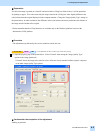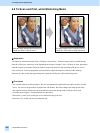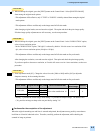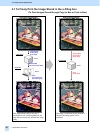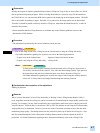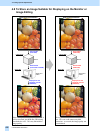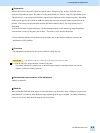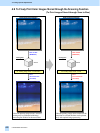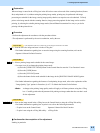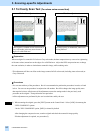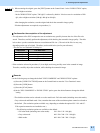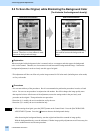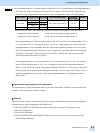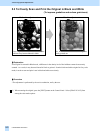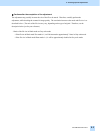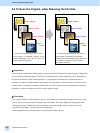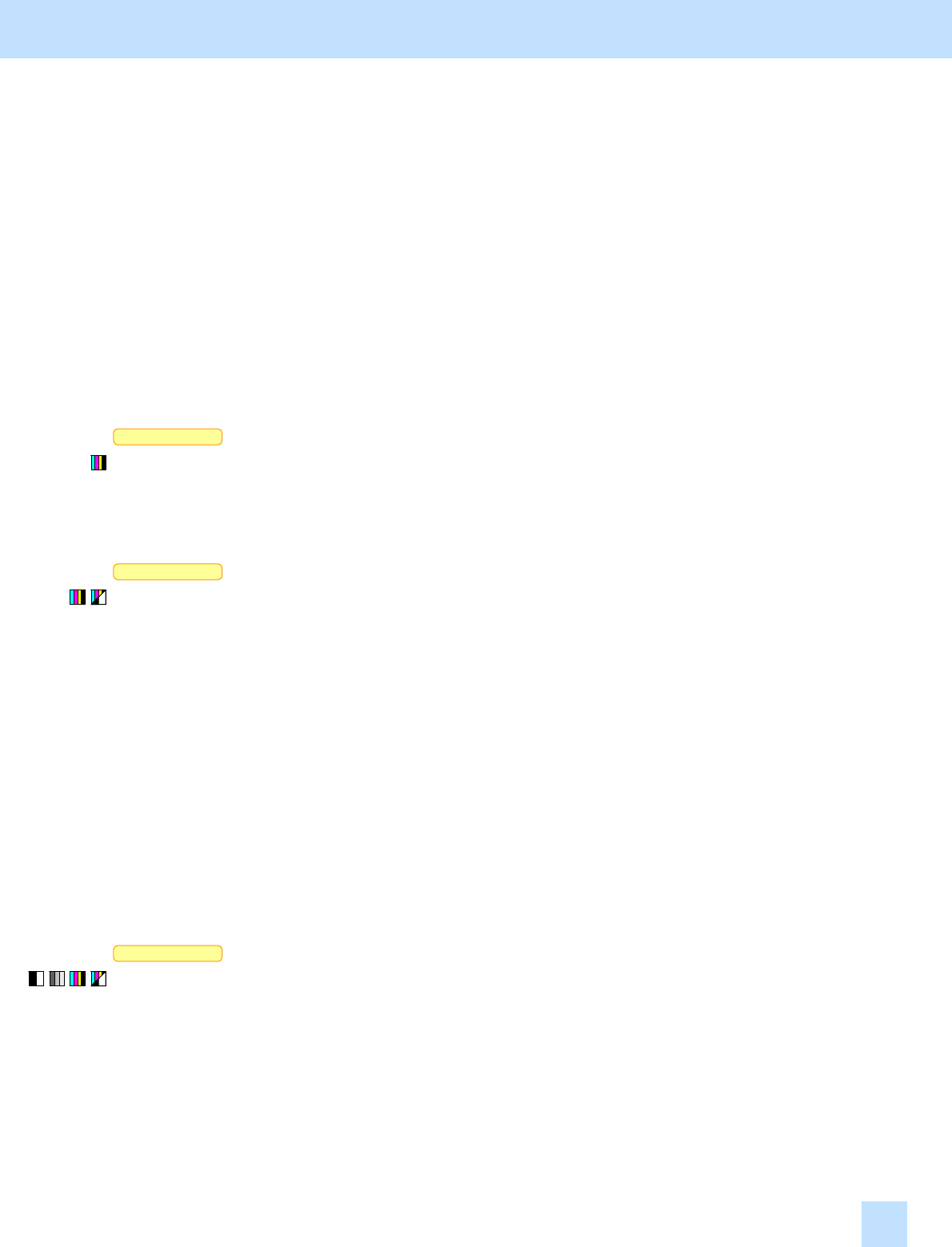
e-STUDIO281c/351c/451c
Scan to Box
Scan to Box
Scan to Box
Explanation
When an image is stored in the e-Filing box in the full color or auto color mode of the scanning function (Scan to
Box) and printed as it is (without setting the printing image mode), printing may be performed with image
processing not suitable for the image, causing image quality that the user requires not to be obtained. To finely
print a color image stored with the scanning function, image processing optimal for the image can be used for
printing, by selecting the suitable printing image mode (General/Photo/Presentation/Line Art), as you do for
printing with the printer driver.
Procedure
* Perform the adjustment in accordance with the procedures below.
* The adjustment is performed by the service technician, and by the user.
* This adjustment will have an effect only on the image stored in Full color mode.
(1) Scan the full-color image and store it in the e-Filing box.
* For further information regarding how to store the image using the scanning functions, refer to the
Operator’s Manual for Basic Function.
(2) Select a printing image mode suitable for the stored image.
• Use steps (a) to (d) to change the printing image mode.
(a) Press the [USER FUNCTIONS] button on the Control Panel to enter the "User Functions" menu.
(b) Press the [USER] button.
(c) Press the [E-FILING] button.
(d) Press the button for the mode suitable for the image in the [PRINTING IMAGE MODE] option.
* For further information regarding the features of each printing image mode, refer to the explanation of the
"Image Quality Type" options in Procedure (1) of 3.2 To Obtain the Desired Color Balance.
<Note> A change to the printing image quality mode will apply to all future printouts using the e-Filing
box. Carefully perform the adjustment while printing out images other than the one that is used
for the adjustment.
(3) Print out the image stored in the e-Filing box on the Control Panel or using the e-Filing Web utility.
* For further information regarding how to print it out, refer to the following documents:
• To print it out on the Control Panel: Operator’s Manual for Basic Function
• To print it out using the e-Filing Web utility: e-Filing Guide
Cautions after the completion of the adjustment
Nothing in particular.
4.
4.7
4.
4.7
4. e-Filing-specific Adjustments
4.9