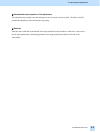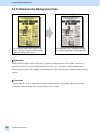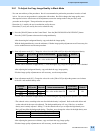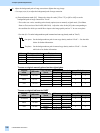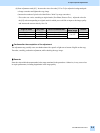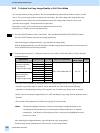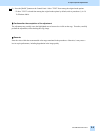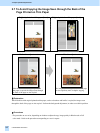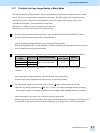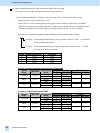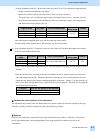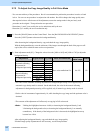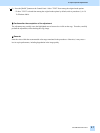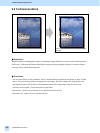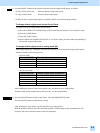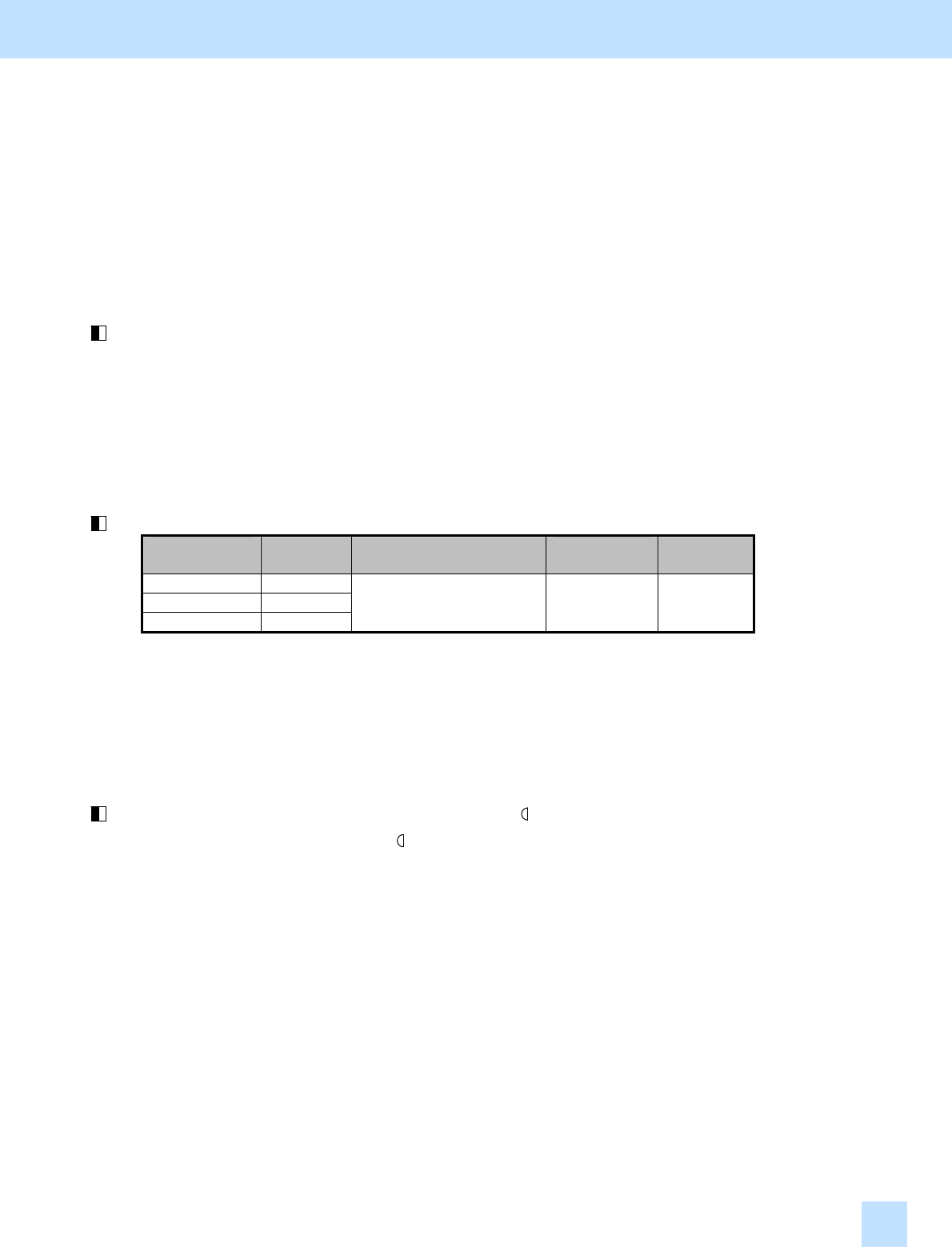
e-STUDIO281c/351c/451c
2.7.1 To Adjust the Copy Image Quality in Black Mode
* You can start with any of the procedures. But it is recommended to perform the procedures in order, as listed
below. You can use one procedure in conjunction with another. But if this changes the image quality more
than required or loses effectiveness of the adjustment, restore the settings made in the previously used
procedure to the original. Then perform the next procedure.
* Procedure (1) is used by the service technician, and by the user.
* Procedures (2) to (5) are used by the service technician only.
(1) Press the [IMAGE] button on the Control Panel. Press the [BACKGROUND ADJUSTMENT] button.
Press the [LIGHT] button to decrease the background density.
After decreasing the background density, copy and check the image quality.
With the background density set to the minimum, if further image quality adjustments are still necessary, the
service technician must use the next procedure.
(2) Enter adjustment mode [05]. Change the values for codes [600 to 602] to adjust the background density.
Original
mode
[05] code Value recommended
Acceptable
value range
Default
Text/Photo 05-600
Text 05-601
Photo 05-602
Set a value smaller than 5. 1 to 9 5
* Set the value in increments of approximately 1, while checking the copy image until the optimum value is
obtained.
After adjusting the background density, copy and check the copy image quality.
If further image quality adjustments are still necessary, use the next procedure.
(3) Press the [BASIC] button on the Control Panel. Press the [ ] button to decrease the copy density.
* Move the copy density indicator to the [ ] side for 1 or 2 steps. The images seen through the back of the page
will no longer be copied. But remember that text will also be lightly copied, depending on the type of original.
After decreasing the copy density, copy and check the copy image quality.
With the copy density set to the minimum, if the images seen through the back of the page are still copied, or if
you would like to prevent this problem without changing the copy density of text, use the next procedure.
2. Copier-specific Adjustments
2.7