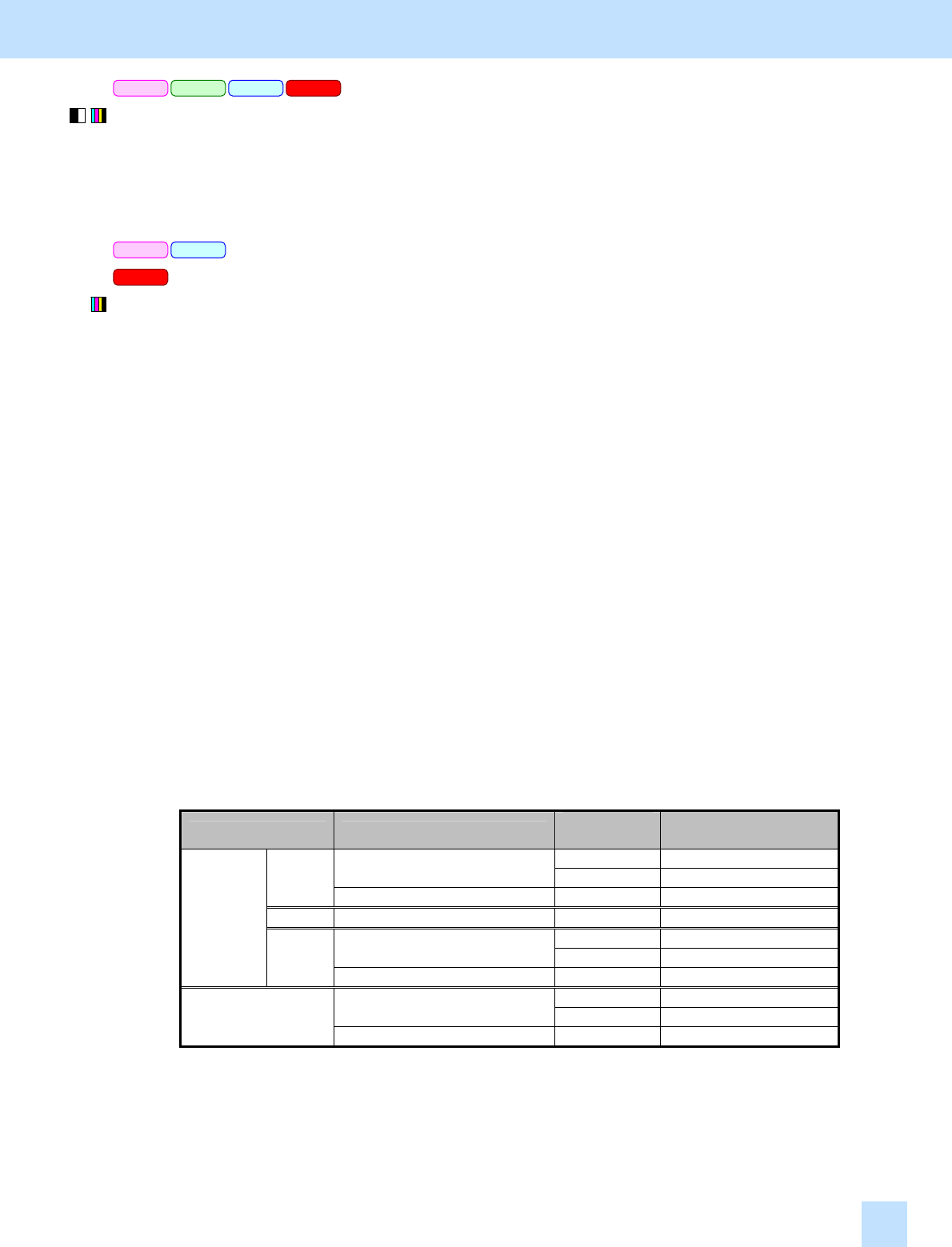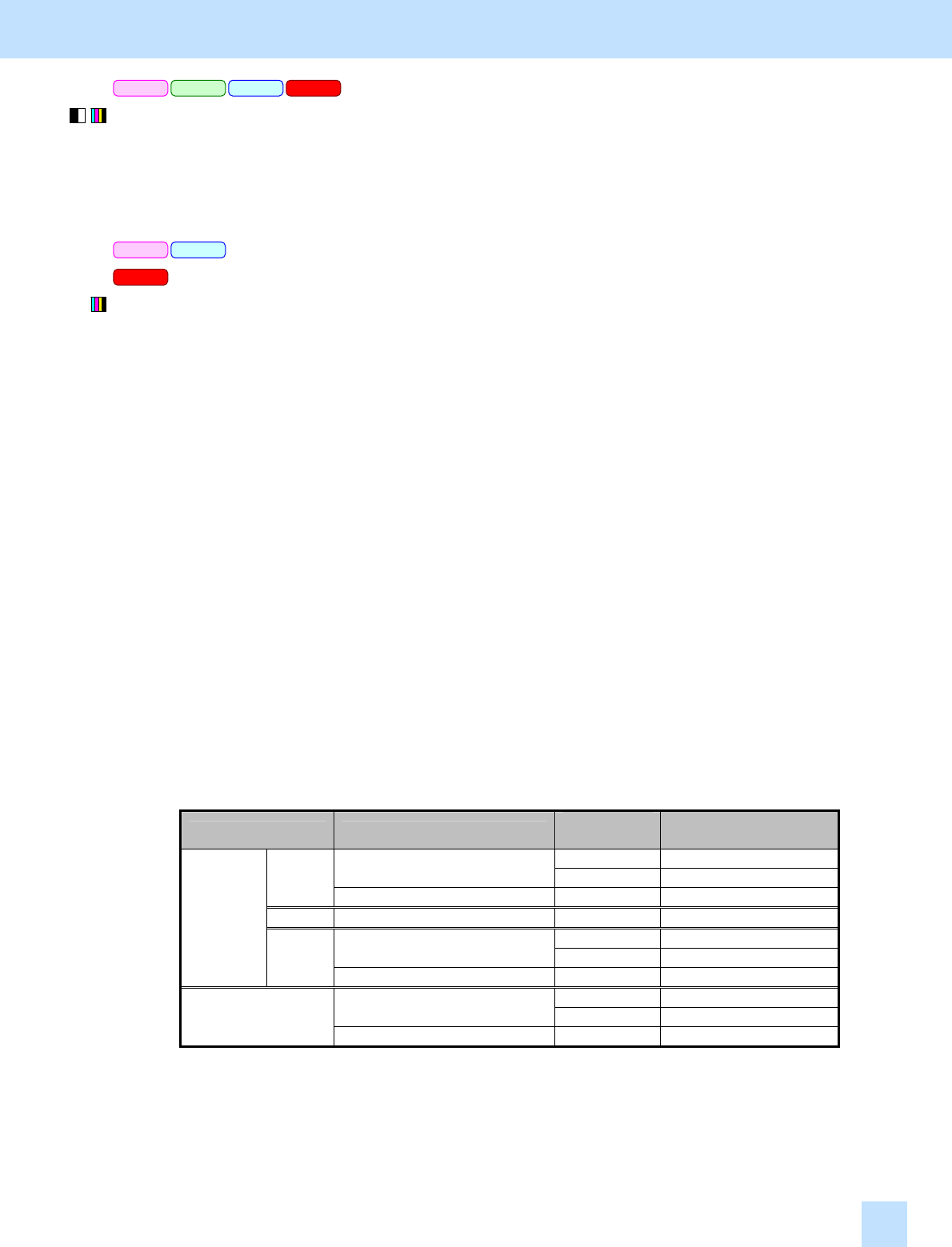
e-STUDIO281c/351c/451c
PCL5c PS3
Mac
PCL6 PCL5c PS3 Mac
(1) Enter adjustment mode [05]. Select code [395]. Press the [START] button.
• Image quality control will be forcibly performed to correct variations in image contrast.
After exercising image quality control, print and check the print image quality.
If further image quality adjustments are still necessary, use the next procedure.
* This adjustment will be effective, only if "Automatic" is selected from among the "Color" options on the printer driver.
* This adjustment will be effective, only if "Color" is selected from among the "Color Resolution Type" options on the printer driver.
(2) Perform the automatic calibration to correct variations in image density.
* [ADMIN] is selected from among the [CALIBRATION DISPLAY LEVEL] options by default. In other
words, an administrator is authorized to operate the automatic calibration. But the [USER] option can also
be selected to allow the user to operate it. Refer to the User Functions Guide for further information
regarding how to select the [CALIBRATION DISPLAY LEVEL] option.
* Use steps (a) through (k) to perform the automatic calibration.
(a) Press the [USER FUNCTIONS] button on the Control Panel to enter the "User Functions" menu.
(b) Press the [ADMIN] button.
(c) Enter the 6-digit administrator password. Press the [ENTER] button.
(d) Press the [GENERAL] button.
(e) Press the [CALIBRATION] button.
(f) Press the [PRINT] button.
(g) Press the desired resolution button ([600 x 600] or [1200 x 600]) of the PDL ("PS3" or "PCL"
emulation), which will be subjected to the calibration.
(h) Press the [CALIBRATION] button to print out the test chart.
(i) Place the printed test chart on the original glass.
(j) Press the [START] button to perform calibration. When the calibration comes to an end, the message
"Scanning and calibrating" will disappear.
(k) The message "Is a result made to reflect?" will appear. Press the [YES] button.
* Automatic calibration correction will be applied to printing performed under the following conditions:
PC Printer driver
Printing
type
Automatic calibration
correction
Color Applied
Color: Automatic
Mono Applied
PCL5c
Color: Mono Mono Not applied
PCL6 --- Mono Not applied
Color Applied
Color: Automatic
Mono Applied
Windows
PS3
Color: Mono Mono Not applied
Color Applied
Color Resolution Type: Color
Mono Applied
Macintosh
Color Resolution Type: Mono Mono Not applied
* The [1200 x 600] button will be displayed, provided that the optional GC-1181 and GC-1230 expansion
memories are installed.
*Repeat the above steps to correct the resolution of the PDL ("PS3" or "PCL" emulation), if necessary.
Cautions after the completion of the adjustment
Nothing in particular.
3. Printer-specific Adjustments
3.1