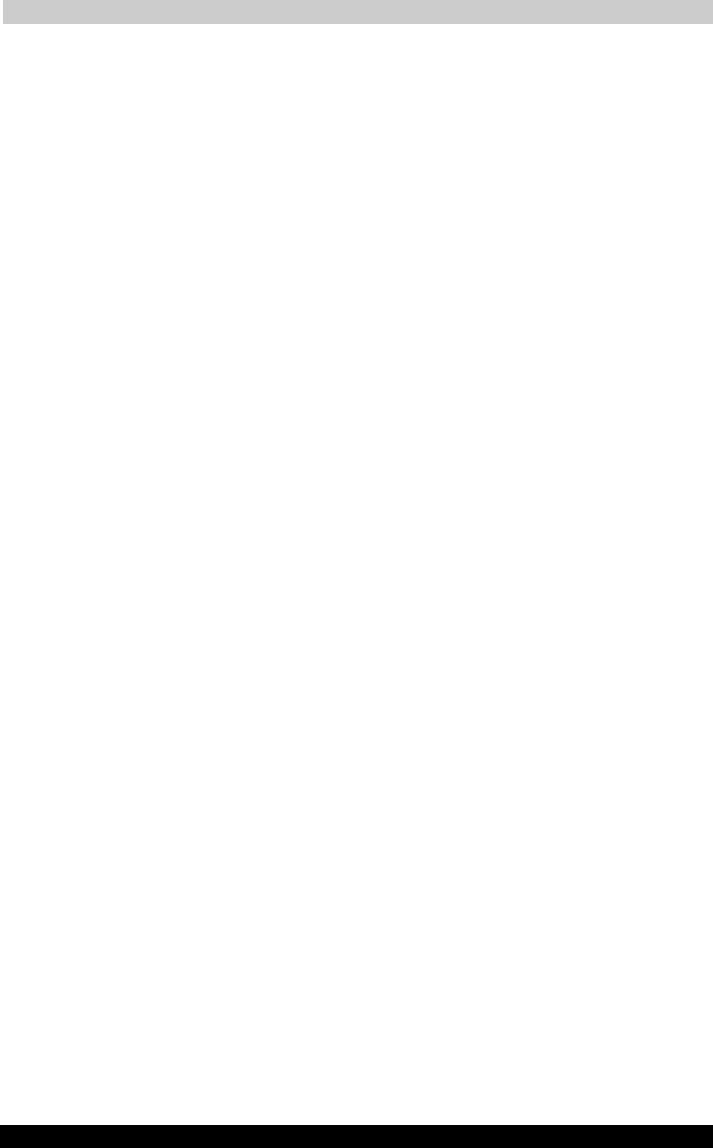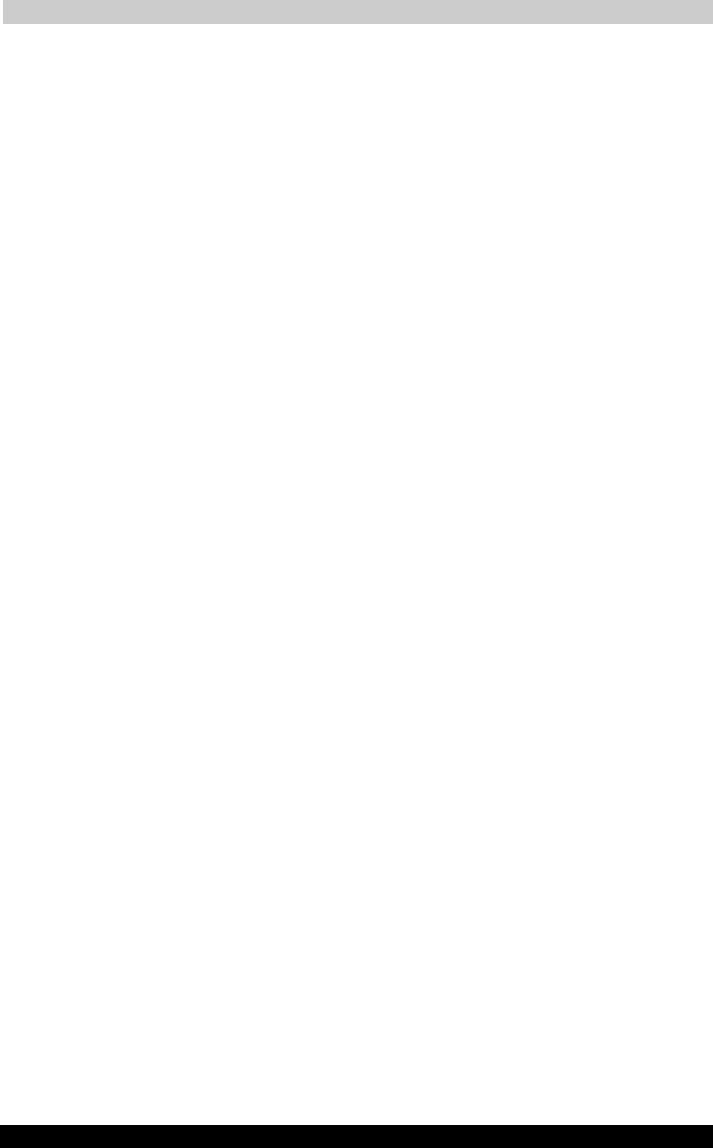
Optional Devices
TOSHIBA A40 Series 811
TOSHIBA A40 Series Version
1
Last Saved on 02/12/2003 17:24
ENGLISH using Euro_M.dot –– Printed on 02/12/2003 as IM_A40EN
Parallel printer
You can connect any standard Centronicscompatible parallel printer to
your computer. All you need is an IBM PC™ parallel printer cable. Your
dealer can supply one or you can purchase one at most computer stores.
The cable’s connectors are designed so that it is impossible for you to
connect them incorrectly. To connect a printer, follow these steps:
1. Turn off the computer.
2. Insert one end of the cable into the computer’s parallel port.
3. Tighten the screws that fasten the cable connector to the computer’s
parallel port.
4. Insert the other end of the cable into the printer’s parallel connector.
5. Fasten the connector to the printer with the clips on the parallel port.
6. Turn on the printer.
7. Turn on the computer.
8. Start the HW Setup program. Refer to Chapter 7, HW Setup and
Passwords.
9. Select the Parallel/Printer tab from the TOSHIBA HW Setup window.
10. Set the Parallel Port Mode and press OK.
11. Choose Reboot for the change to take effect.
12. Select the printer in Windows Add Print Wizard. To access the Add
Print Wizard utility, click Start, point to Settings, click Printers and
double click the Add Printer icon.