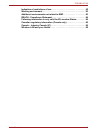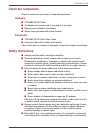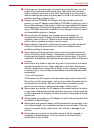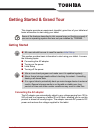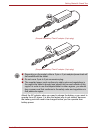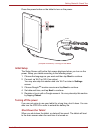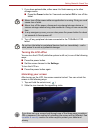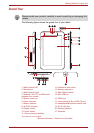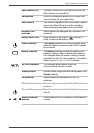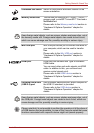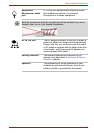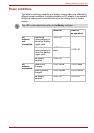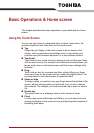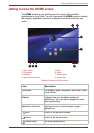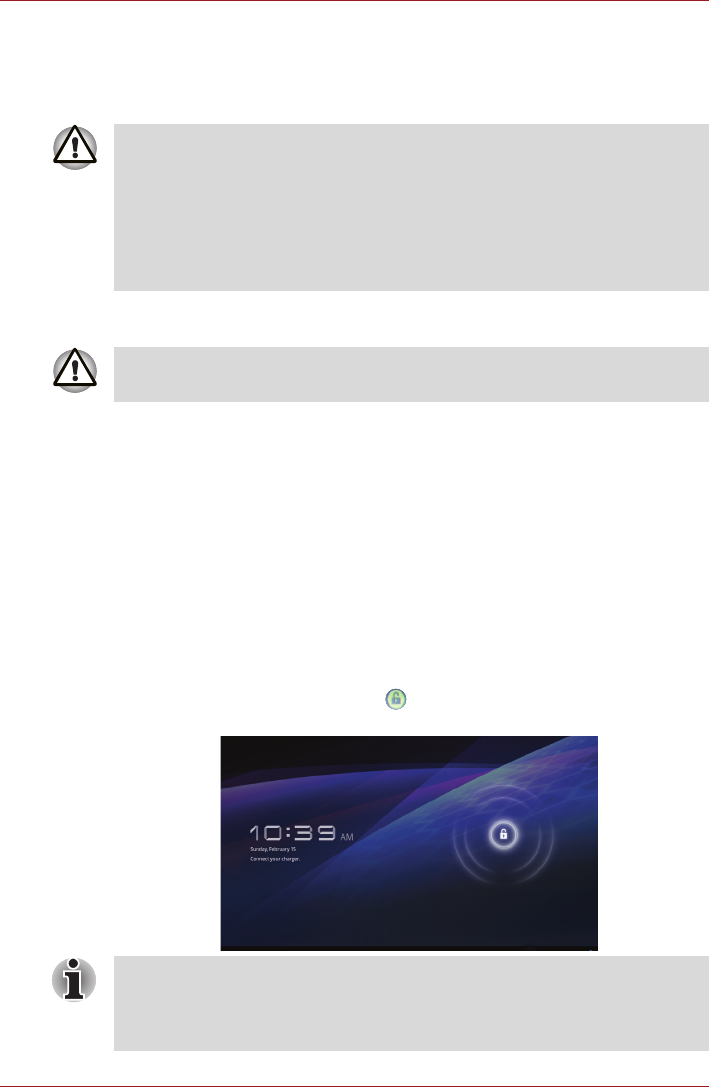
User’s Manual 13
Getting Started & Grand Tour
1. If you have entered data, either save it to flash memory or to other
storage media.
■ Press the Power button for 2 seconds and select OK to turn off the
tablet.
2. Turn off any peripheral devices connected to the TOSHIBA AT100
tablet.
Turning the LCD off/on
You can turn the LCD off (while the system is still on) in one of the following
ways:
■ Press the power button.
■ Set the screen timeout in the Settings.
To turn the LCD on:
■ Press the power button again.
Unlocking your screen
After turning on the LCD, the screen remains locked. You can unlock the
screen in the following ways:
1. Tap and hold the unlock icon ( ).
2. Slide the icon towards the appearing circle.
■ Never turn off the power while an application is running. Doing so could
cause loss of data.
■ Never turn off the power, disconnect an external storage device or
remove storage media during data read/write. Doing so can cause data
loss.
■ In any emergency case, you can also press the power button for about
six seconds to force power off.
Do not turn the tablet or peripheral devices back on immediately - wait a
short period to avoid any potential damage.
If you have set up a screen lock through one of the three ways as pattern,
PIN or password, the method of unlocking the screen will be different. See
Location & security section for other ways to protect your tablet and
privacy.