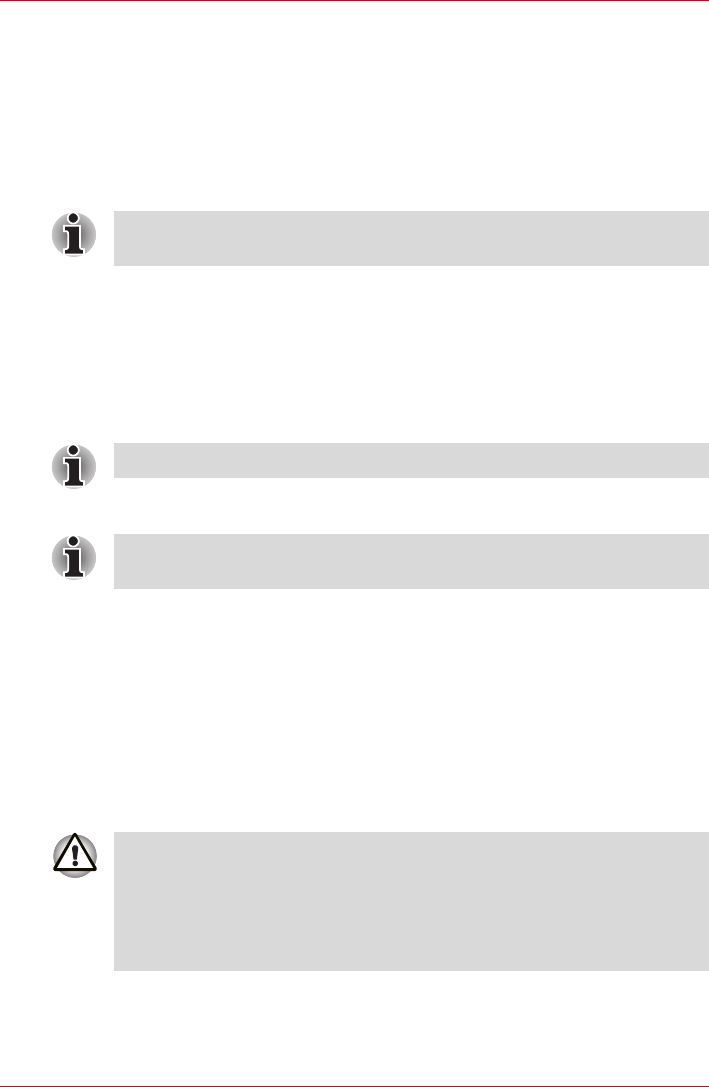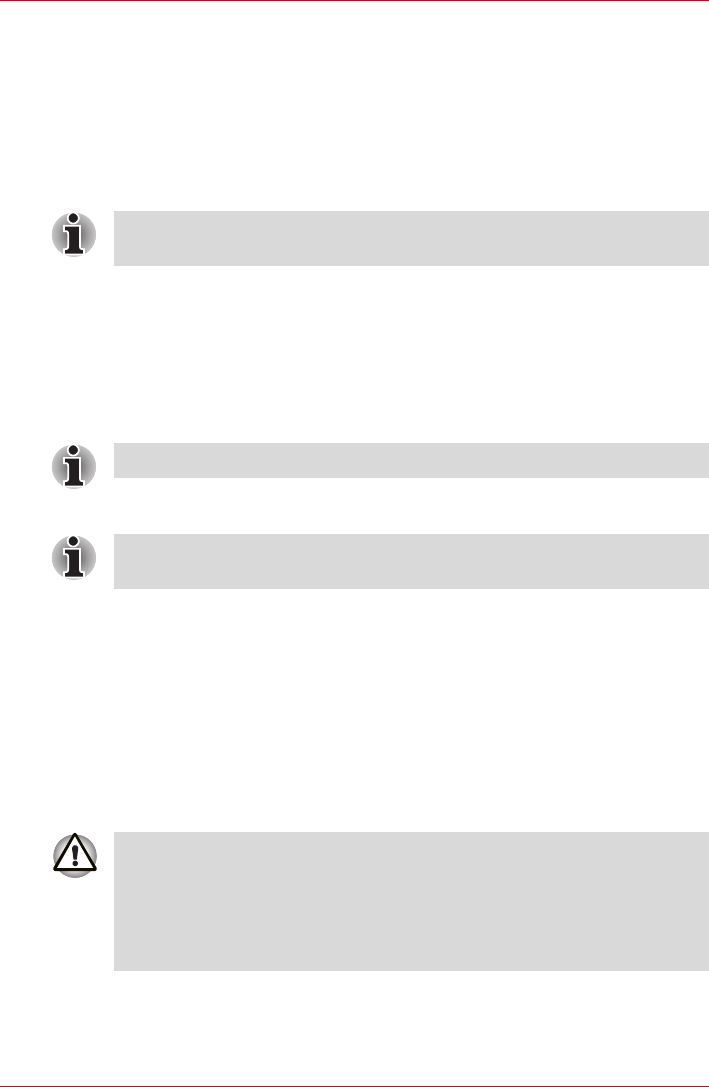
User’s Manual 25
Basic Operations & Home screen
Changing the Screen Orientation
You can change the screen orientation to Portrait mode by rotating the
tablet sideways. The screen orientation automatically changes according to
the rotation angle detected.
You can also lock the auto rotation and use the tablet always in Portrait or
Landscape mode. These settings can be performed in the Screen settings.
Please refer to Screen section for details.
Managing Tasks and Applications
You can manage some of the running applications, please follow the steps
below:
1. Tap Apps → Settings → Applications → Manage applications.
2. Tap an item you want to manage from Downloaded/Running/All tab.
You can close an item by tapping Force stop, or remove an item by
tapping Uninstall.
Factory Reset
The tablet provides you with the function to reset it. Before executing this
function, you need to backup the system settings, application settings, user
installed applications and data in the internal storage.
To perform the factory data reset, please follow the steps below:
1. Tap Apps → Settings → Privacy → Factory data reset → Reset
tablet → Erase everything.
2. The factory data reset will be done.
In the Portrait mode, some drivers/utilities may not perform install and
uninstall operation. If it occurs, switch to the Landscape mode to proceed.
Please refer to Applications in Settings section for details.
In order to improve the performance of your tablet, close some of the
running applications.
■ Please note that the following data will be erased:
■ System settings and application settings
■ User installed applications
■ Internal storage files, such as music or photos
■ Data in the removable media will not be erased.