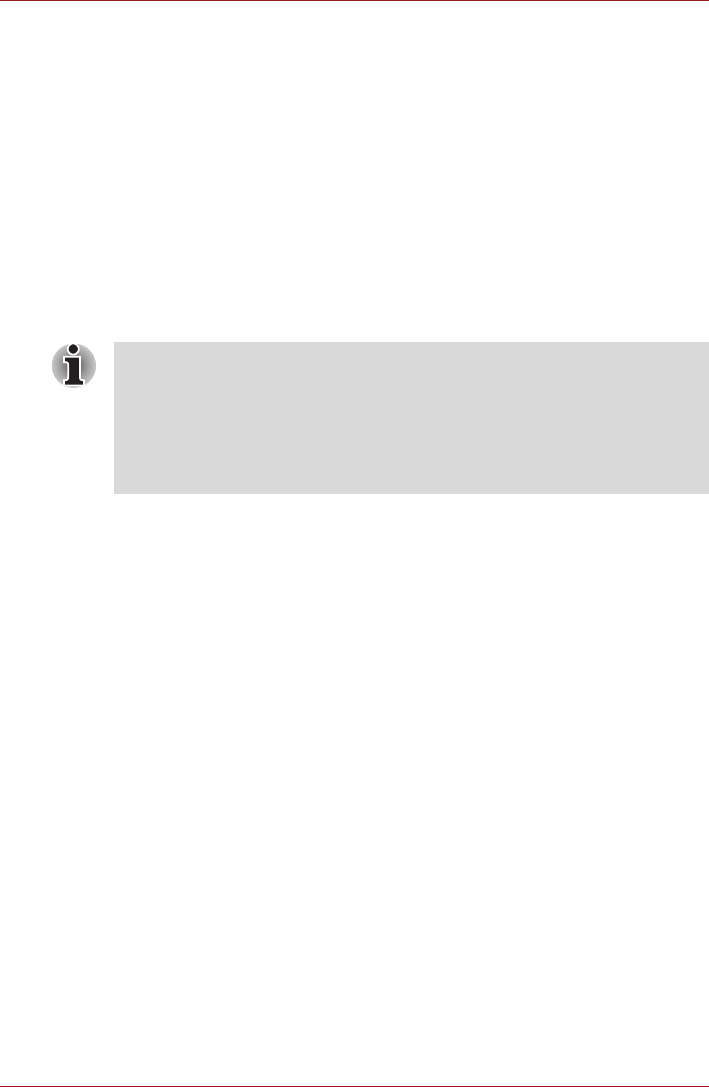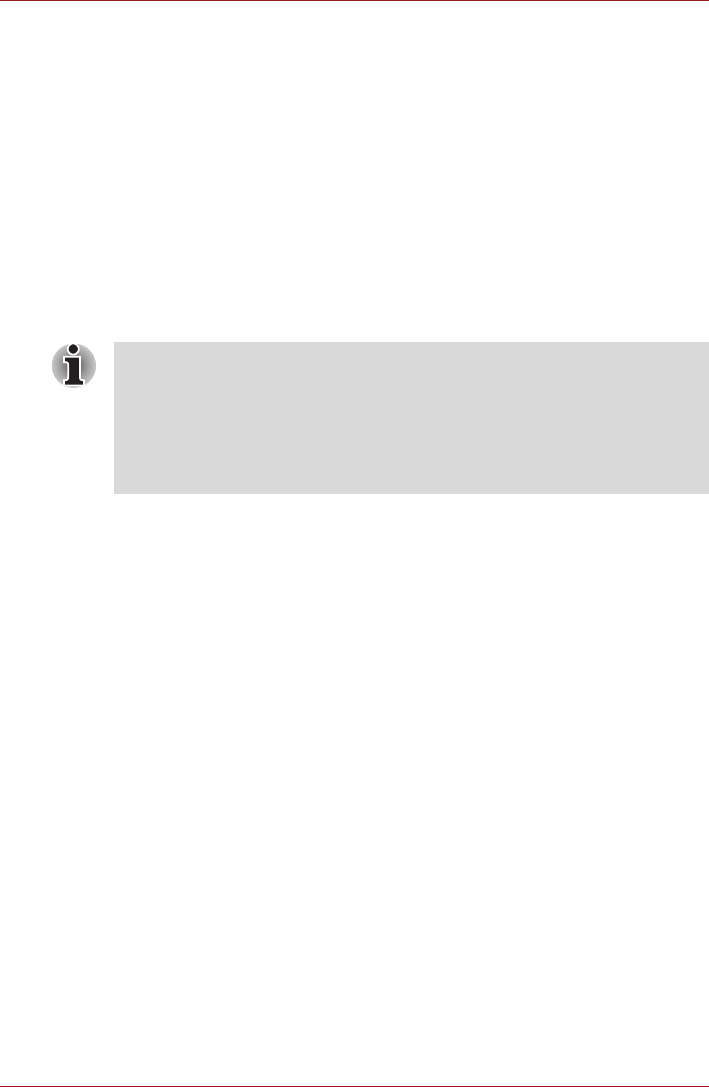
User’s Manual 40
Applications & Widgets
The main screen of this player contains two parts: one is the Mode Icons,
the other is the Main Menu area. This player contains the following modes:
Audio, Video, Photo, DMP and Podcast. You can switch mode by
selecting the mode icon. The content of the Main Menu area will be
changed automatically with current mode. In the main window, tap Menu to
open the following options:
■ About
Show version information, etc.
■ Capture Photo
Start the Camera application in photo mode.
■ Capture Video
Start the Camera application in movie mode.
■ Help
Show help information.
For detailed information, please refer to the TOSHIBA Media Player Help
file.
Music
You can use Music to organize and listen to music and other audio files
that are in your tablet, SD card or USB storage.
Music supports a wide variety of audio files formats so it can play music
that you purchase from online stores, or you copy from your CD collection
and so on. For the details of supported formats, please refer to TOSHIBA
Media Player in this chapter.
To open the Music screen, tap Apps → Music.
The Music library screen will open with tabs that you can tap to view your
music library organized by New and recent, Albums, Artists, Songs,
Playlists or Genres.
Play Music
You can listen to music by using your tablet’s built-in speakers.
To play music:
■ Tap a song in your library to listen to it.
Work with playlists
You can create playlists to organize your music files into sets of songs,
which you can play in the order you set or in a shuffle.
■ Do not eject (or unmount) external media during contents search as
this will cause music playback to stop.
■ DMP (Digital Media Player) function supports to connect Windows
media player 12 on Windows
®
7 only.
■ Some "double-byte" characters might not be displayed correctly. This is
the Operating System limitation.