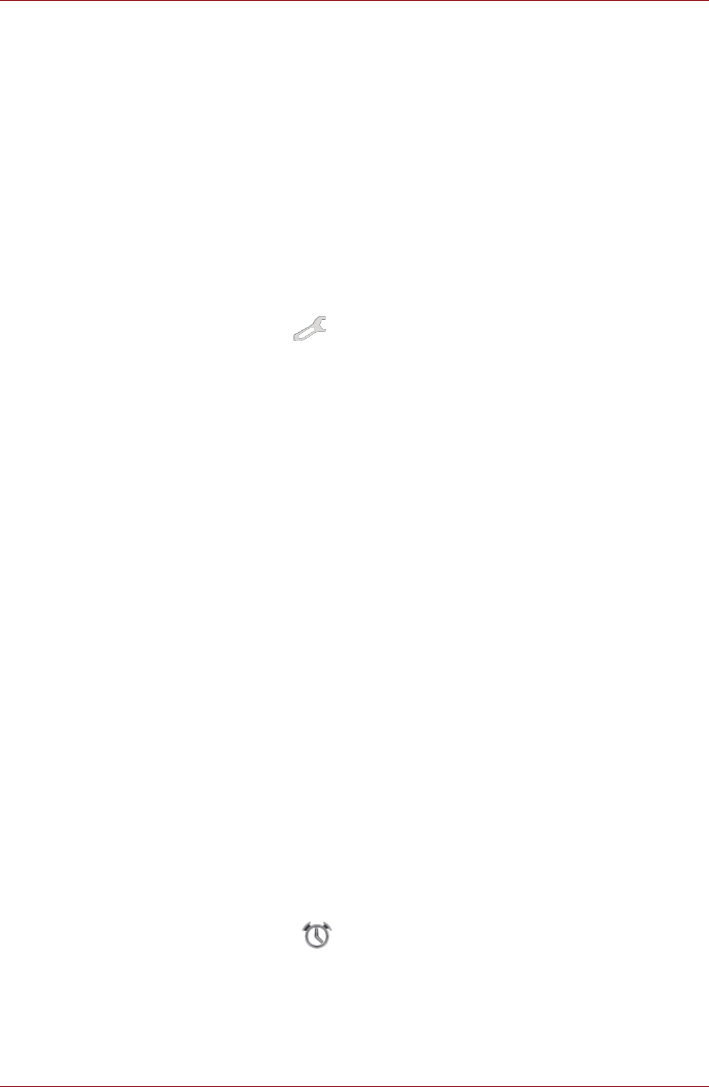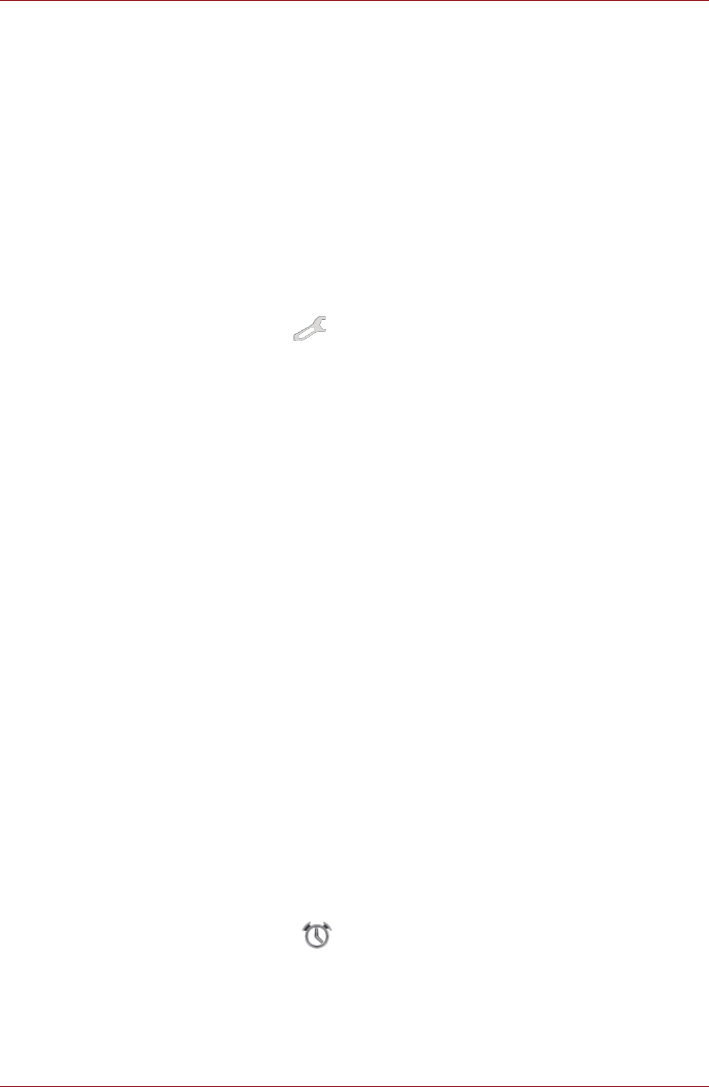
User’s Manual 35
Applications & Widgets
Review your pictures/videos
You can review the pictures/videos you’ve taken in Camera.
■ Tap the thumbnail image on the bottom left of the Camera screen to
open the Gallery.
For details, refer to the Gallery section.
Photo options
Many options are displayed on the screen.
■ White balance: Adjust for lighting conditions.
■ Color effect: Pick a cool effect.
■ Scene mode: Choose your environment.
■ Camera settings ( ): Choose general settings like Store location,
Exposure, Picture size, Picture quality.
Store location
Turn on to add location information to pictures you take.
Exposure
Adjust the value to change the exposure rate.
Picture size
Choose the size of the pictures you take.
Picture quality
Choose the quality of the pictures you take.
Video options
As in Video mode, Video options are displayed on screen.
■ White balance: Adjust for lighting conditions.
■ Color effect: Pick a cool effect.
■ Video quality: Tap to select the quality of the videos you take.
■ Time lapse interval: Create a time lapse clip.
Clock
In addition to displaying the date and time, the Clock application plays
slideshows and music. You can also use Clock to set an alarm clock.
To open Clock, tap Apps → Clock.
Setting an alarm
1. Tap the Alarm icon ( ) below the time display.
2. Tap an existing alarm clock to change its time and other attributes.
Or tap Add alarm to add a new one.
3. Tap Time to set the time of the alarm.