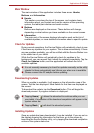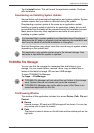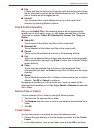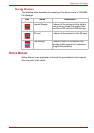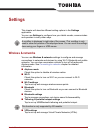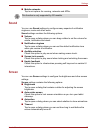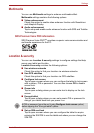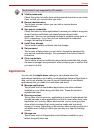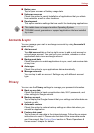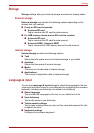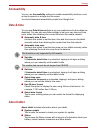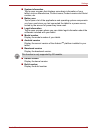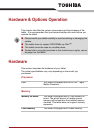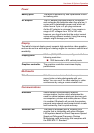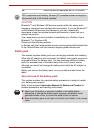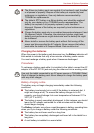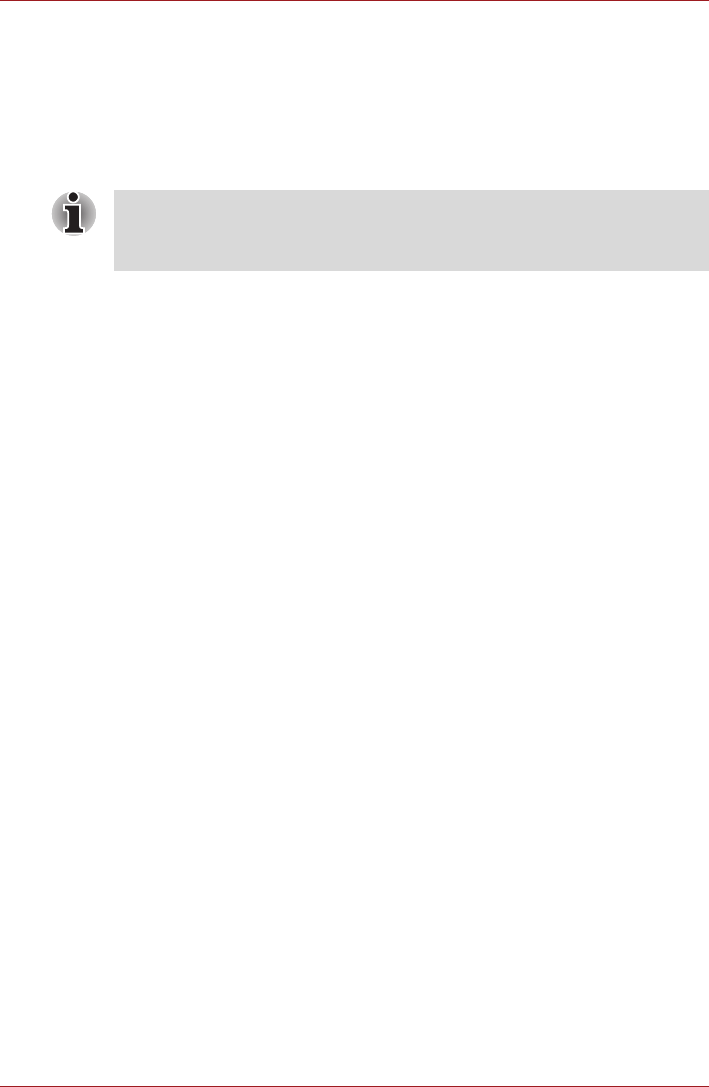
User’s Manual 50
Settings
■ Battery use
Tap to open a screen of battery usage data.
■ Unknown sources
Check this option to permit installation of applications that you obtain
from websites, email or other locations.
■ Development
This option contains settings that are useful for developing applications.
Accounts & sync
You can manage your mail or exchange accounts by using Accounts &
sync settings.
■ Add account
Tap Add account tab on the top right corner to add a mail account or
an exchange account. You can sync your contacts, calendar or other
applications data via an exchange account.
■ Background data
Check this option to enable applications to sync, send, and receive data
at any time.
■ Auto-sync
Check this option to sync applications data automatically.
■ Manage accounts
You can tap to edit an account. Settings vary with different account
type.
Privacy
You can use the Privacy settings to manage your personal information.
■ Back up my data
Check this option to back up application data, Wi-Fi passwords, and
other settings to Google servers.
■ Backup account
Tap to display the Google Account that your settings and other data are
backed up with.
■ Automatic restore
Check this option to restore backup settings or other data when you
reinstall an application.
■ Factory data reset
Tap to erase all user data in the internal storage. Follow the on-screen
instructions to reset it. Please note that data in the removable media
won’t be erased. See Factory Reset section in "Basic Operations &
Home screen" chapter for details.
■ This tablet does not support another Operating System.
■ TOSHIBA cannot guarantee or support applications that are installed
by a user.