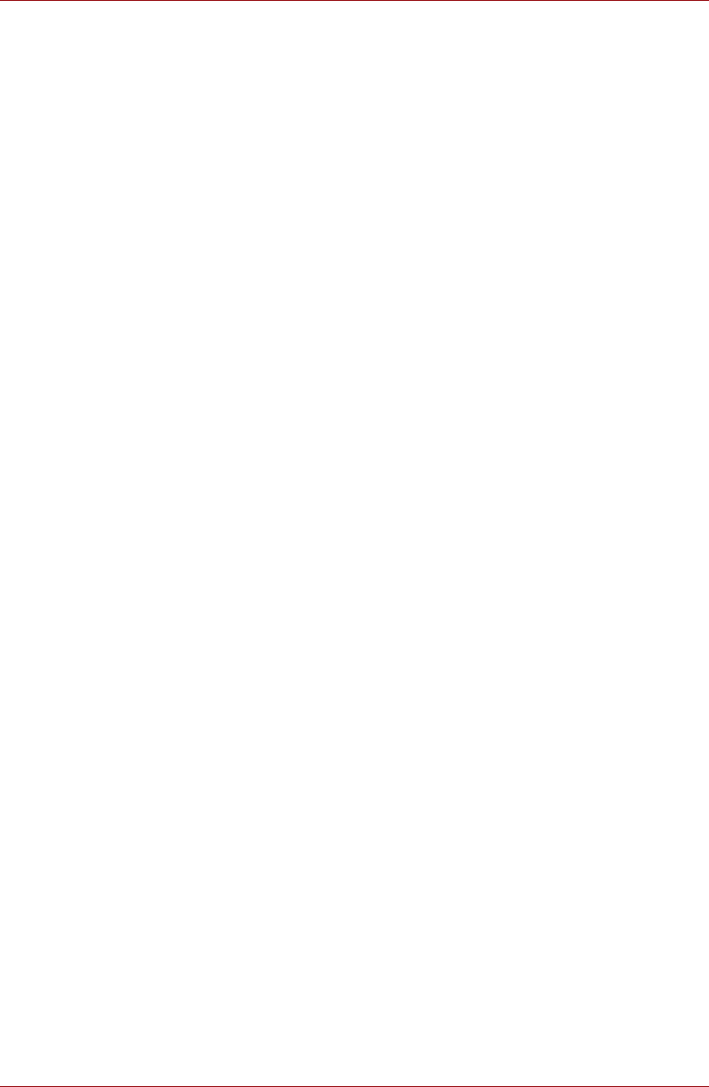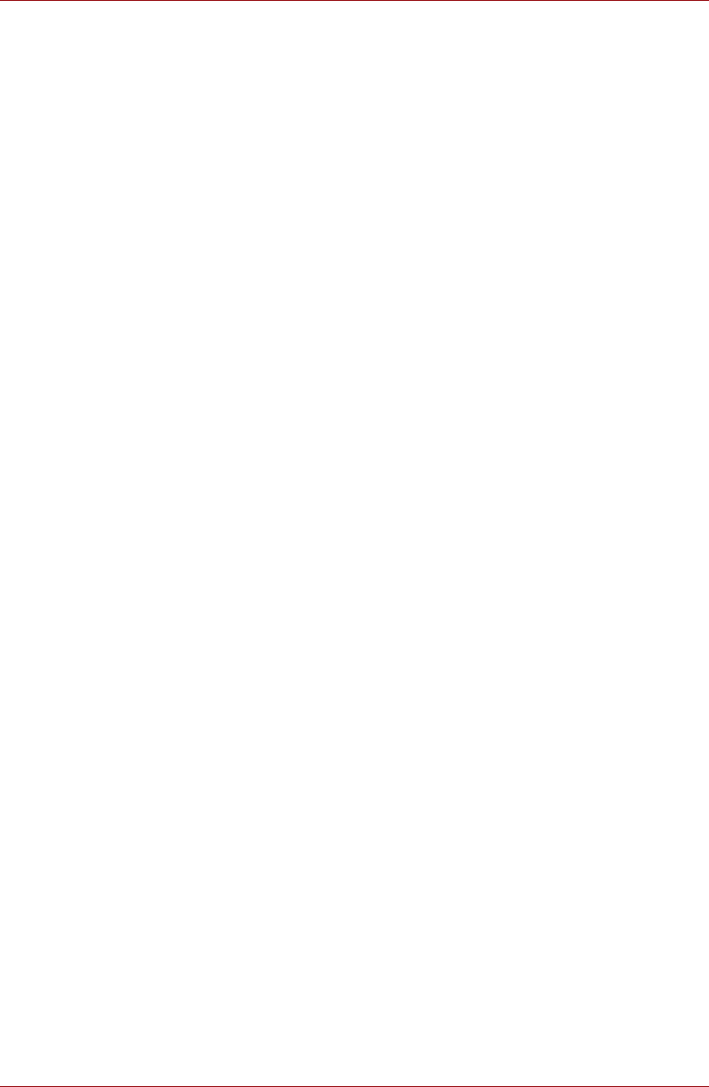
User’s Manual 23
Basic Operations & Home screen
Opening the Notifications panel
Tap the status bar to open the notifications panel. The notifications panel
displays a list of your current notifications. Notifications about ongoing
activities are listed first, followed by notifications about events, such as a
new mail notifications.
Responding to a notification
To respond to a notification, follow the below steps:
1. Open the notifications panel.
Your current notifications are listed in the panel, each with a brief
description.
2. Tap a notification to respond to it.
The notifications panel closes. What happens next depends on the
notification.
Closing the Notifications panel
Tap the area out of the notifications panel to close the notifications panel.
Locking your screen
You can lock your screen so that only you can unlock it to access your data,
run applications and so on. See Location & security section for other ways
to protect your tablet and privacy.
Locking your screen with a Pattern lock
For example, you can use a Pattern lock to lock your screen with following
steps.
1. Open the Location & security settings by tapping the Apps →
Settings → Location & security.
2. Tap Configure lock screen → Pattern.
The first time you open it, a short tutorial about creating an unlock pattern
will appear. Then you’re prompted to draw and redraw your own pattern.
Follow the onscreen instructions to finish the creation.
The next time you turn on your tablet or wake up the screen, you will be
prompted to draw your unlock pattern to unlock the screen.
Customizing the Home screen
You can add application icons, shortcuts, widgets and other items to any
part of the Home screen. You can also change the wallpaper.