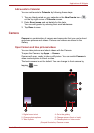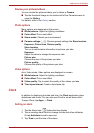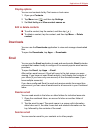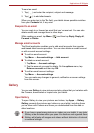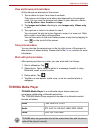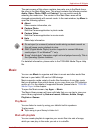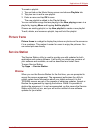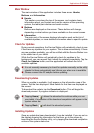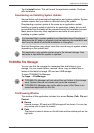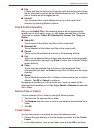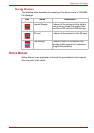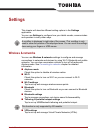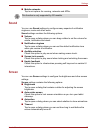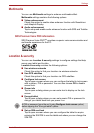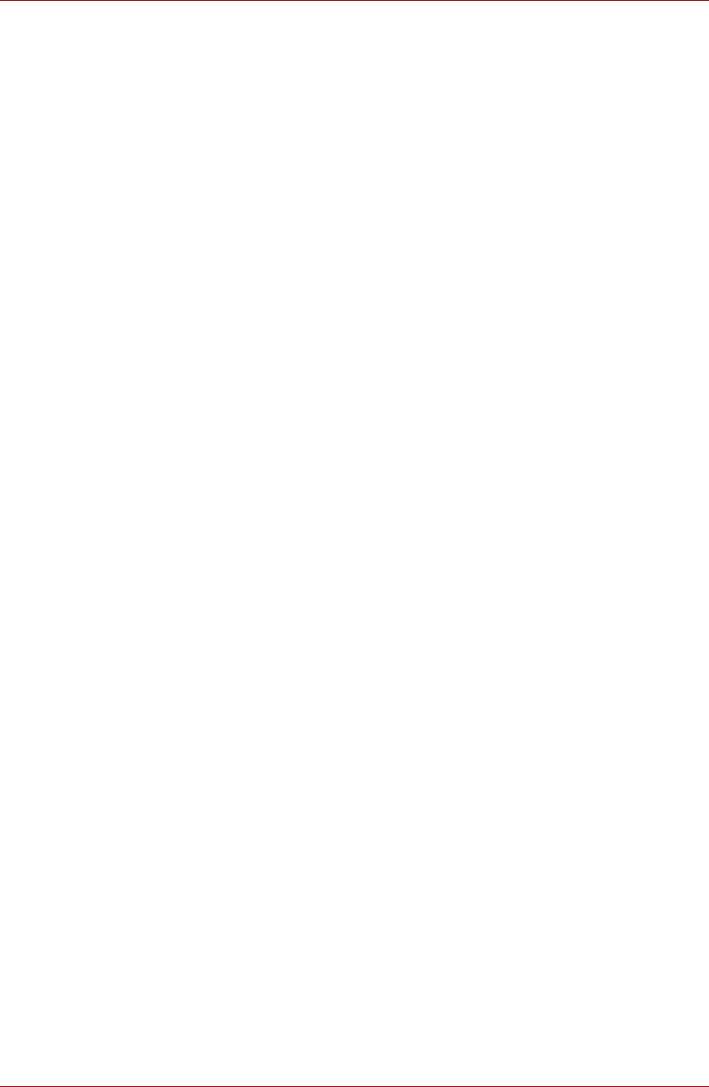
User’s Manual 41
Applications & Widgets
To create a playlist:
1. Tap sort tab on the Music library screen and choose Playlists tab.
2. Tap plus icon to add a new playlist.
3. Enter a name and tap OK to save.
The new playlist is added to the Playlist library.
You can add other songs that are playing in the Now playing screen in a
playlist by tapping Menu and tapping Add to playlist.
Choose an existing playlist, or tap New playlist to create a new playlist.
To edit, delete, and rename a playlist, tap and hold the playlist.
Picture frame
Picture frame is a widget to display the pictures or photos on the screen as
if in a container. This makes it easier for users to enjoy the pictures. You
can select pictures directly.
Service Station
The Service Station utility is used to provide you with updates for both
application and system software. It will notify you when new versions of
your software are available, as well as download and install them.
To open Service Station:
Tap Apps → Service Station.
Window
When you run the Service Station for the first time, you are prompted to
accept the access agreement. The agreement authorizes the utility to
collect certain basic information about your tablet and send it to the
TOSHIBA servers as part of the process of obtaining updates. Accept or
Decline the agreement by tapping the buttons. While it is possible to
decline the agreement, it is not recommended, as this means the Service
Station utility will not run, and you will not be notified of new software
updates for your tablet.