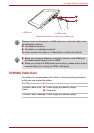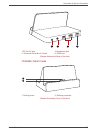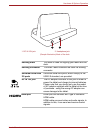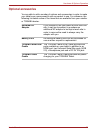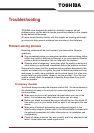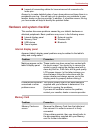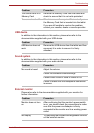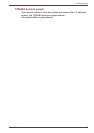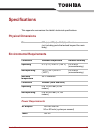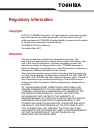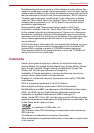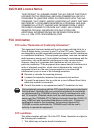User’s Manual 74
Troubleshooting
■ Inspect all connecting cables for loose wires and all connectors for
loose pins.
Always try to make detailed notes of your observations and keep them in a
permanent error log - this will help you to describe your problems to your
reseller, dealer or service provider. In addition, if a problem recurs, the log
you have made will help to identify the problem faster.
Hardware and system checklist
This section discusses problems caused by your tablet’s hardware or
attached peripherals. Basic problems may occur in the following areas:
Internal display panel
Apparent tablet's display panel problems may be related to the tablet's
setup and configuration.
Memory Card
■ Internal display panel
■ Memory Card
■ USB device
■ Sound system
■ External monitor
■ Wireless LAN
■ Bluetooth
Problem Procedure
Markings appear on the
tablet's display panel
These marks may have come from contact with
the touch screen. You should try to remove the
marks by gently wiping the display panel with a
clean dry cloth or, if this fails, with a good quality
LCD screen cleaner. In this latter instance you
should always follow the instructions with the
screen cleaner and always ensure you let the
display panel dry properly before closing it.
Problems above remain
unresolved or other
problems occur
You should initially refer to the documentation
supplied with you software to determine if it is
this that is causing the problems.
If you are still unable to resolve the problem,
contact your reseller, dealer or service provider.
Problem Procedure
Memory Card error
occurs
Remove the Memory Card from the tablet and
then reinsert it in order to ensure it is firmly
connected.
If the problem persists, then you should refer to
the documentation supplied with your Memory
card for further information.