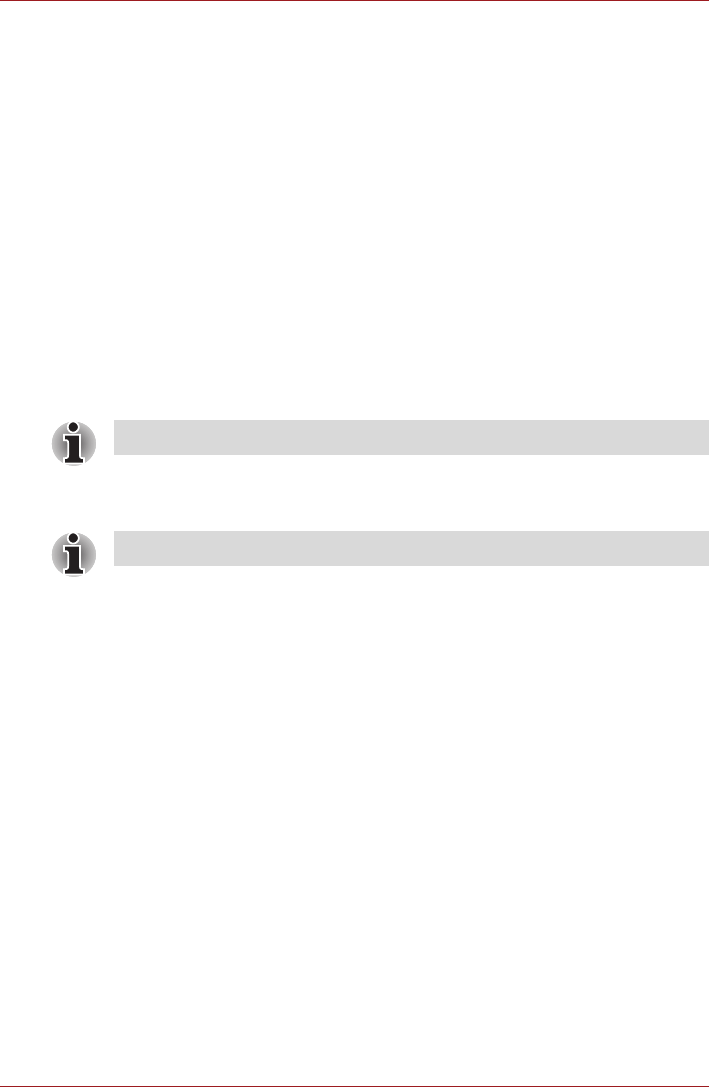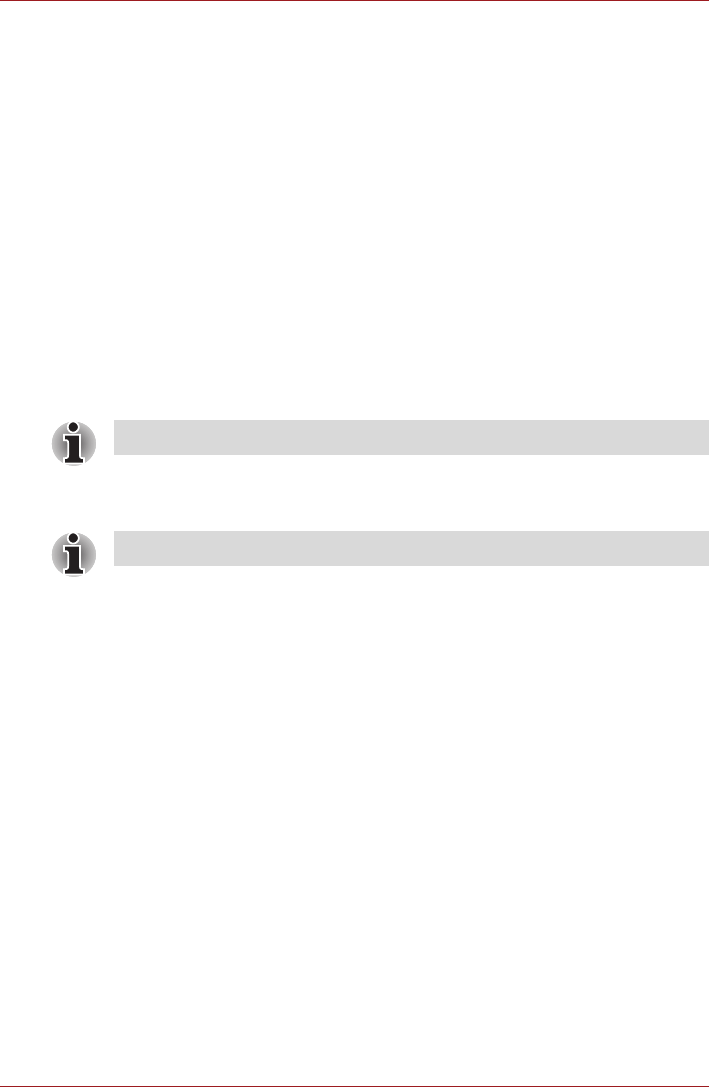
User’s Manual 52
Settings
Accessibility
You can use Accessibility settings to enable accessibility functions, such
as text-to-speech or enlarge text on screen.
You should download accessibility scripts from Google first.
Date & time
You can use Date & time settings to set your preferences for how dates are
displayed. You can also use these settings to set your own time and time
zone, rather than obtaining the current time from the mobile network.
■ Automatic date & time
Uncheck this option to set the date, time and time zone on the tablet
manually rather than obtaining the current time from the network.
■ Automatic time zone
Uncheck this option to set the time znoe on your tablet manually rather
than obtaining the local time zone from the network.
■ Set date
If Automatic date & time is unchecked, tapping it will open a dialog
where you can manually set the tablet’s date.
■ Set time
If Automatic date & time is unchecked, tapping it will open a dialog
where you can manually set the tablet’s time.
■ Select time zone
If Automatic time zone is unchecked, tapping it will open a dialog
where you can set the tablet’s time zone.
■ Use 24-hour format
Check this option to display the time using 24-hour time format - for
example, 13:00 rather than 1:00 pm.
■ Select date format
Tap to open a dialog where you can select the format for displaying
dates.
About tablet
About tablet includes information about your tablet.
■ System update
Tap to open the screen to check your system for update.
■ Status
Tap to open the Status screen with a long list of information about your
battery, mobile network connection and other details.
This function is only supported by 3G models.
The system date cannot be set beyond Jan/18/2038.