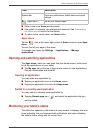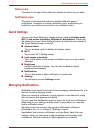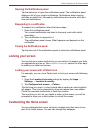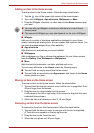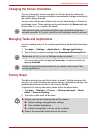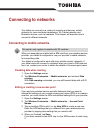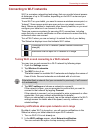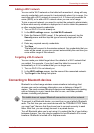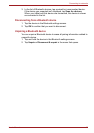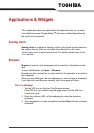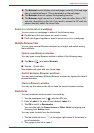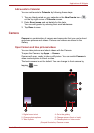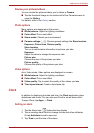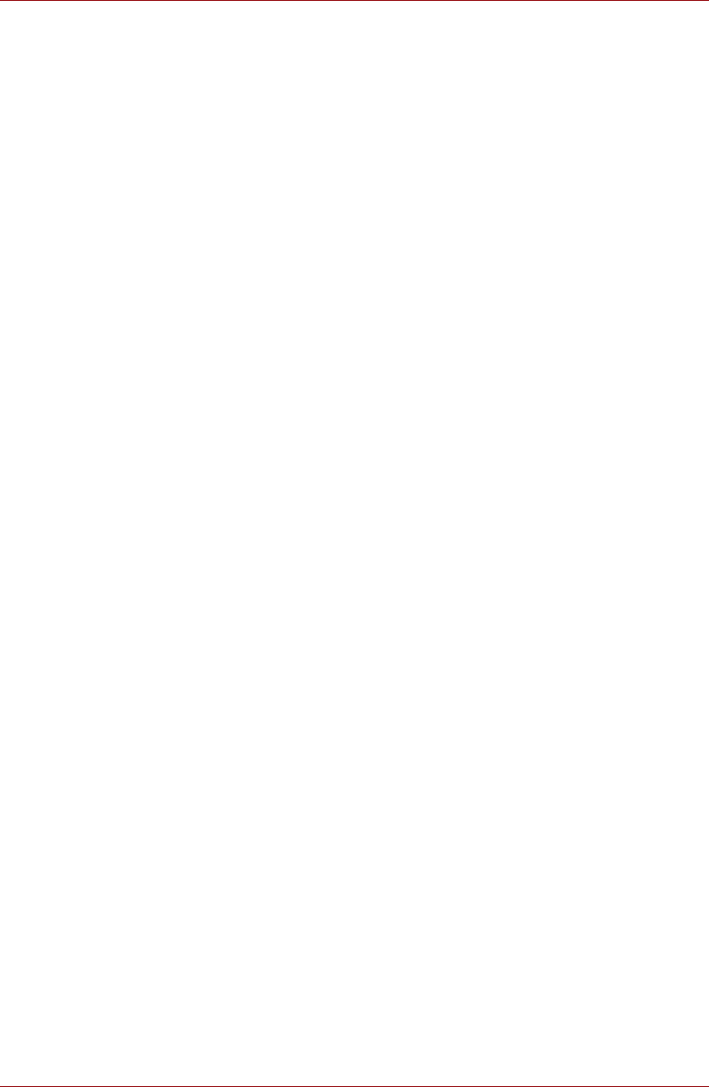
User’s Manual 29
Connecting to networks
Turning Bluetooth on or off
1. Open the Settings screen.
2. Tap Wireless & networks.
3. Check or uncheck Bluetooth to turn it on or off.
Changing your tablet’s Bluetooth name
Your tablet has a generic Bluetooth name by default, which is visible to
other devices when your connect them. You can change the name so that it
is more recognizable.
1. Open the Settings screen.
2. Tap Wireless & networks → Bluetooth settings.
The Bluetooth settings screen will be displayed.
3. If Bluetooth is not turned on, check Bluetooth to turn it on.
4. Tap Device name. Enter a name and tap OK.
Pairing your tablet with a Bluetooth device
You must pair your tablet with another device before you can connect to it.
Once you pair your tablet with another device, they stay paired unless you
unpair them.
1. Open the Settings screen.
2. Tap Wireless & networks → Bluetooth settings.
3. If Bluetooth is not turned on, check Bluetooth to turn it on.
Your tablet will scan for and display the Bluetooth names of all available
Bluetooth devices in range.
4. If the device you want to pair with is not included in the list, make it
discoverable. See the documentation that came with your device to
learn how to make it discoverable by your tablet, and for other
instructions for pairing.
5. If your tablet stops scanning before you make the other device
discoverable, tap Scan for devices.
6. Tap on the Bluetooth name of the device in the list in settings to pair
them.
The devices pair with each other. If you’re prompted to enter a
passcode, try entering 0000 or 1234 (the most common passcodes), or
consult the documentation that came with the device to learn its
passcode. If the pairing is successful, your tablet connects to the
device.
Connecting to a Bluetooth device
Once paired, you can connect to a Bluetooth device. For example, to switch
devices or to reconnect after your TOSHIBA AT100 Tablet and this device
come back into range.
1. Open the Settings screen.
2. Tap Wireless & networks → Bluetooth settings.