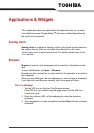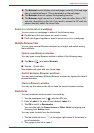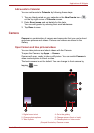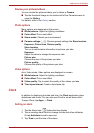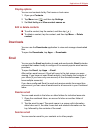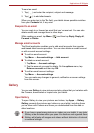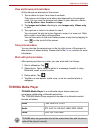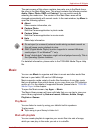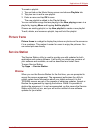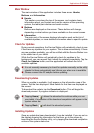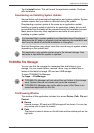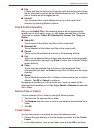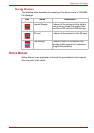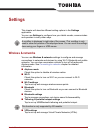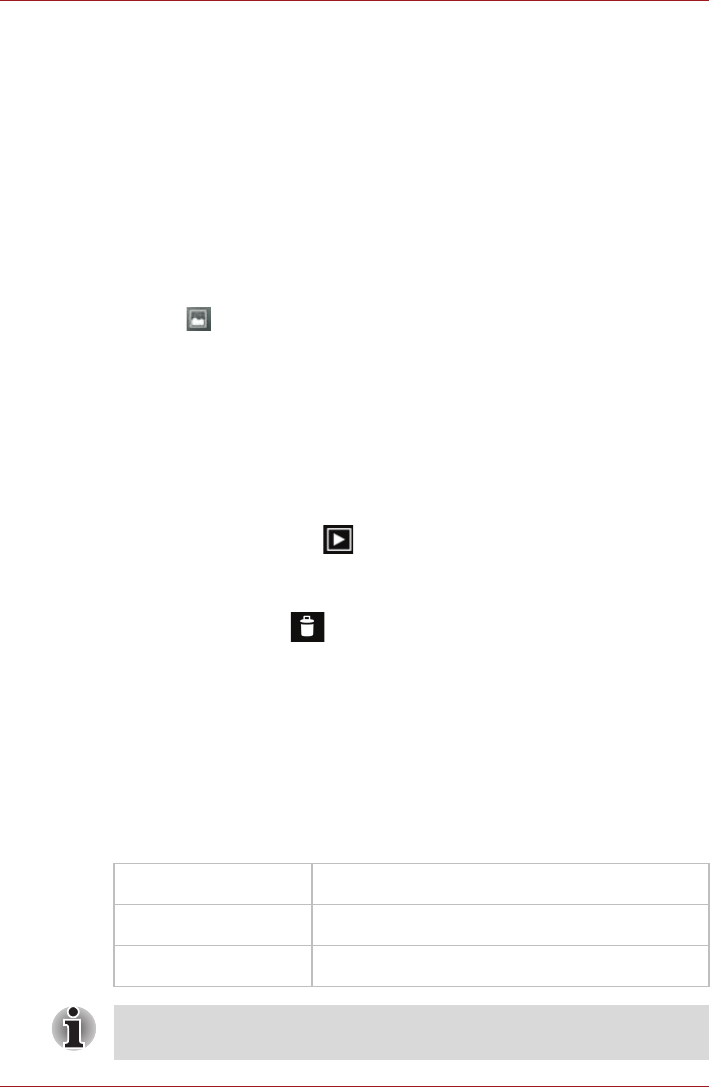
User’s Manual 39
Applications & Widgets
View and browse pictures/videos
All the albums are displayed in the screen.
1. Tap an album to open it and view its contents.
The pictures and videos in the album are displayed in chronological
order. You can view the pictures and videos in your albums in stacks,
sorted By album, time, location and tags.
2. Tap Images and videos choosing to view Images only, Videos only,
or both.
3. Tap a picture or video in an album to view it.
You can pinch the picture by two fingers to zoom in or zoom out. Slide
left or right to view other pictures/videos.
You can also return to the main Gallery screen at any time by tapping its
icon ( ) on the top left of the screen.
Take pictures/videos
You can also tap the camera icon on the top right corner of the screen to
take pictures or videos directly. Please refer to the Camera section for more
information.
Work with pictures/videos
After opening a picture or a video, you can work with it as follows:
1. Start a slideshow: Tap .
2. Share photo: Tap to send the photo in a message, transfer it using
Bluetooth, email, or post it online.
3. Delete photo: Tap .
4. Tap Menu to see details, rotate, crop, or set as a contact photo or
wallpaper.
TOSHIBA Media Player
TOSHIBA Media Player is a multimedia player where users can
experience outstanding multimedia enjoyment.
The TOSHIBA Media Player supports a number of multimedia content
formats as follows:
Video H.264, MPEG-4, H.263
Audio MP3, AAC-LC, HE-AAC, AMR, MIDI, WAVE
Photo JPEG, GIF, PNG, BMP
TOSHIBA does not guarantee that all the audio/video files with the above
code will be played correctly.