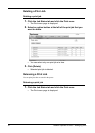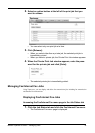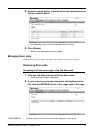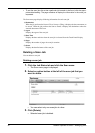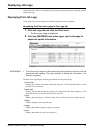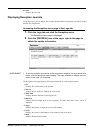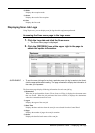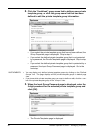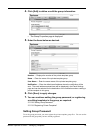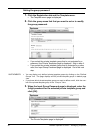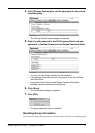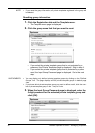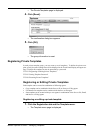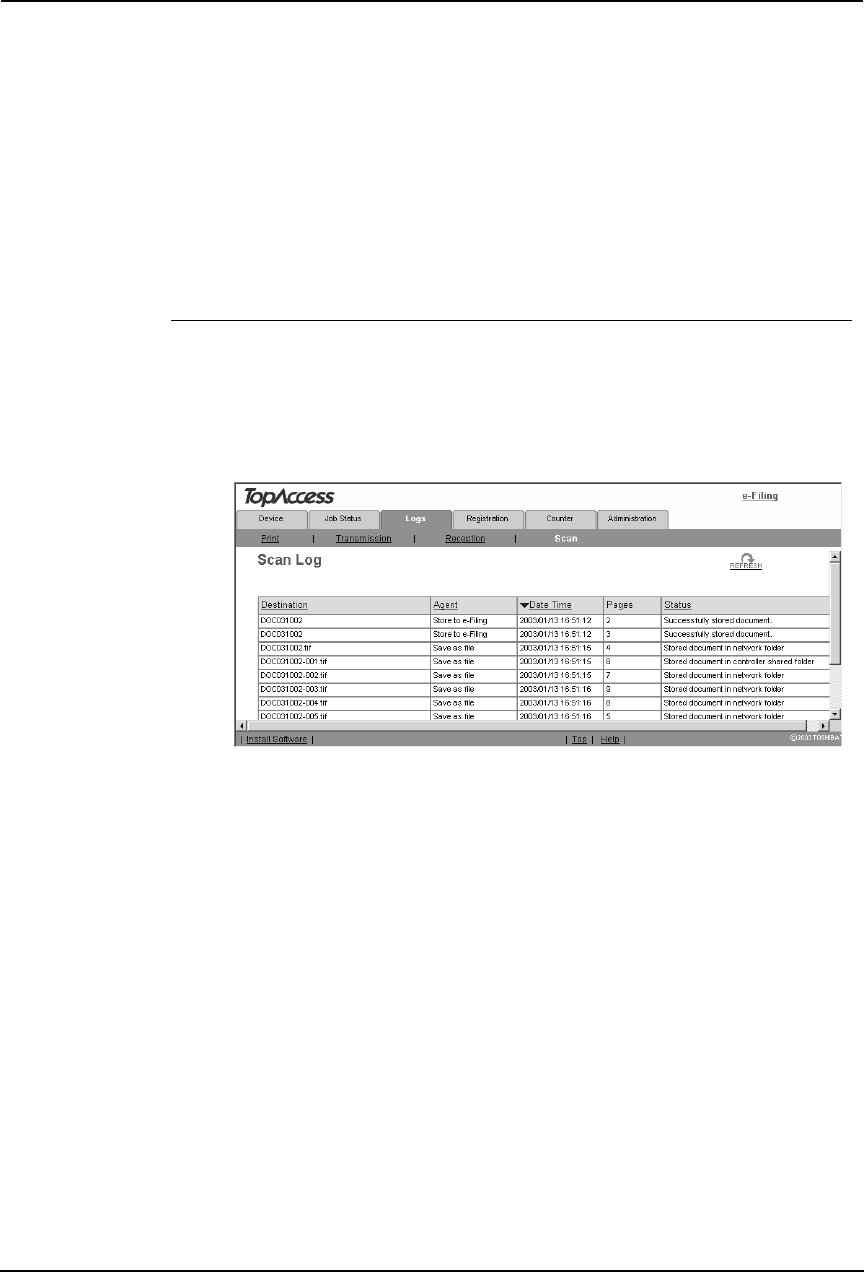
26 Network Operator’s Guide — Displaying Job Logs
8) Mode
Displays the reception mode.
9) Status
Displays the result of the reception.
10) Line
Displays the line used.
Displaying Scan Job Logs
Using TopAccess, you can display scan job logs that this equipment performed.
Accessing the Scan menu page in the Logs menu
1. Click the Logs tab and click the Scan menu.
• The Scan menu page is displayed.
2. Click the [REFRESH] icon at the upper right in the page to
obtain the update information.
SUPPLEMENT: • To sort the scan job logs list so that a particular scan job log is easier to be found,
click the appropriate table heading. The page refreshes to display the information in
the order you requested.
The Scan menu page displays following information for each scan job log.
1) Destination
When the job performed the Scan to File or Scan to e-Filing, it displays the document name
that was stored. When the job performed the Scan to Email, it displays the destinations
where the scanned document was sent.
2) Agent
Displays the agent of the scan job.
3) Date Time
Displays the date and time when the scan job was released from the Control Panel.
4) Pages
Displays the number of pages the scan job contains.
5) Status
Displays the detailed result status of the scan job.