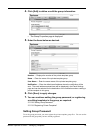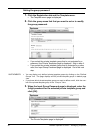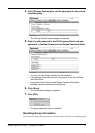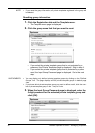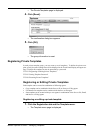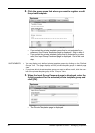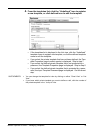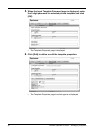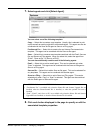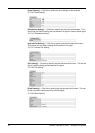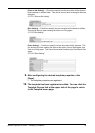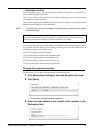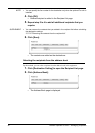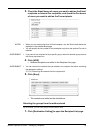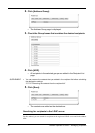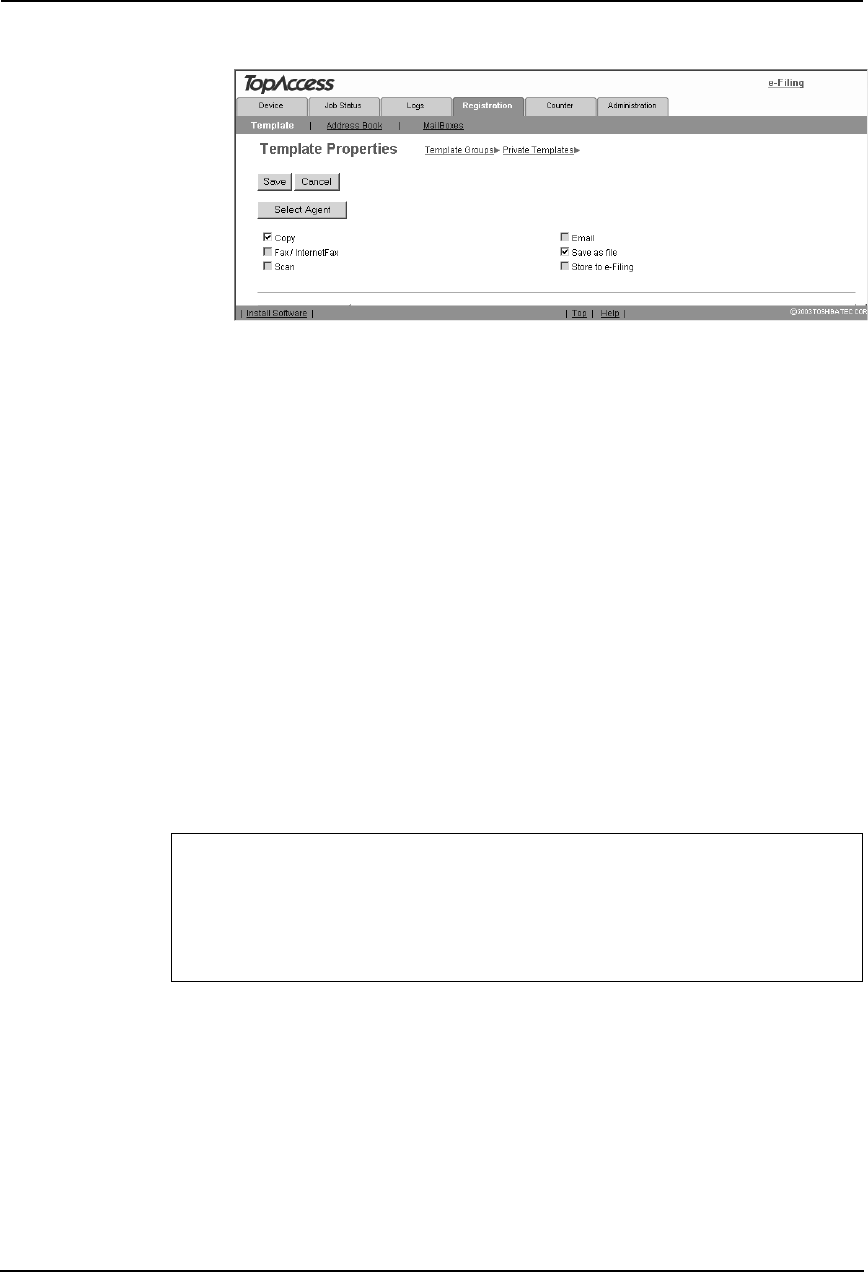
Network Operator’s Guide — Managing Templates 37
7. Select agents and click [Select Agent].
You can select one of the following template:
Copy — Select this to create a copy template. Usually, this is selected to print
copies as well as sending originals to other destinations. This agent can also be
combined with the Save as file agent or Store to e-Filing agent.
Fax/Internet Fax — Select this to create a fax and Internet Fax transmission
template. This agent can be combined with the Save as file agent.
Scan — Select this to create a scan template combined with the Email, Save as
file, and Store to e-Filing agents. When you select this, select the agent from
“Email”, “Save as file”, or “Store to e-Filing”.
You can also additionally combine one of the following agents:
Email — Select this to add an email agent. This can be selected only when
“Scan” is selected. This agent can be combined with the Save as file agent or
Store to e-Filing agent.
Save as file — Select this to add a Save as file agent. This can be selected for
any templates. This agent can be combined with another agent.
Store to e-Filing — Select this to add a Store to e-Filing agent. This can be
selected only when “Copy” or “Scan” is selected. This agent can be combined
with the Email agent or Save as file agent.
8. Click each button displayed in the page to specify or edit the
associated template properties.
For e-STUDIO450 Series and e-STUDIO280 Series:
• “Fax/Internet Fax” is available only when the Printer Kit and Scanner Upgrade Kit are
installed, when the Printer/Scanner Kit is installed, or when the optional Fax unit is
installed.
• “Scan”, “Email”, and “Save as file” are available only when the Printer Kit and Scanner
Upgrade Kit are installed, or when the Printer/Scanner Kit is installed.