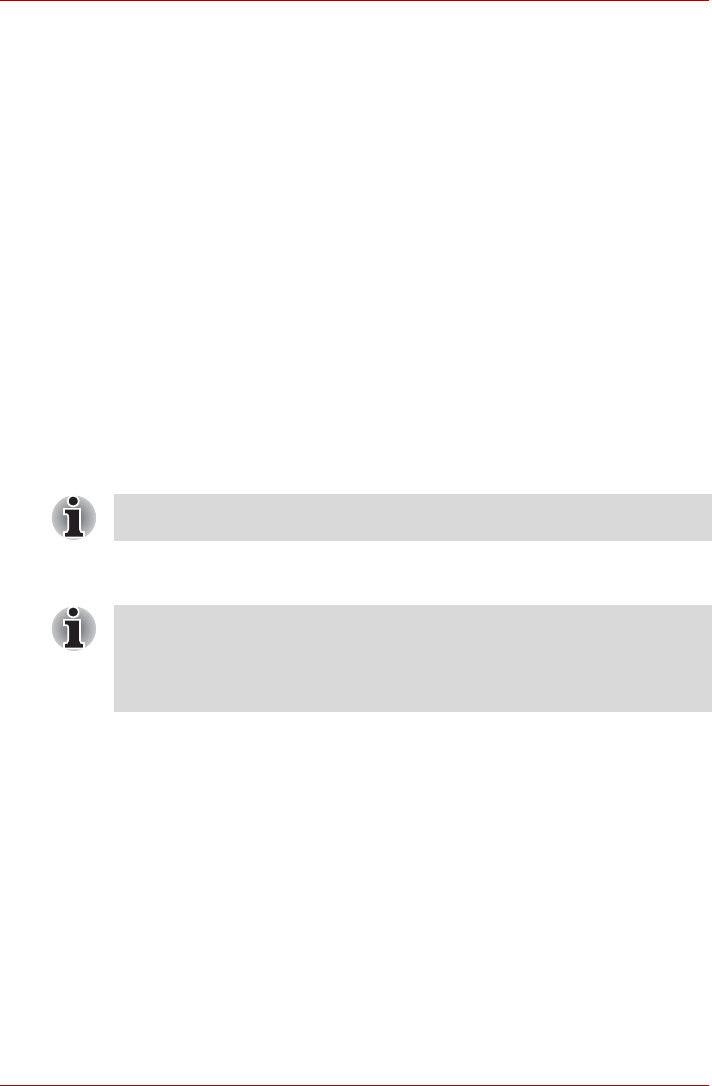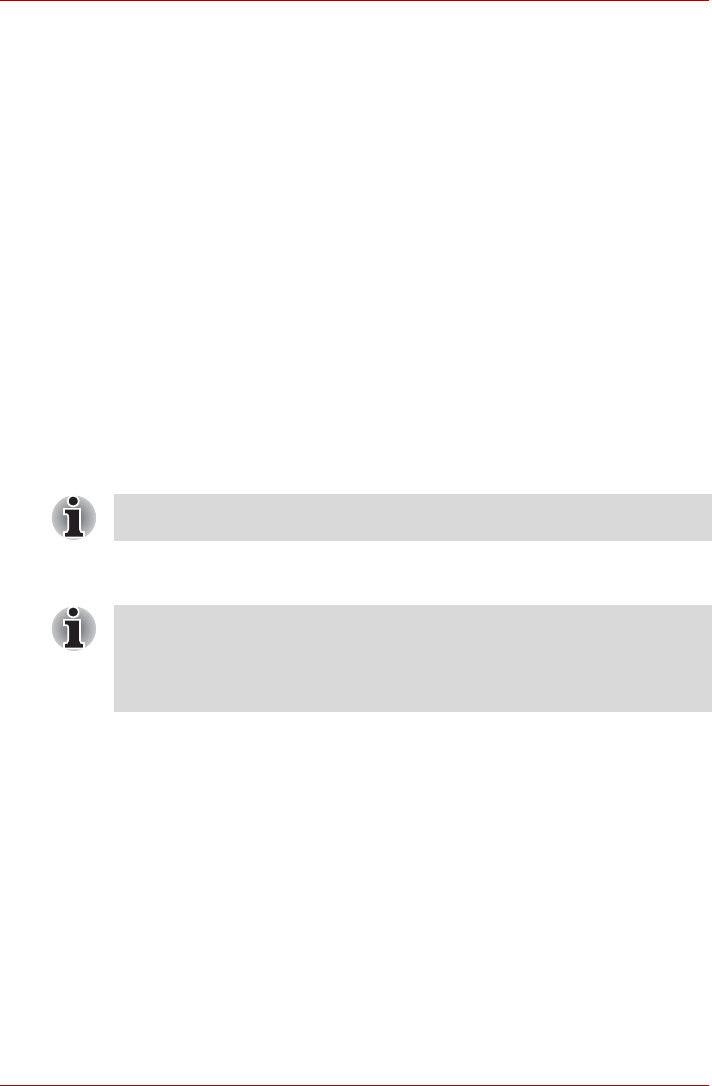
User’s Manual 4-13
PORTÉGÉ/TECRA R700 Series
4. The Select Account screen will be displayed.
5. Select the account, and click the arrow button.
6. "Please face the camera" will be displayed.
7. Verification will be performed. If the authentication is successful, the
image data taken in step 6 will be faded in and placed over one another.
If an error occurs during authentication, you will be returned to the
Select Tiles screen.
8. The Windows Welcome screen will be displayed, and will be logged in
automatically to Windows.
If authentication was successful, but an authentication error
subsequently occurred during the login to Windows, you will be asked
to provide your account information.
Using optical disc drives
Some models are equipped with an optical disc drive.
The full-size drive provides high-performance execution of CD/DVD-ROM-
based programs. You can run either 12 cm (4.72") or 8 cm (3.15")
CD/DVDs without an adaptor. When the computer is accessing a DVD
Super Multi drive, an indicator on the drive glows.
If you have a DVD Super Multi drive, please also refer to the Writing
CD/DVDs section for precautions on writing to CDs/DVDs.
Loading discs
To load CD/DVDs, follow the steps as detailed below:
1. When the computer’s power is on, press the eject button to open the
disc tray slightly.
2. Grasp the disc tray gently and pull until it is fully opened.
Use the DVD playback application to view DVD-Video discs.
When the power of the optical disc drive is off, pressing the FN + Tab keys
will turn the power of the optical disc drive on. Furthermore, it is possible to
set it to turn the power of the optical disc drive on and eject the tray at the
same time.