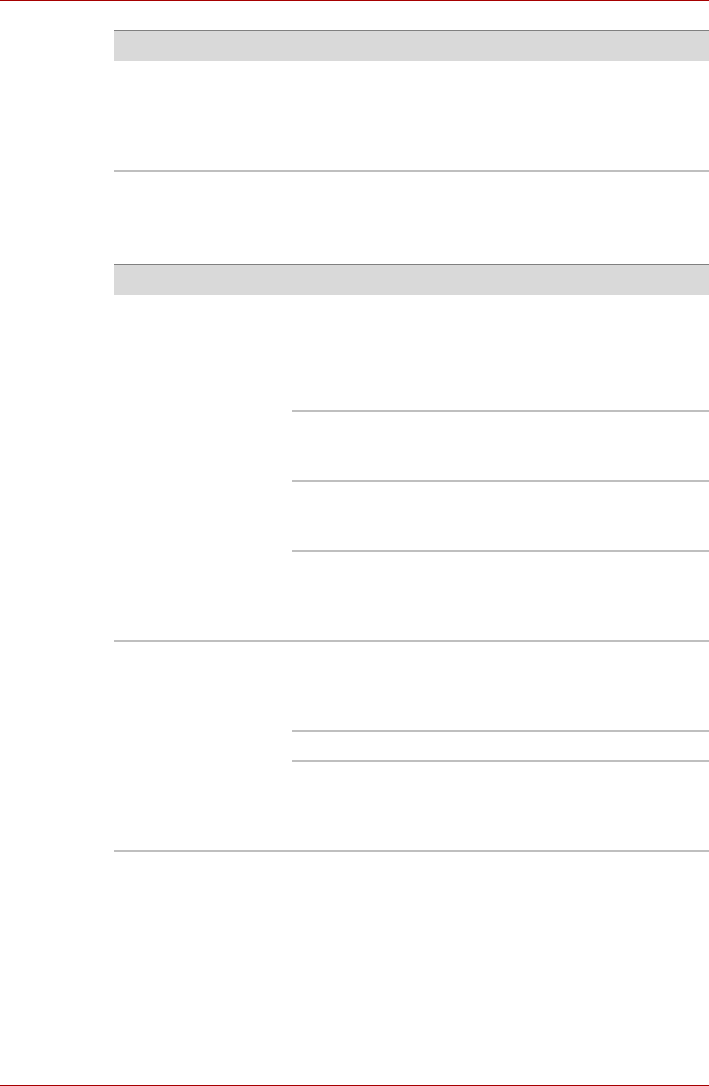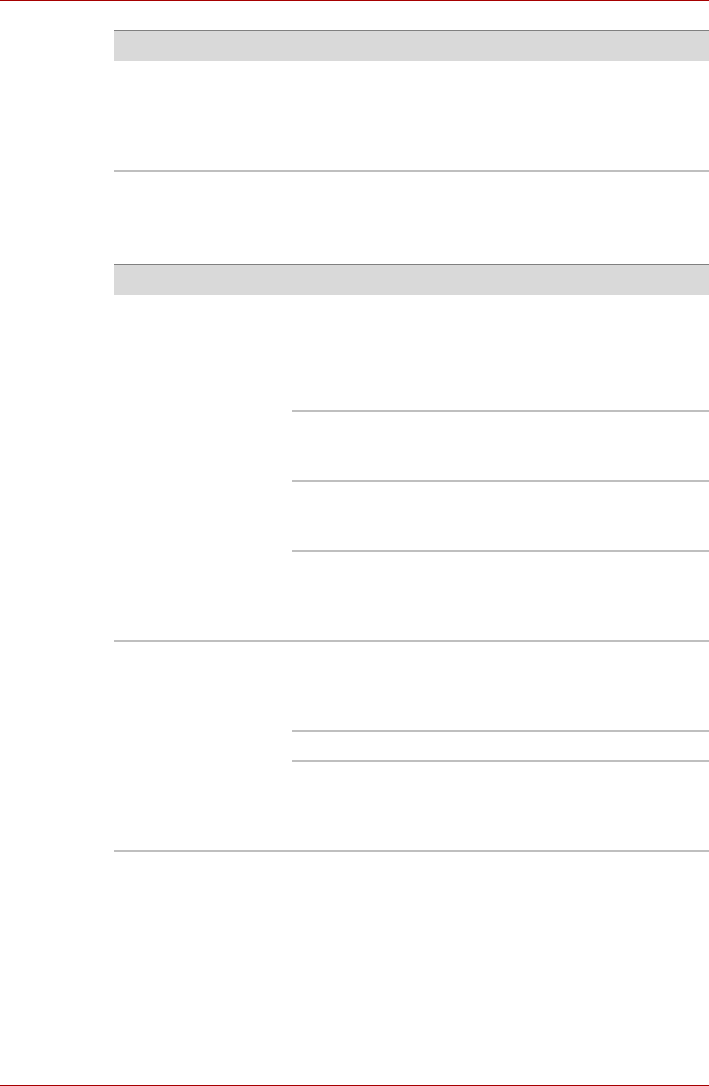
User’s Manual 8-9
PORTÉGÉ/TECRA R700 Series
DVD Super Multi drive
For more information, refer to chapter 4, Operating Basics.
PC Card
For further information, please refer to chapter 3, Hardware, Utilities and
Options.
As a last resort you should reformat the hard disk
drive and then reload the operating system and all
other files and data. If you are still unable to resolve
the problem, contact your reseller, dealer or service
provider.
Problem Procedure
Problem Procedure
You cannot access a
CD/DVD in the drive
Make sure the drive’s disc tray is securely closed.
Press gently until it clicks into place.
Check whether the drive power is on. If the power is
off, press the FN + Tab hot key and turn on the
power.
Open the disc tray and make sure the CD/DVD is
properly seated. It should lie flat with the label
facing up.
A foreign object in the disc tray could block laser
light from reading the CD/DVD. Make sure there is
no obstruction. Remove any foreign object.
Check whether the CD/DVD is dirty. If it is, wipe it
with a clean cloth dipped in water or a neutral
cleaner. Refer to the Media care section in chapter
4 for details on cleaning.
Some CD/DVDs run
correctly, but others
do not
The software or hardware configuration may be
causing a problem. Make sure the hardware
configuration matches your software’s needs.
Check the CD/DVD's documentation.
Check the type of CD/DVD you are using.
Check the region code on the DVD. It must match
that on the DVD Super Multi drive. Region codes
are listed in the Optical disc drives section in
chapter 2, The Grand Tour.