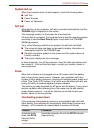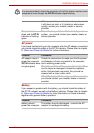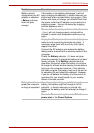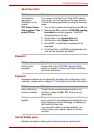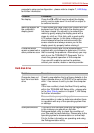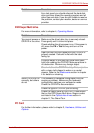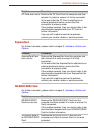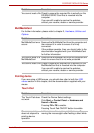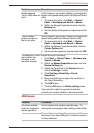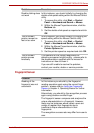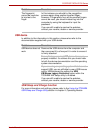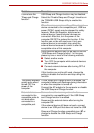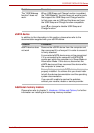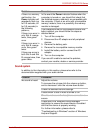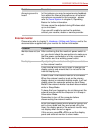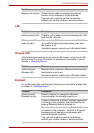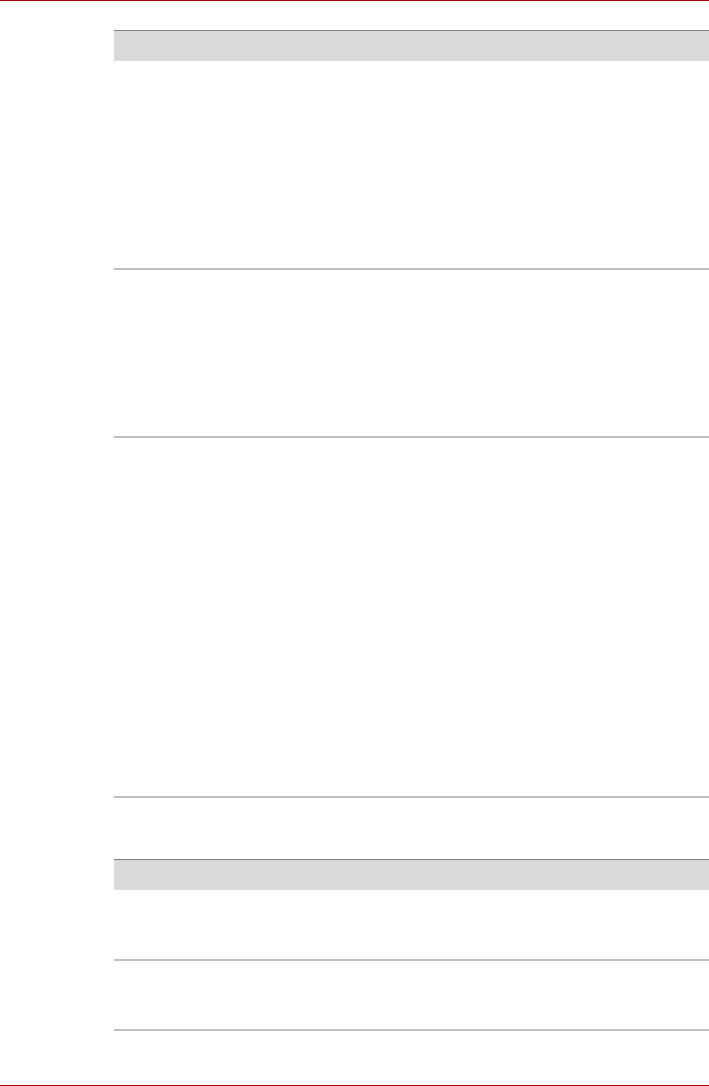
User’s Manual 8-12
PORTÉGÉ/TECRA R700 Series
USB mouse
Double-tapping
(Touch Pad) does not
work
In this instance, you should initially try changing the
double-click speed setting within the Mouse Control
utility.
1. To access this utility, click Start -> Control
Panel -> Hardware and Sound -> Mouse.
2. Within the Mouse Properties window, click the
Buttons tab.
3. Set the double-click speed as required and click
OK.
The on-screen
pointer moves too
fast or too slow
In this instance, you should initially try changing the
speed setting within the Mouse Control utility.
1. To access this utility, click Start -> Control
Panel -> Hardware and Sound -> Mouse.
2. Within the Mouse Properties window, click the
Pointer Options tab.
3. Set the pointer speed as required and click OK.
The reaction of Touch
pad is either too
sensitive or not
sensitive enough.
Adjust the touch Sensitivity.
1. Click Start -> Control Panel -> Hardware and
Sound -> Mouse.
2. Within the Mouse Properties window, click the
Device Settings tab.
3. Select the TouchPad in the Devices list and
click the Settings... button.
4. Click Pointing->Sensitivity->Touch
Sensitivity.
5. Move the slider bar to adjust the sensitivity in
the Touch Sensitivity.
6. Click OK button.
7. Click the OK button on Device setting screen.
If you are still unable to resolve the problem,
contact your reseller, dealer or service provider.
Problem Procedure
On-screen pointer
does not respond to
mouse operation
In this instance the system might be busy - Try
moving the mouse again after waiting a short while.
Remove the mouse from the computer and then
reconnect it to a free USB port it in order to ensure it
is firmly attached.
Problem Procedure