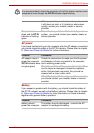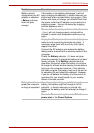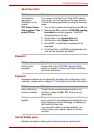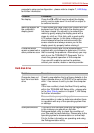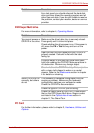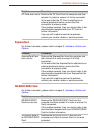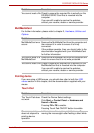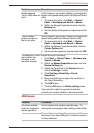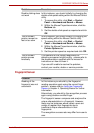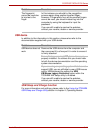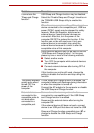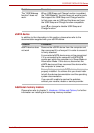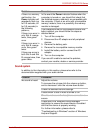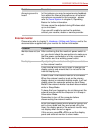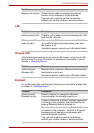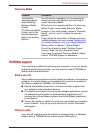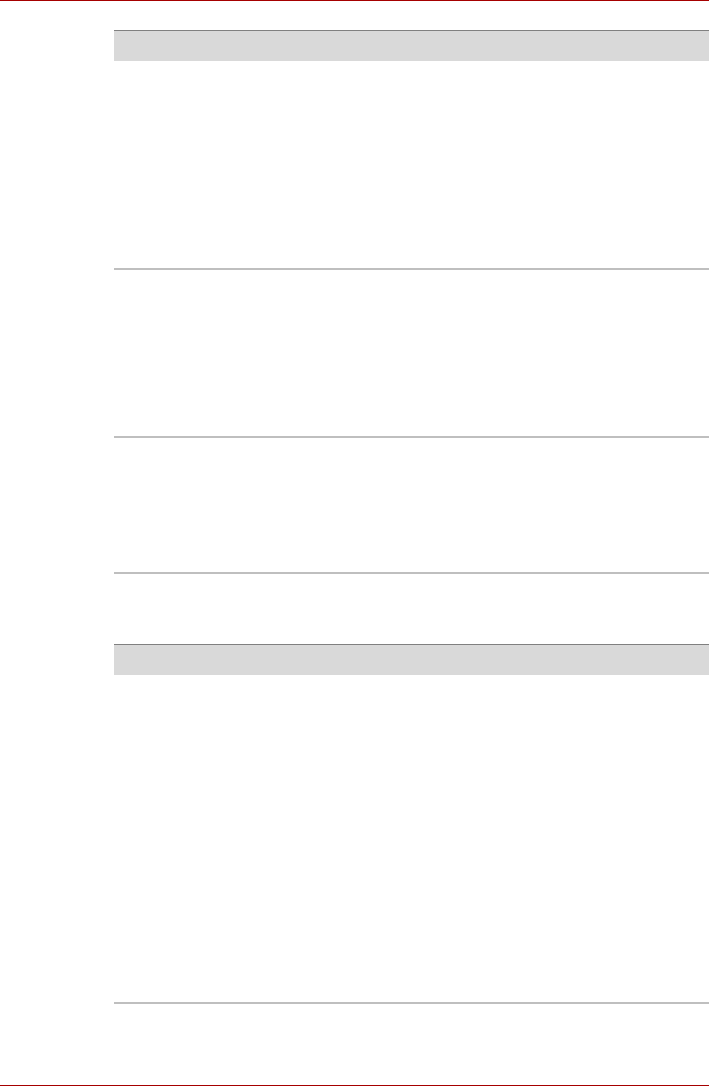
User’s Manual 8-13
PORTÉGÉ/TECRA R700 Series
Fingerprint Sensor
Double-clicking does
not work
In this instance, you should initially try changing the
double-click speed setting within the Mouse Control
utility.
1. To access this utility, click Start -> Control
Panel -> Hardware and Sound -> Mouse.
2. Within the Mouse Properties window, click the
Buttons tab.
3. Set the double-click speed as required and click
OK.
The on-screen
pointer moves too
fast or too slow
In this instance, you should initially try changing the
speed setting within the Mouse Control utility.
1. To access this utility, click Start -> Control
Panel -> Hardware and Sound -> Mouse.
2. Within the Mouse Properties window, click the
Pointer Options tab.
3. Set the pointer speed as required and click OK.
The on-screen
pointer moves
erratically
The elements of the mouse responsible for
detecting movement might be dirty - please refer to
the documentation supplied with the mouse for
instructions on how to clean it.
If you are still unable to resolve the problem,
contact your reseller, dealer or service provider.
Problem Procedure
Problem Procedure
Reading of the
fingerprint was not
successful.
In this instance you should try the fingerprint
reading operation again using the correct finger
position - please refer to Using the Fingerprint
Sensor in chapter 4, Operating Basics for further
information.
Alternatively, you should try the recognition process
again using another enrolled finger.
The fingerprint sensor compares and analyzes the
unique characteristics in a fingerprint. However,
there may be instances where certain users are
unable to register their fingerprints due to
insufficient unique characteristics in their
fingerprints.
The recognition success rate may differ from user to
user.