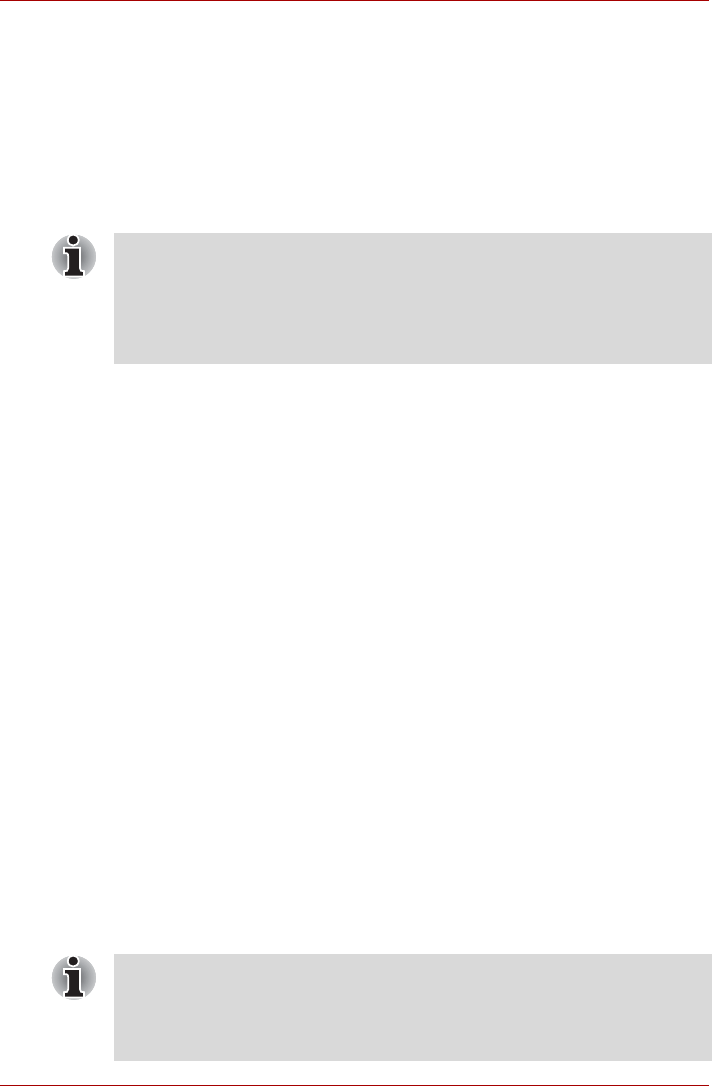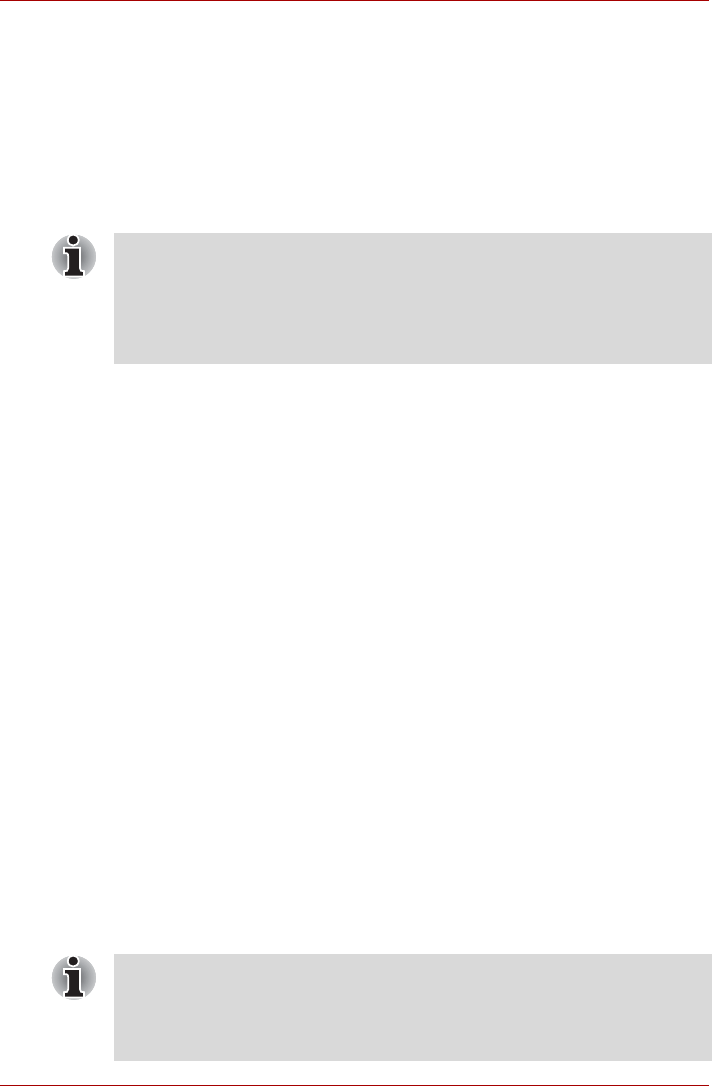
User’s Manual 1-13
PORTÉGÉ/TECRA R700 Series
using the following steps:
1. Select either blank CD, DVD or USB Flash Memory.
DVD Super Multi drive: The application will allow you to choose from a
variety of different media onto which the recovery image can be copied
including DVD-R, DVD-RW, DVD+R and DVD+RW.
DVD Super Multi drive Double Layer: The application will allow you to
choose from a variety of different media onto which the recovery image
can be copied including DVD-R, DVD-R DL, DVD-RW, DVD+R, DVD+R
DL and DVD+RW.
2. Turn on your computer and allow it to load the Windows 7 operating
system from the hard disk drive as normal.
3. Insert the media into the computer.
4. Insert the first blank disc into the optical disc drive tray, or insert the
USB Flash Memory into one available USB port
5. Double click the Recovery Media Creator icon on the Windows 7
desktop, or select the application from Start Menu.
6. After Recovery Media Creator starts, select the type of media and the
title you wish to copy, the screen will display the number of discs or the
capacity of USB Flash Memory required. Make sure you have a
sufficient number of discs or sufficient capacity of USB Flash Memory
before you proceed with the Recovery Media process. And then click
the Create button.
Restoring the pre-installed software from the Recovery hard disk
drive
A portion of the total hard disk drive space is configured as a hidden
recovery partition. This partition stores files which can be used to restore
pre-installed software in the event of a problem.
If you subsequently set up your hard disk drive again, do not change,
delete or add partitions in a manner other than specified in the manual,
otherwise you may find that space for the required software is not available.
In addition, if you use a third-party partitioning program to reconfigure the
partitions on your hard disk drive, you may find that it becomes impossible
to setup your computer.
■ Please note that some of the above media may not be compatible with
the optical disc drive installed into your computer. You should therefore
verify the optical disc drive supports the blank media you have chosen
before proceeding.
■ USB Flash Memory will be formatted and all the data in the USB Flash
Memory will be lost when proceeding.
When the sound mute feature has been activated by pressing the FN +
ESC key, be sure to disable this to allow sounds to be heard before starting
the restore process. Please refer to chapter 5, The Keyboard, for further
details.