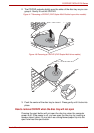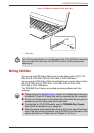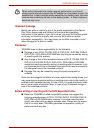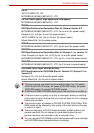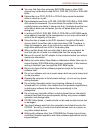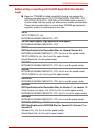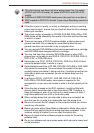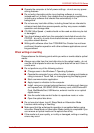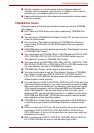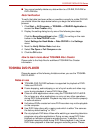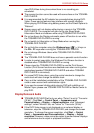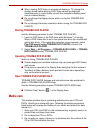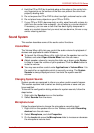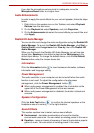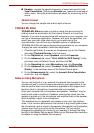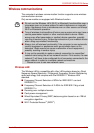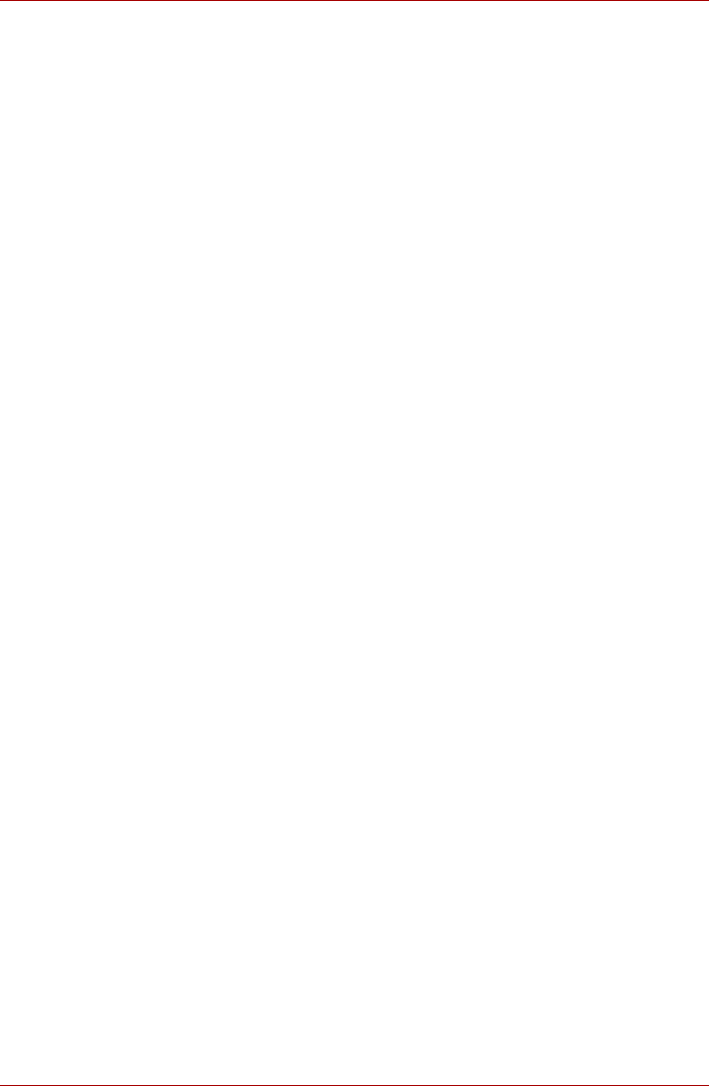
User’s Manual 4-24
PORTÉGÉ/TECRA R700 Series
■ Set the computer on a level surface and avoid places subject to
vibration such as airplanes, trains or cars. In addition, do not use the
computer on an unstable surface such as a stand.
■ Keep mobile phones and other wireless communication devices away
from the computer.
TOSHIBA Disc Creator
Please be aware of the following limitations when you use the TOSHIBA
Disc Creator:
■ DVD Video and DVD Audio cannot be created using TOSHIBA Disc
Creator.
■ You cannot use TOSHIBA Disc Creator's "Audio CD" function to record
music to optical media.
■ Do not use the "Disc Backup" function of TOSHIBA Disc Creator in
order to copy DVD-Video or DVD-ROM material that has copyright
protection.
■ DVD-RAM discs cannot be backed up using the "Disc Backup" function
of TOSHIBA Disc Creator.
■ You cannot back up CD-ROM, CD-R or CD-RW media to DVD-R, DVD-
R DL, DVD-RW, DVD+R, DVD+R DL or DVD+RW media using the
"Disc Backup" function of TOSHIBA Disc Creator.
■ You cannot back up DVD-ROM, DVD Video, DVD-R, DVD-R DL, DVD-
RW, DVD+R, DVD+R DL or DVD+RW to CD-R or CD-RW media using
the "Disc Backup" function of TOSHIBA Disc Creator.
■ TOSHIBA Disc Creator cannot record in packet format.
■ You might not be able to use the "Disc Backup" function of TOSHIBA
Disc Creator to back up a DVD-R, DVD-R DL, DVD-RW, DVD+R,
DVD+R DL or DVD+RW disc that was made with other software on a
different optical media recorder.
■ If you add data to a DVD-R, DVD-R DL, DVD+R or DVD+R DL disc that
you have already recorded to, you might not be able to read the added
data under some circumstances. For example, it cannot be read under
16-bit operating systems, such as Windows 98SE and Windows Me,
while in Windows NT4 you will need Service Pack 6 or later, and in
Windows 2000, you will need Service Pack 2. In addition to this, some
DVD-ROM and DVD-ROM / CD-R/RW drives cannot read this added
data regardless of the operating system.
■ TOSHIBA Disc Creator does not support recording to DVD-RAM discs -
to achieve this you should use Windows Explorer or another similar
utility.
■ When you back up a DVD disc, be sure that the source drive supports
recording to DVD-R, DVD-R DL, DVD-RW, DVD+R, DVD+R DL or
DVD+RW media - if this is not the case then the source disc might not
be backed up correctly.
■ When you back up a DVD-R, DVD-R DL, DVD-RW, DVD+R, DVD+R
DL or DVD+RW disc, be sure to use the same type of disc.