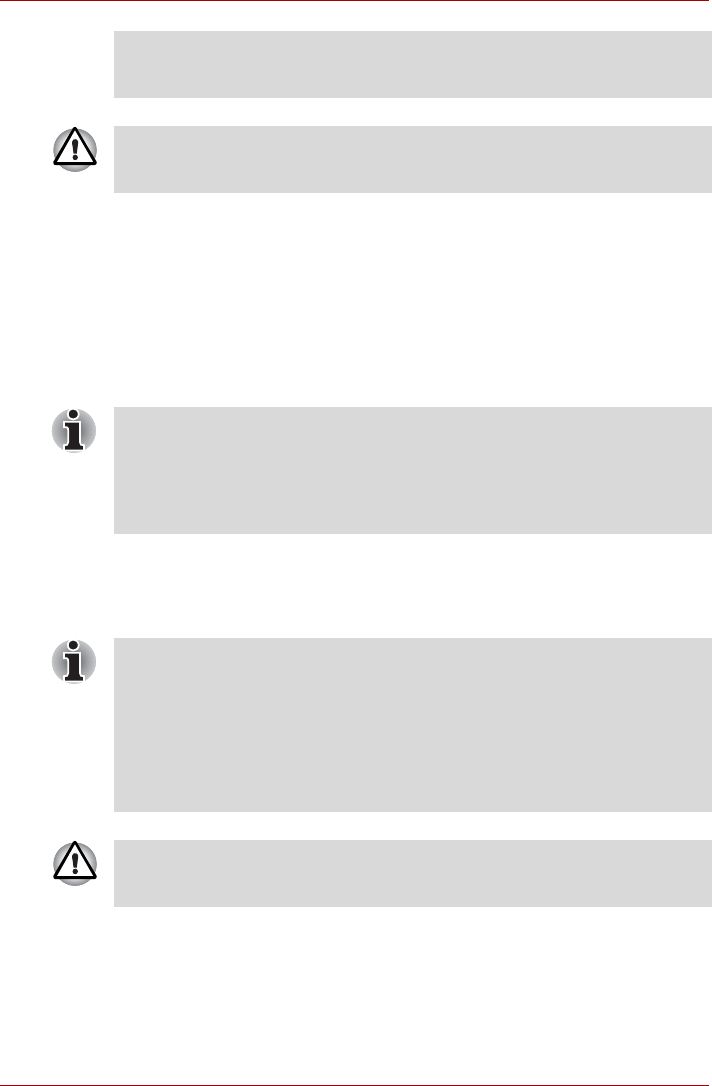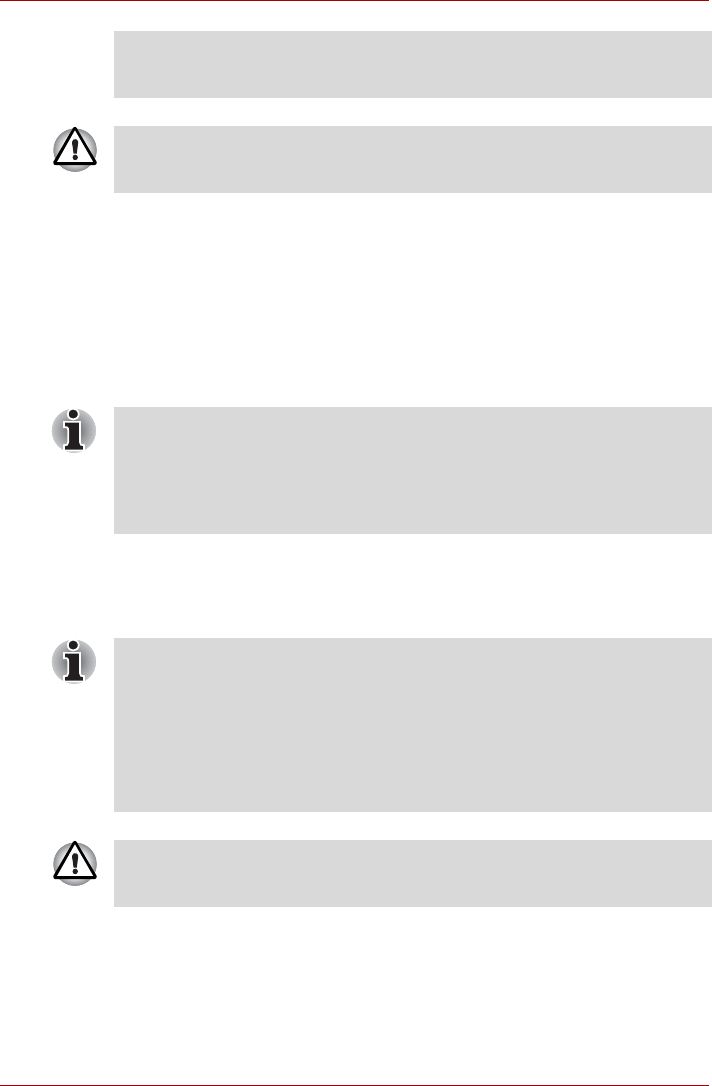
User’s Manual 1-14
PORTÉGÉ/TECRA R700 Series
1. Turn off your computer.
2. While holding down 0 (zero) key on the keyboard, turn on your
computer.
3. A menu will be displayed from which you should follow the on-screen
instructions.
Restoring the pre-installed software from your created Recovery
Media
If the pre-installed files are damaged, you are able to either use the
Recovery Media you have created or the hard disk drive recovery process
to restore the computer to the state it was in when you originally received it.
To perform this restoration, follow the steps below:
1. Load the Recovery Media into the computer and turn off the computer's
power.
2. While holding down F12 key on the keyboard, turn on your computer -
when the TOSHIBA Leading Innovation >>> logo screen appears,
release the F12 key.
You can not use System Recovery Options if restoring the pre-installed
software without System Recovery Options.
When you reinstall the Windows operating system, the hard disk will be
reformatted and all data will be lost.
A recovery DVD or USB Flash Momery, created according to the Creating
Recovery Media section in this chapter, is required to restore the software.
In order to create a recovery DVD, an external optical disc drive is required
for models which are not equipped with an internal optical disc drive. It can
be purchased from TOSHIBA dealers.
When the sound mute feature has been activated by pressing the FN +
ESC key, be sure to disable this to allow sounds to be heard before starting
the restore process. Please refer to chapter 5, The Keyboard, for further
details.
You can not use System Recovery Options if restoring the pre-installed
software without System Recovery Options.
When you reinstall the Windows operating system, the hard disk will be
reformatted and all data will be lost.