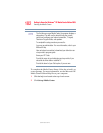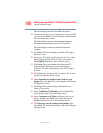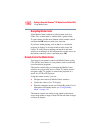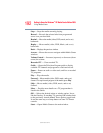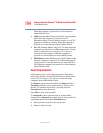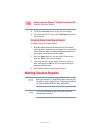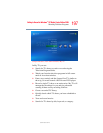190
Getting to Know the Windows
®
XP Media Center Edition 2005
Using Media Center
5.375 x 8.375 ver 2.3
Navigating Media Center
In the Media Center windows a selected item, such as a
folder, file, or menu item is outlined with a green border.
To select items, use the arrow buttons on the remote control,
and then the OK button to enter your selection.
If you have media playing, such as music or a television
program, it displays in an inset window in the lower left
corner. To switch from watching your media in the inset
window to watching it in full screen mode, use the arrows on
the remote control to select it and then press OK.
Remote Control For Media Center
You can use your remote control with Media Center to play
CDs, DVDs, and videos; to view pictures; and to watch and
record television programs.
The remote control helps you navigate the Media Center
windows on your screen, just as a cable TV remote control
navigates cable TV options or controls the playback of a
movie in a VCR or DVD player.
Using the remote control, you can:
❖ Navigate and control all Media Center windows.
❖ Control the video or live TV display.
❖ Place the computer in and out of Stand By mode. For for
information on Standby mode, see “Using Standby
Mode” on page 114.
The remote control can send a strong signal to the remote
sensor from within a range of about 26 feet and from an angle
of about 45 degrees.