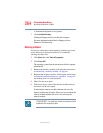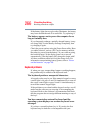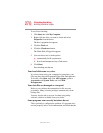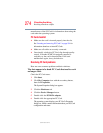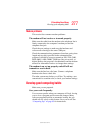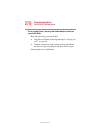272
If Something Goes Wrong
Resolving a hardware conflict
5.375 x 8.375 ver 2.3
Examine the disc to see whether it is dirty. If necessary, wipe
it with a clean damp cloth dipped in water or a neutral
cleaner.
Replace the disc in the tray. Make sure it is lying flat, label
side uppermost. Press the disc down until it locks on the
spindle. Close the drive tray carefully, making sure it has shut
completely.
You press the disc eject button, but the drive tray does
not slide out.
Make sure the computer is connected to a power source and
turned on. The DVD-ROM or multi-function drive eject
mechanism requires power to operate.
To remove a disc without turning on the computer, use a
narrow object, such as a straightened paper clip, to press the
manual eject button. This button is in the small hole next to
the disc eject button on the right side of the computer.
Some discs run correctly, but others do not.
If the problem is with an application media, refer to the
software’s documentation and check that the hardware
configuration meets the program’s needs.
Sound system problems
You do not hear any sound from the computer.
Adjust the volume control.
If you are using external headphones or speakers, check that
they are securely connected to your computer.
The computer emits a loud, high-pitched noise.
This is feedback between the microphone and the speakers. It
occurs in any sound system when input from a microphone is
fed to the speakers and the speaker volume is too loud. Adjust
the volume control.
Changing the settings for the Record Monitor feature in the
Recording Control Utility (default Off), or the Mute feature