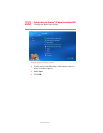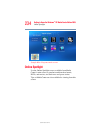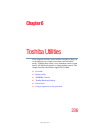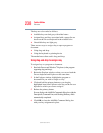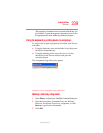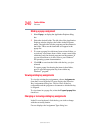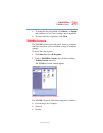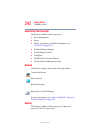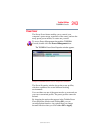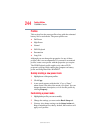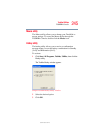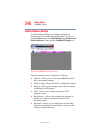240
Toshiba Utilities
Fn-esse
®
5.375 x 8.375 ver 2.3
Making a popup assignment
1 Select Popup... to display the Application Explorer dialog
box.
2 Select the desired folder. The left side of the Application
Explorer window displays the folders in the Programs
menu. The right side lists the programs and documents in
the folder. These are the items that will appear in the
popup list.
3 To create a popup list with items from various folders, or
to pick only a few items from a folder, create a new folder
containing only the desired programs and documents. If
you are unsure how to do this, refer to your Windows
®
XP operating system documentation.
4 Click OK to associate the folder with the key you just
selected.
To open a popup list showing the items in that folder,
press
Fn plus the appropriate key from within any
Windows
®
program.
Viewing existing key assignments
To view the existing key assignments, choose Assignments
from the Fn-esse keyboard. Fn-esse displays the Function
Key Assignments dialog box. This box lists all the key
assignments and the program or document to which each key
is assigned.
To view items in a popup list, select the Expand popup lists
check box.
Changing or removing existing key assignments
In the Fn-esse keyboard, click the key you wish to change
with the secondary button.
Fn-esse displays the Assignment Type dialog box.