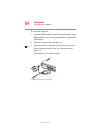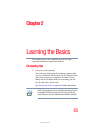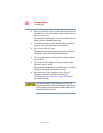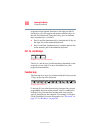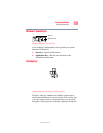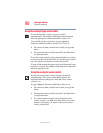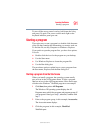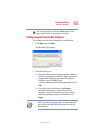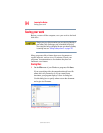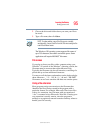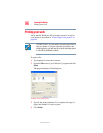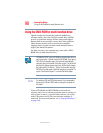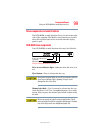92
Learning the Basics
Starting a program
5.375 x 8.375 ver 2.3
To close the program, click the Close button in the
upper-right corner of the program’s window.
Starting a program from Windows
®
Explorer
If a program is not listed in the Programs menu, you can start
it from Windows
®
Explorer. Windows
®
Explorer gives you a
view of your computer’s contents as a hierarchy or “tree.”
You can easily see the content of each drive and folder on
your computer. To use this method, you should know the file
name and location of the program’s executable file (this file
ends with .exe).
This example opens WordPad using its file name,
wordpad.exe.
1 Click Start, then point to All Programs.
2 Click Accessories.
3 Click Windows Explorer.
4 Click My Computer to expand the window.
5 In the left part of the window, under the C: icon, click the
folder containing the program, in this case Program
Files.
Windows
®
Explorer shows the contents of the Program Files
folder on the right side of the window. The left side of the
window shows all the folders contained within the Program
Files folder.
6 In the left part of the window, click Windows NT.
7 Click Accessories.
Windows
®
Explorer shows the contents of the Accessories
folder on the right side of the window.
8 In the right part of the window, double-click WordPad.
WordPad opens.