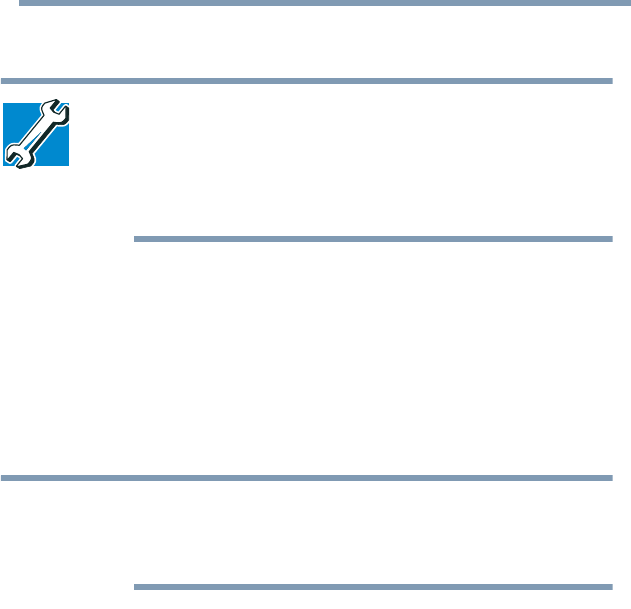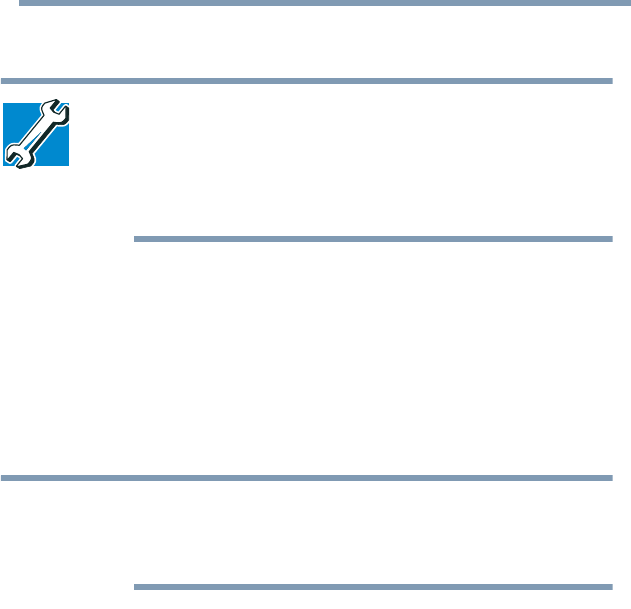
49
Getting Started
Setting up your computer
5.375 x 8.375 ver 2.3
Setting up your computer
TECHNICAL NOTE: You must complete all set up steps up to
“Setting up your software” on page 49 before adding external
or internal components to your computer. These components
include, but are not limited to, a mouse, keyboard, printer,
memory, and PC Cards.
Your computer comes with a rechargeable battery pack that
must be charged before you can use it.
To use external power or to charge the battery, you must
attach the AC adapter. See “Connecting to a power source”
on page 52.
Setting up your software
The names of windows displayed, and the order in which
windows appear, may vary according to your software setup
choices.
The first time you turn on your computer, the Setup Wizard
guides you through steps to set up your software.
1 From the welcome screen, click Next to enter the Setup
Wizard.
2 Confirm acceptance of Microsoft’s End User License
Agreement and click Next.
3 Help protect your computer with Windows Automatic
Updates. Windows can routinely check for the latest
important updates for your computer, and install them
automatically. These updates can include security
updates, critical updates, and service packs.
NOTE