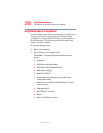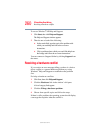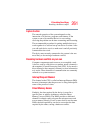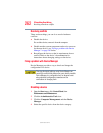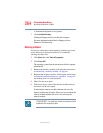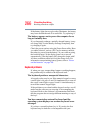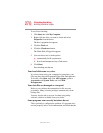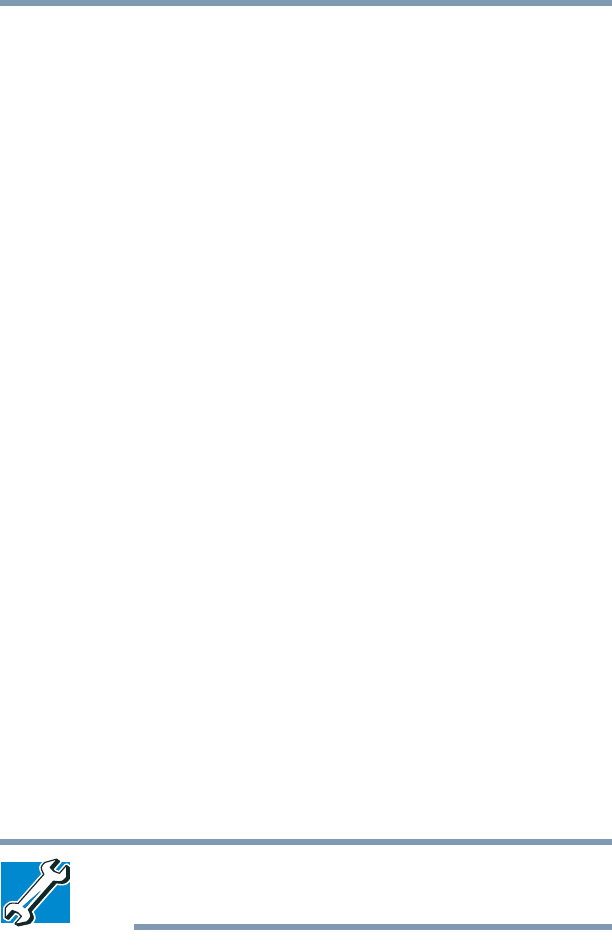
264
If Something Goes Wrong
Resolving a hardware conflict
5.375 x 8.375 ver 2.3
A Troubleshooting button is also present.
7 Click troubleshooting.
A Help and Support window for that device appears.
For more information about Device Manager, refer to
Windows
®
XP online help.
Memory problems
Incorrectly connected or faulty memory modules may cause
errors that seem to be device-related. It is worthwhile
checking for these first:
1 Click Start, then click Turn off computer.
2 Click Turn Off.
The operating system shuts down and turns off the computer
automatically.
3 Remove the memory module, following the instructions
in “Removing a memory module” on page 66.
4 Reinstall the memory module, following the instructions
in “Installing additional memory (optional)” on page 62,
and making sure it is seated properly.
5 Check for the error again.
6 If the error recurs, remove the memory module entirely
and check for the error again.
If removing the memory module eliminates the error, the
memory module may be faulty. If the error recurs without the
memory module installed, the error is not caused by the
memory module.
TECHICAL NOTE: You must have a least one memory module
installed for the computer to work.