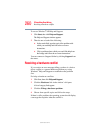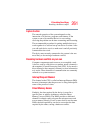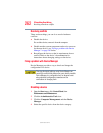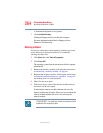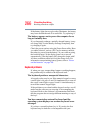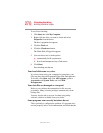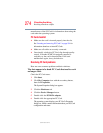267
If Something Goes Wrong
Resolving a hardware conflict
5.375 x 8.375 ver 2.3
computer. Also try connecting the keyboard when the
computer is off, and then powering the computer on.
Display problems
Here are some typical display problems and their solutions:
The display is blank.
Display Auto Off may have gone into effect. Press any key to
activate the screen.
You may have activated the instant password feature by
pressing
Fn and F1 simultaneously. If you have registered a
password, press the
Enter key, type the password, and press
Enter. If no password is registered, press Enter. The screen
reactivates and allows you to continue working.
If you are using the built-in screen, make sure the display
priority is not set for an external monitor. To do this, hold the
Fn key and press F5 twice. A window with display choices
pops up. Hold the
Fn key and press F5 twice again to advance
through the display options.
If you are using an external monitor:
❖ Check that the monitor is turned on.
❖ Check that the monitor’s power cable is firmly plugged
into a working power outlet.
❖ Check that the cable connecting the external monitor to
the computer is firmly attached.
❖ Try adjusting the contrast and brightness controls on the
external monitor.
❖ Press Fn and F5 simultaneously to make sure the display
priority is not set for the built-in screen.
The screen does not look right.
You can change the display settings by clicking a blank area
of the desktop with the secondary control button, then
clicking Properties. This opens the Display Properties dialog