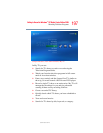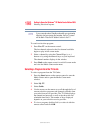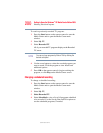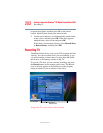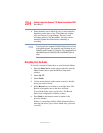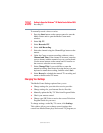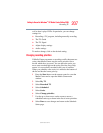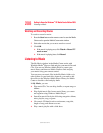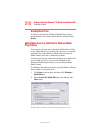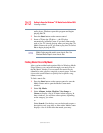205
Getting to Know the Windows
®
XP Media Center Edition 2005
Recording TV
5.375 x 8.375 ver 2.3
Recording from Search
To record a current or future show or series using Search:
1 Press the Start button on the remote control to start the
Media Center and to open the Media Center main
window.
2 Select My TV.
3 Select Search.
4 Select Title, Keyword, or Categories. For Title and
Keyword searches, enter your descriptive search words.
The Media Center starts searching from the first letter
you type into the text box.
For a Categories search, select the category you want and
press OK. Drill down to the programs listing.
5 Use the arrow buttons to scroll through the search results
to select the show you want to record, select the show,
and then press OK.
6 Select Record or Record Series in the window, and then
press OK. The recording icon for a single program or the
recording icon for a series appears next to the show in the
Guide.
7 Press Back on the remote control to return to the
previous window.
If there is a recording conflict, the Media Center displays
a message and allows you to select which show you want
to record.
Recording Manually
Recording a program manually allows you to select a specific
date, channel, and recording time period. For some programs,
you may want to begin recording before the scheduled
beginning and after the scheduled ending of the program.