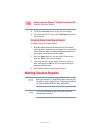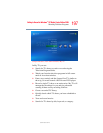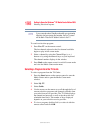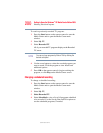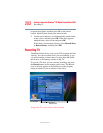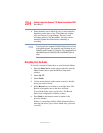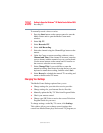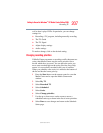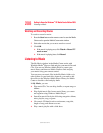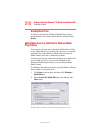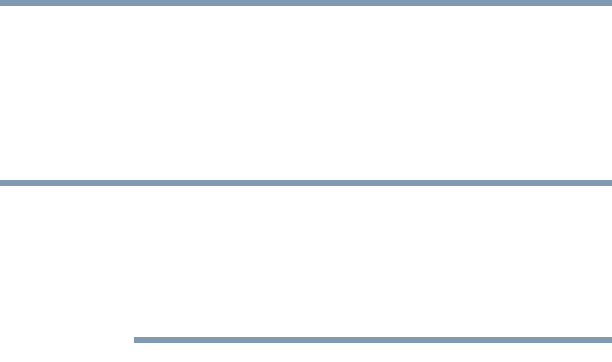
204
Getting to Know the Windows
®
XP Media Center Edition 2005
Recording TV
5.375 x 8.375 ver 2.3
❖ Some channels can be shared by two or more networks,
depending on the time of day. The Guide may display
only one network’s programming. This may cause
recording options to be unavailable. You may need to
manually update the Guide before scheduling a
recording.
If you turn off your computer, the Media Center will not record
a scheduled program. Your computer must be turned on or in
Stand By mode to record a TV program. The computer will not
automatically go into Stand By mode if the Media Center is
open.
Recording from the Guide
To record a current or future show or series from the Guide:
1 Press the Start button on the remote control to start the
Media Center and to open the Media Center main
window.
2 Select My TV.
3 Select Guide.
4 Use the arrow buttons on the remote control to find the
show you want to record.
5 Select Record on your remote to record the show. The
Record icon appears next to the show in Guide.
To record the series, press record twice. The Record
Series icon is displayed to indicate a series.
6 Press Back on the remote control to return to the
previous window.
If there is a recording conflict, Media Center displays a
message and allows you to select which show you want
to record.
NOTE