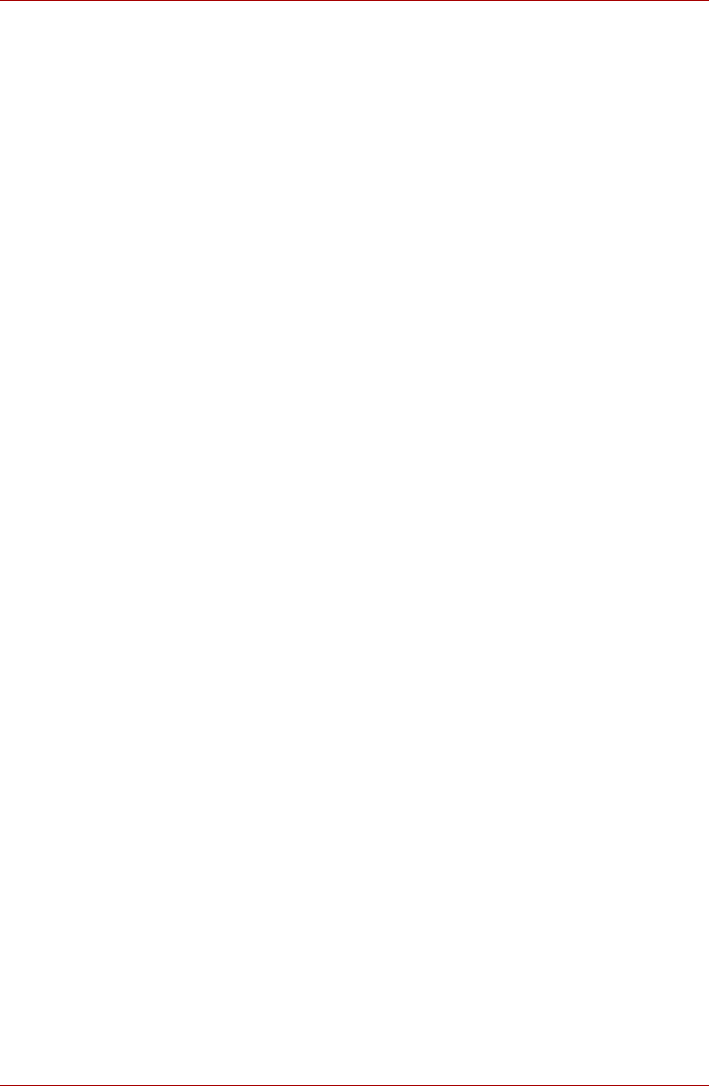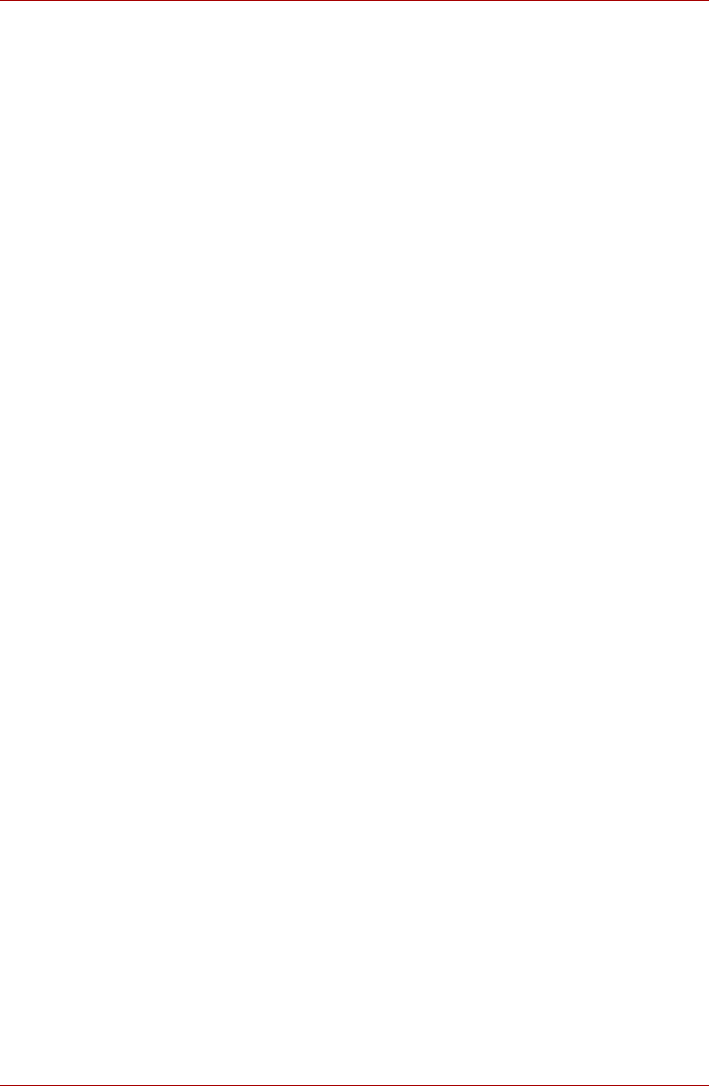
User’s Manual 4-49
Satellite U500/U500D, Satellite Pro U500/U500D
Points to note about the touchscreen
Failure to follow these guidelines might result in damage to the touchscreen
or cause touchscreen failure.
■ Operate the touchscreen with your finger.
■ Do not apply too much pressure to the touchscreen.
■ Do not touch the touchscreen with a wet finger or any wet objects.
Keep sensor surface dry and free of water vapor.
■ Do not touch the sensor with a soiled finger.
■ Do not place heavy objects on the machine.
■ Do not use long fingernails and rings or other metal to touch the screen.
■ The touchscreen contains glass and some electronic parts which must
be handled with utmost care. Dropping and strong impact applied may
break this product.
■ When the touchscreen becomes dirty clean it with glass wiping cloth or
dry cloth while the computer is turned off. Do not use volatile liquids
such as alcohol, thinner or petroleum benzine to clean the screen.
■ In order to avoid damages to the display screen, please refrain from
doing anything other than the specified operation methods. Failure to
do so could cause a malfunction or characteristic deterioration.
Touchscreen settings
■ To configure your touchscreen’s settings click Start -> Control Panel ->
Hardware and Sound -> Tablet PC Settings -> Setup (In the
Configure box).
■ To calibrate your touchscreen’s settings click Start -> Control Panel ->
Hardware and Sound -> Tablet PC Settings -> Calibrate.
■ To change touch input settings click Start -> Control Panel ->
Hardware and Sound -> Pen and Touch -> Touch (tab)
■ To change settings for left-handed or right-handed users click Start ->
Control Panel -> Hardware and Sound -> Tablet PC Settings ->
Other (Tab).
■ To change or create flick assignments click Start -> Control Panel ->
Hardware and Sound -> Pen and Touch -> Flicks (tab).