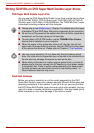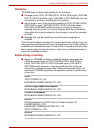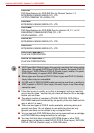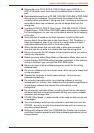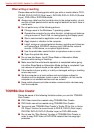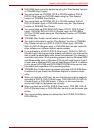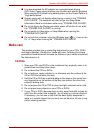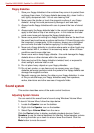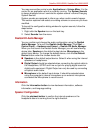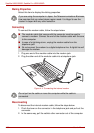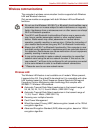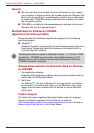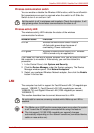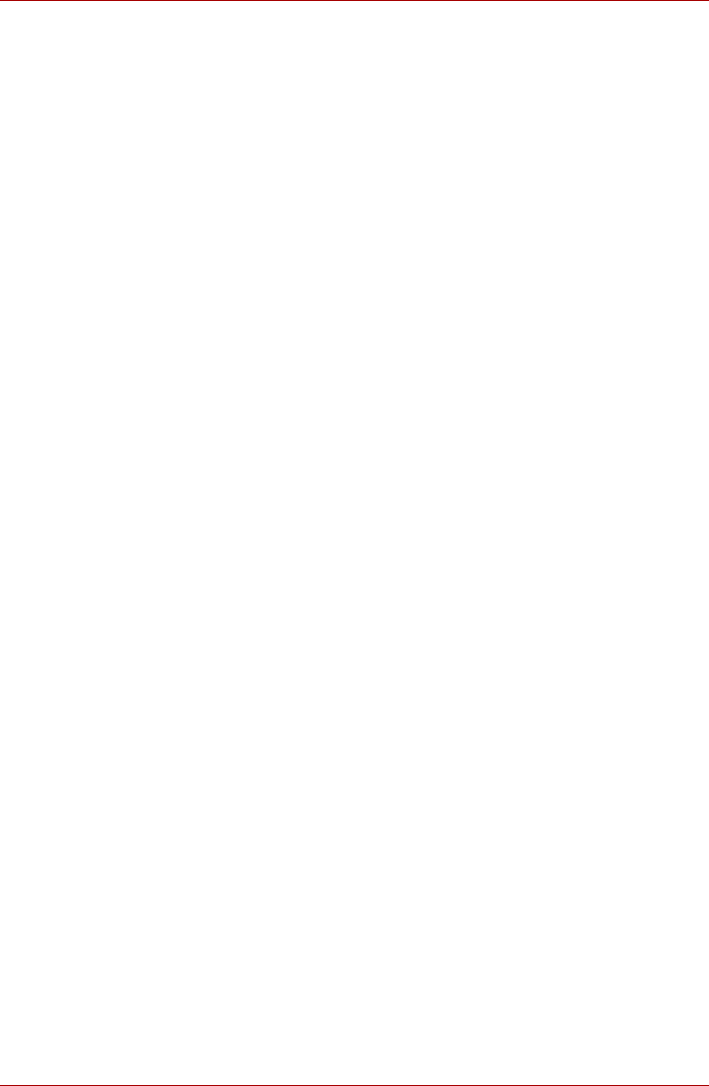
4-32 User’s Manual
Satellite U500/U500D, Satellite Pro U500/U500D
Floppy diskettes
1. Store your floppy diskettes in the container they came in to protect them
and keep them clean. If a floppy diskette becomes dirty, clean it with a
soft, lightly dampened cloth - do not use cleaning fluid.
2. Never open the shutter or touch the magnetic surface of your floppy
diskette - doing this could permanently damage it and lose data.
3. Always handle floppy diskettes with care to prevent the loss of stored
data.
4. Always apply the floppy diskette label in the correct location and never
apply a new label on top of an existing one - in this instance the label
could come loose and damage the floppy diskette drive.
5. Never use a pencil for writing on a floppy diskette label as the dust from
the pencil lead could cause a system malfunction if it found its way onto
the computer’s components. In this instance, always use a felt-tipped
pen and write the label first before applying it to the floppy diskette.
6. Never put a floppy diskette in a location where water or other liquid may
make contact with it, or where it is excessively damp - either of these
conditions could cause data loss.
7. Never use a wet or damp floppy diskette - this could damage the floppy
diskette drive or other devices within the computer.
8. Data may be lost if the floppy diskette is twisted, bent, or exposed to
direct sunlight, extreme heat or cold.
9. Do not place heavy objects on your floppy diskettes.
10. Do not eat, smoke, or use items such as erasers near your floppy
diskettes as foreign particles inside the jacket of the floppy diskette can
damage the magnetic surface.
11. Magnetic energy can destroy the data on your floppy diskettes. In view
of this you should keep your floppy diskettes away from speakers,
radios, televisions and other sources of magnetic fields.
Sound system
This section describes some of the audio control functions.
Adjusting System Volume
You can control the overall level of sound using Windows Volume Mixer.
To launch Volume Mixer, follow the steps below.
1. Locate the Speaker icon on the taskbar.
2. Right-click the Speaker icon on the taskbar.
3. Select Open Volume Mixer from the menu.
Click the Device button to display available playback devices. Select
Speakers to use the internal speakers for listening. Adjust speaker volume
by moving the slider up or down to raise or lower the volume. Click the
Mute button to mute the sound.