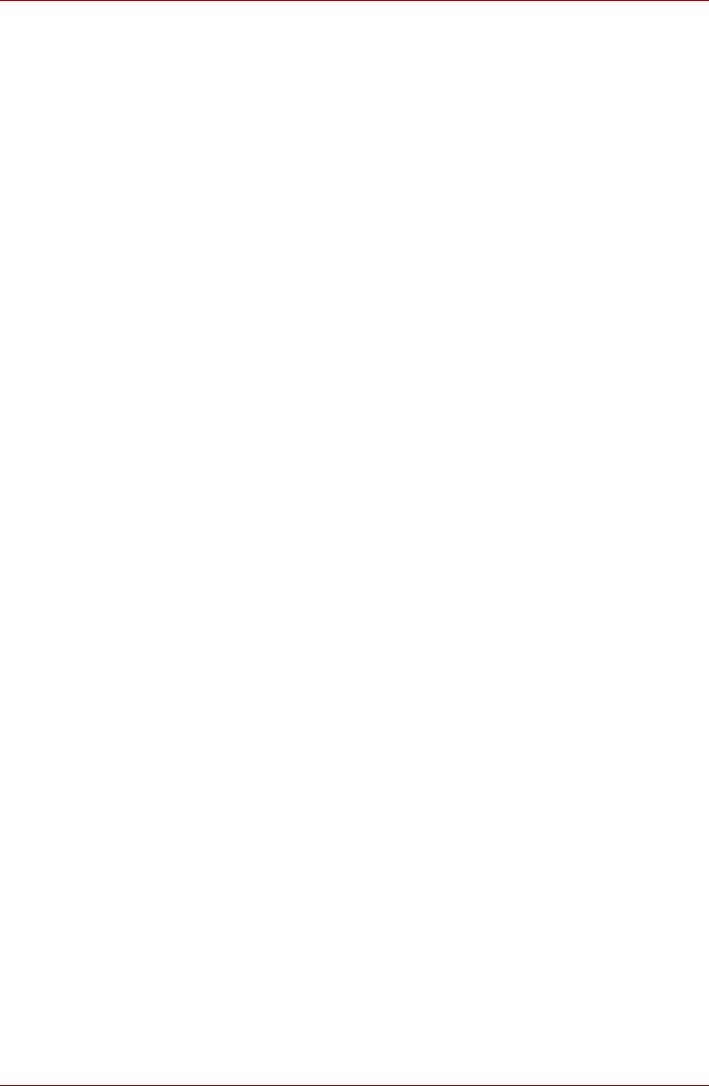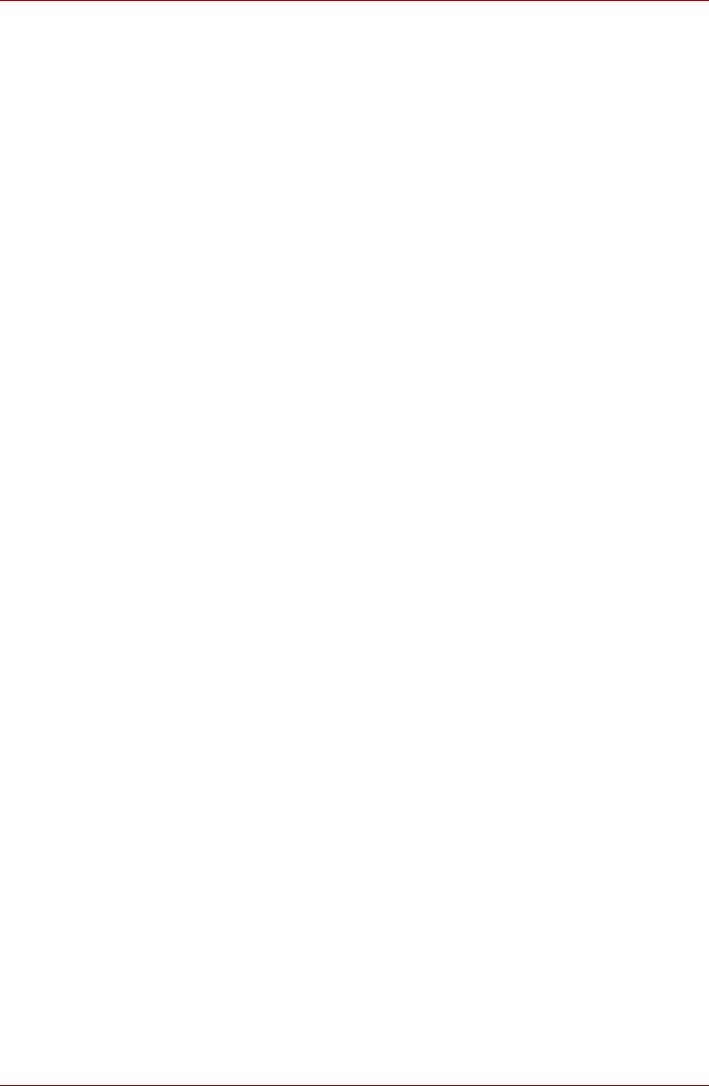
User’s Manual 4-33
Satellite U500/U500D, Satellite Pro U500/U500D
You may see another control under Applications in Volume Mixer. It is the
control for an application which is currently running. The System Sounds
is always displayed since it controls the system sounds’ volume.Changing
System Sounds
System sounds are assigned to inform you when certain events happen.
This section explains how select an existing scheme or save one you have
modified.
To launch the configuration dialog window for system sounds, follow the
steps below:
1. Right-click the Speaker icon on the task tray.
2. Select Sounds from the menu.
Realtek HD Audio Manager
You can confirm and change the audio configuration using the Realtek
Audio Manager. To launch the Realtek Audio Manager, Click Start ->
Control Panel -> Hardware and Sound -> Realtek HD Audio Manager.
When you first launch the Realtek Audio Manager, you will see following
device tabs. Speakers is the default output device. Microphone is the
default input device. To change the default device, click the Set Default
Device button under the chosen device tab.
■ Speakers is the default output device. Select it when using the internal
speakers or headphones.
■ Digital Output should be selected when connecting the optical cable to
the Headphone, S/PDIF and Line out jack for playing digital sound on
digital audio equipment. Digital Output can only be used by connecting
an optical audio cable.
■ Microphone is the default input device. It should be selected when
using the computer’s internal microphone or an external microphone
connected the Microphone to record sound.
Information
Click the Information button to view hardware information, software
information, and language setting.
Speaker Configuration
Click the playback button to confirm the internal speakers or the
headphone sound is coming from the right direction.