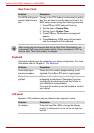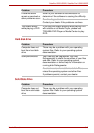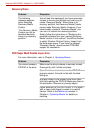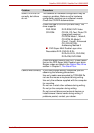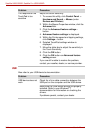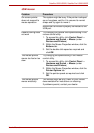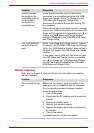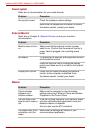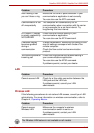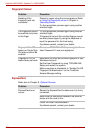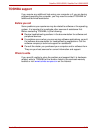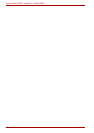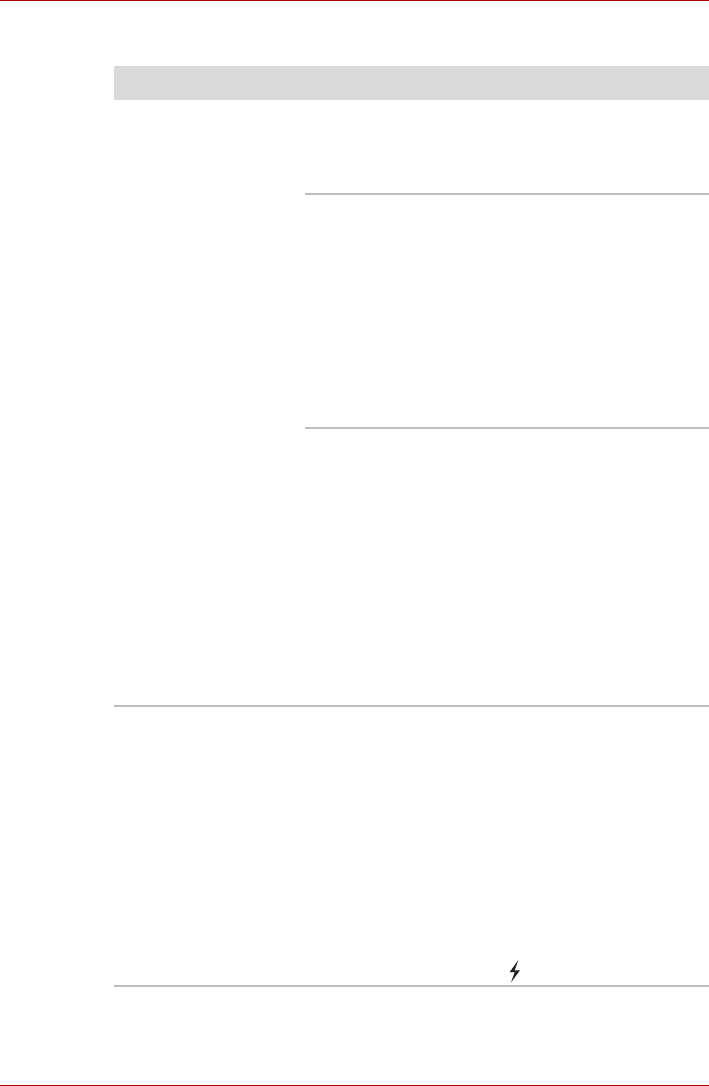
9-16 User’s Manual
Satellite U500/U500D, Satellite Pro U500/U500D
USB Sleep and Charge function
Problem Procedure
I cannot use the “USB
Sleep and Charge
function”.
The setting of “USB Sleep and Charge function”
may be [Disabled]. Change the setting to
[Enabled] in the TOSHIBA USB Sleep and
Charge utility..
When there is a current overflow of the external
device connected to the compatible port, USB bus
power (DC5V) supply may be stopped for safety
reasons. When this happens, disconnect an
external device if some external devices are
connected. After that, turn the power of the
computer ON/OFF to restore the function. If this
function can not be still used even if only one
external device is connected, stop using the
external device because its current is over the
acceptable value of this computer.
Some external devices may not be able to use the
“USB Sleep and Charge function”. In this case,
please try one or more of the following methods.
■ Change the Power supply mode settings in the
TOSHIBA USB Sleep and Charge Utility.
■ Turn OFF the computer while external devices
are connected.
■ Connect external devices after turning OFF of
the computer.
If this function can not be still used, change the
setting to [Disabled] in the BIOS Setup and stop
using this function.
The battery depletes
quickly even when I
turned OFF the power
of the computer.
When “USB Sleep and Charge function” is set to
[Enable], USB bus power (DC5V) will be supplied
to the external device connected to the
compatible port. If external device is connected to
the compatible port when the AC adaptor is not
connected to the computer, the battery of the
computer will be depleted even when the power of
the computer is turned OFF.
Connect the AC adaptor to the computer or
change the “USB Sleep and Charge function”
setting the [Disable] or if there is a USB port that
does not have the USB Sleep and Charge
function-compatible icon ( ), use that port.