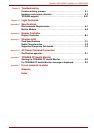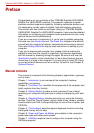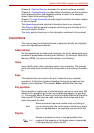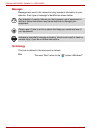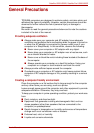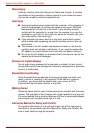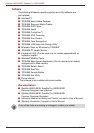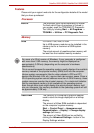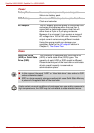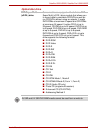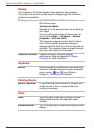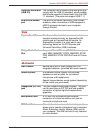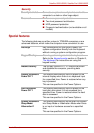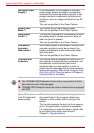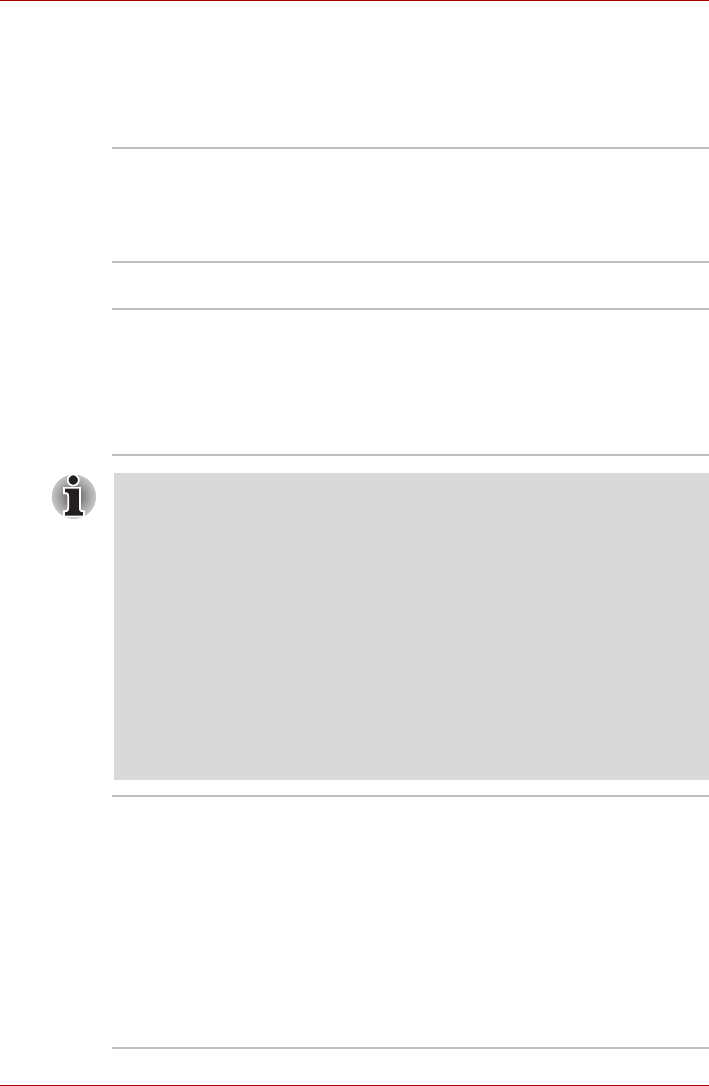
User’s Manual 1-3
Satellite U500/U500D, Satellite Pro U500/U500D
Features
Please visit your region’s web site for the configuration details of the model
that you have purchased.
Processor
Memory
Built-in The processor type varies depending on model.
To check which type of processor is inclued in
your model, open the TOSHIBA PC Diagnostic
Tool Utility by clicking Start -> All Programs ->
TOSHIBA -> Utilities -> PC Diagnostic Tool.
Slots PC2-6400 1GB, 2GB, or 4GB
Up to 4GB memory module can be installed in the
memory slot for a maximum of 8GB system
memory.
The actual amount of useable system memory will
be less than the installed memory modules.
For users of a 32-bit version of Windows, if your computer is configured
with more than 3 GB memory, the memory might be displayed as
approximately 3 GB only (depending on the computer’s hardware
specifications).
This is correct because the operating system usually displays the available
memory instead of the physical memory (RAM) built into the computer.
Various system components (like the video adapter’s GPU and PCI
devices like Wireless LAN, etc.) require their own memory space. Since a
32-bit operating system cannot address more than 4 GB of memory, these
system resources overlap the physical memory. It is a technical limitation
that the overlapped memory is not available to the operating system.
Even though some tools might display the actual physical memory built
into your computer, the memory available to the operating system will still
be approximately 3 GB only.
Video RAM The memory in a computer’s graphics adaptor
used to store the image displayed on a bitmap
display.
The amount of Video RAM available is dependent
on the computer’s system memory.
Start -> Control Panel -> Appearance and
Personalization -> Display -> Change display
settings (left menu).
The amount of Video RAM can be verified by
clicking the Advanced Settings... button in the
Display Settings window.