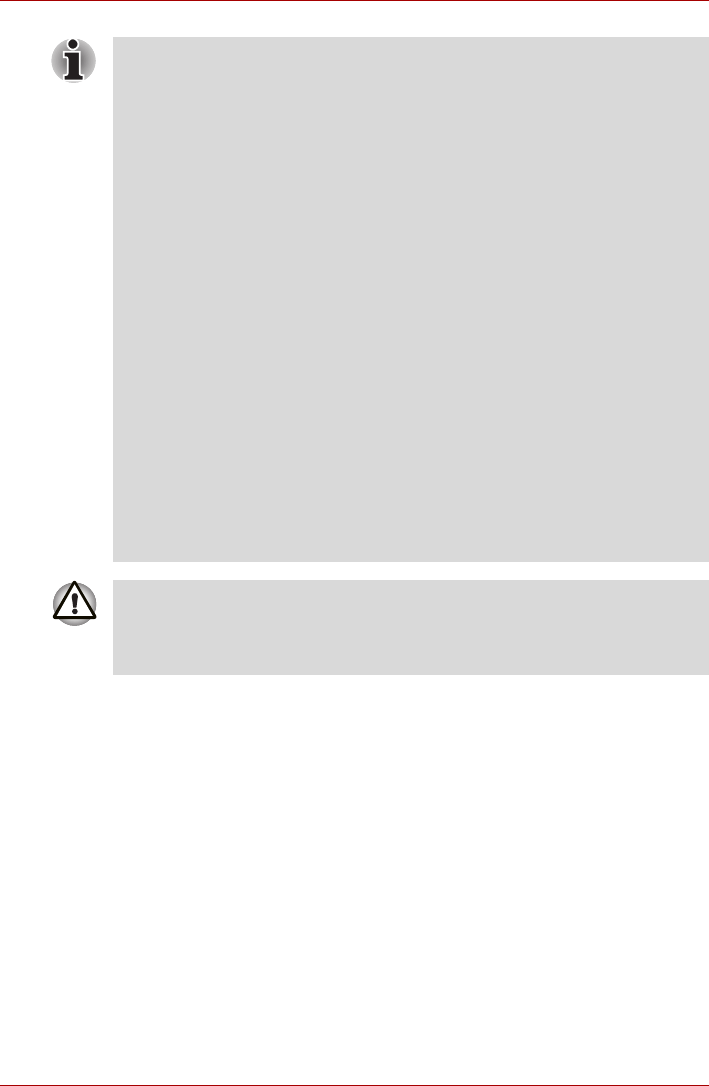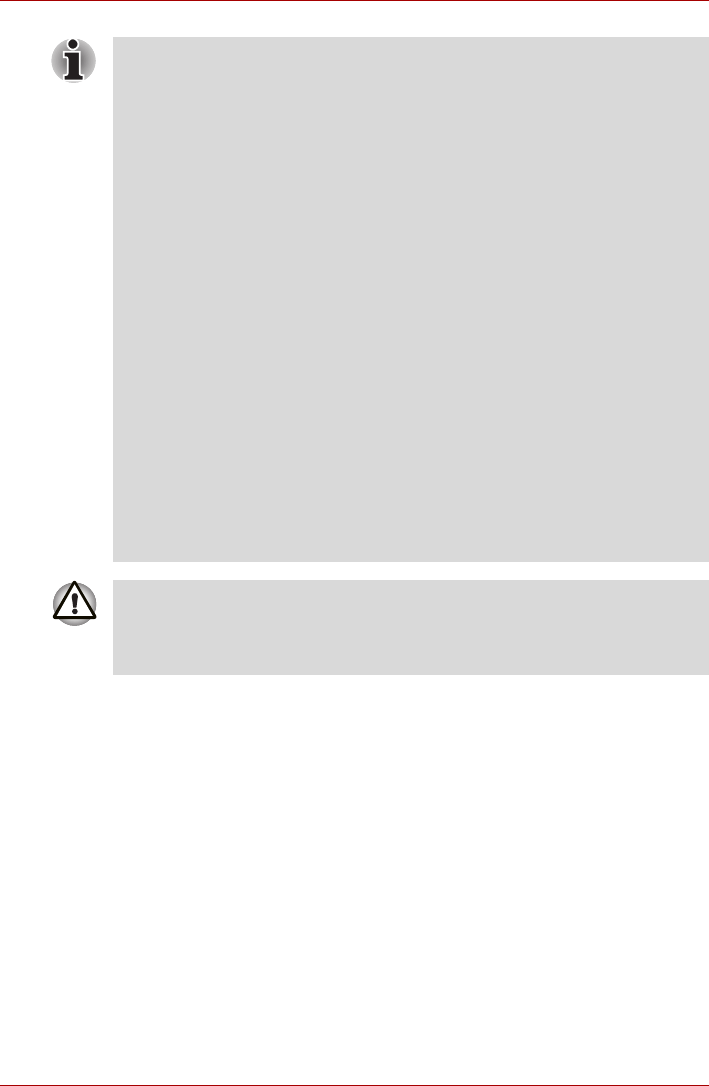
4-10 User’s Manual
Satellite U500/U500D, Satellite Pro U500/U500D
Starting the USB Sleep and Charge Utility
To start the utility, click Start -> All Programs -> TOSHIBA -> Utilities
USB -> Sleep and Charge.
You can set Typical Mode/Alternate Mode/Disable USB sleep and charge
function also in BIOS Setup menu. Please refer to Accessing HW Setup in
Chapter 7 for how to start BIOS Setup Menu.
Enabling USB Sleep and Charge
This utility can be used to enable and disable the USB Sleep and Charge
function. Check the “USB Sleep and Charge” checkbox. In the default
state, this function is disabled.
■ The “USB Sleep and Charge function” only works for compatible
ports.This function is disabled in the default setting. To enable it, you
must change [Disabled] to [Enabled].
■ When “USB Sleep and Charge function” is set to [Enabled], USB bus
power (DC5V) will be supplied to compatible ports even when the power
of the computer is turned OFF.
USB bus power (DC5V) is similarly supplied to the external devices
which are connected to the compatible ports. However, some external
devices cannot be charged solely by supplying USB bus power (DC5V).
As for the specifications of the external devices, please contact the
device manufacturer or check the specifications of the external devices
thoroughly before use.
■ Using the USB sleep and charge function to charge external devices
will take longer than charging the devices with their own chargers.
■ External devices connected to the USB bus power (DC5V) function that
interfaces with the power ON/OFF of the computer may always be in
an operational state.
■ When there is a current overflow of the external devices connected to
the compatible ports, USB bus power (DC5V) supply may be stopped
for safety reasons.
■ If USB Sleep and Charge is enabled, the computer’s battery will
discharge during hibernation or when the computer is turned off. It is
recommended that you connect the AC adaptor to the computer when
enabling the USB Sleep and Charge function.
■ Metal paper clips or hair pins/clips will generate heat if they come into
contact with USB ports. Do not allow USB ports to come into contact
with metal products, for example when carrying the computer in
your bag.