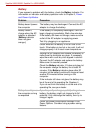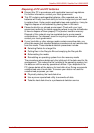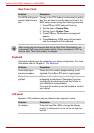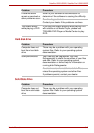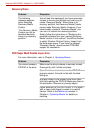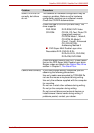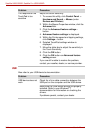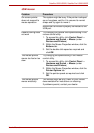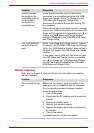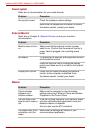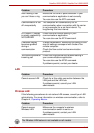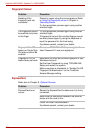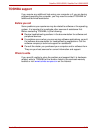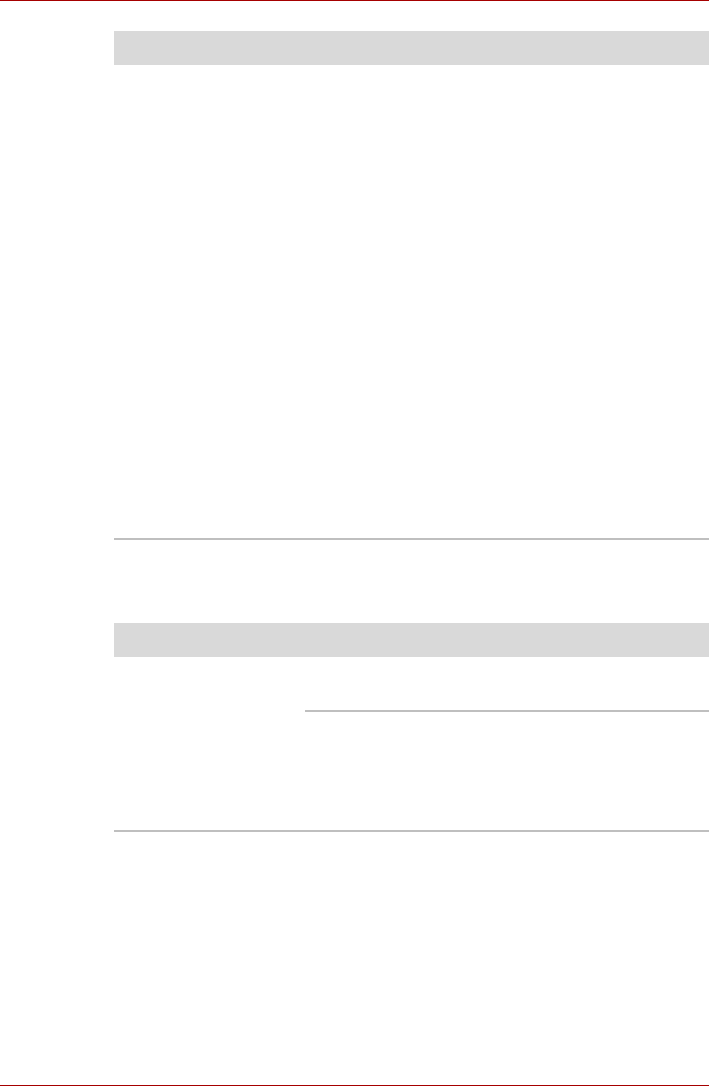
9-14 User’s Manual
Satellite U500/U500D, Satellite Pro U500/U500D
USB
Also refer to your USB device’s documentation.
The response of the
TouchPad is too
sensitive
Adjust the touch sensitivity.
1. To access this utility, click Control Panel ->
Hardware and Sound -> Mouse (under
Devices and Printers)
2. Within the Mouse Properties window, click the
Advanced tab.
3. Click the Advanced feature settings...
button.
4. Advanced feature settings is displayed.
5. Within the Pointer speed and tapping settings,
click Settings... button.
6. Detailed TouchPad settings window is
displayed.
7. Move the slider bar to adjust the sensitivity in
the Touch Sensitivity.
8. Click the OK button.
9. Click the OK button on Advanced feature
setting screen.
If you are still unable to resolve the problem,
contact your reseller, dealer, or service provider.
Problem Procedure
Problem Procedure
USB device does not
work
Check for a firm cable connection between the
USB port on the computer and the USB device.
Make sure the USB device drivers are properly
installed. Refer to your Windows
®
7
documentation for information on checking the
drivers.
If problems persist, contact your dealer.