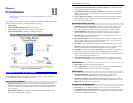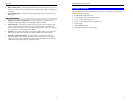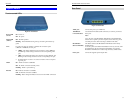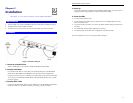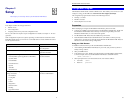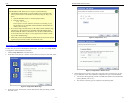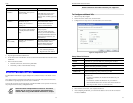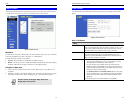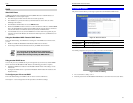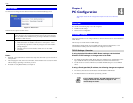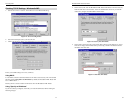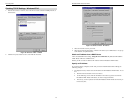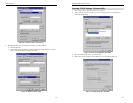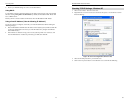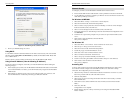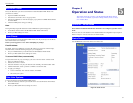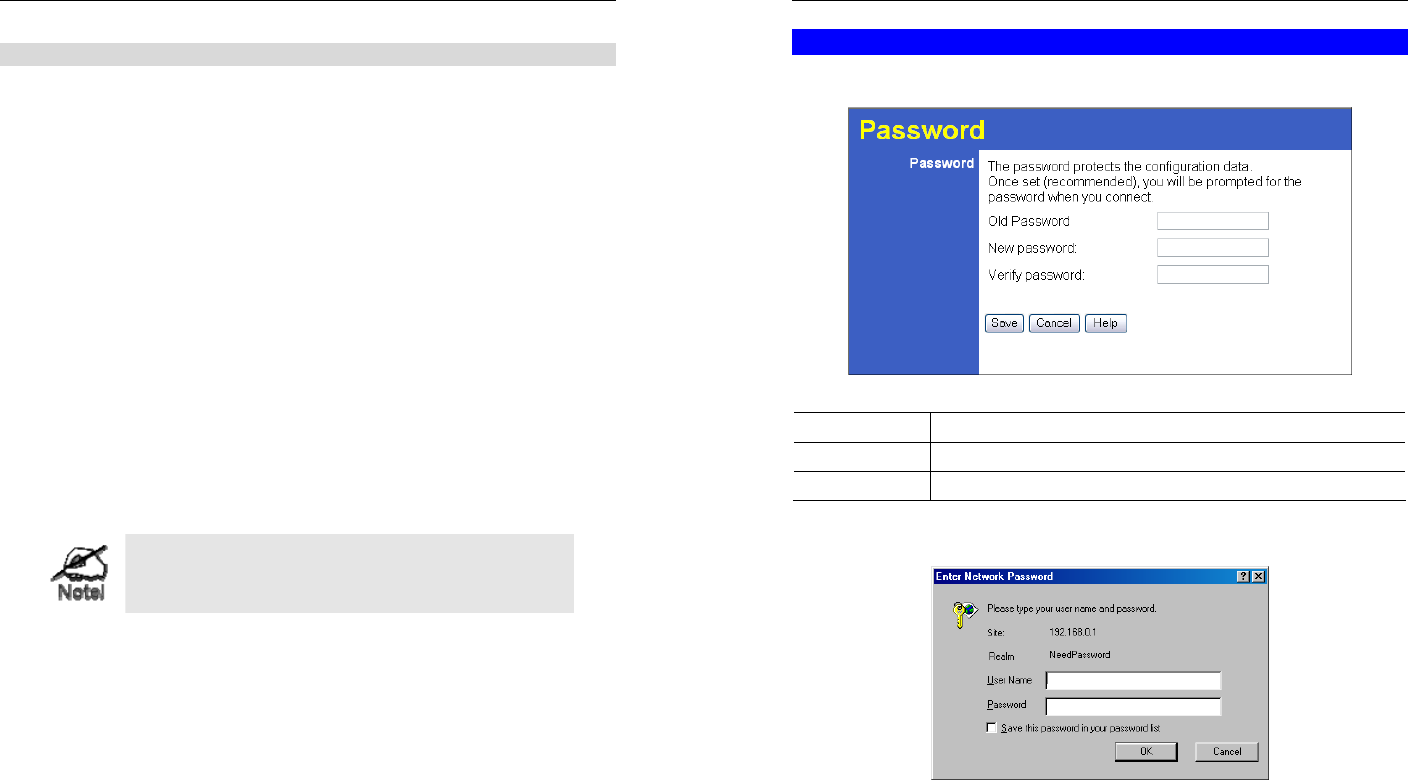
Setup
17
DHCP
What DHCP Does
A DHCP (Dynamic Host Configuration Protocol) Server allocates a valid IP address to a
DHCP Client (PC or device) upon request.
• The client request is made when the client device starts up (boots).
• The DHCP Server provides the Gateway and DNS addresses to the client, as well as
allocating an IP Address.
• The Broadband ADSL Router can act as a DHCP server.
• Windows 95/98/ME and other non-Server versions of Windows will act as a DHCP client.
This is the default Windows setting for the TCP/IP network protocol. However, Windows
uses the term Obtain an IP Address automatically instead of "DHCP Client".
• You must NOT have two (2) or more DHCP Servers on the same LAN segment. (If your
LAN does not have other Routers, this means there must only be one (1) DHCP Server on
your LAN.)
Using the Broadband ADSL Router's DHCP Server
This is the default setting. The DHCP Server settings are on the LAN screen. On this screen,
you can:
• Enable or Disable the Broadband ADSL Router's DHCP Server function.
• Set the range of IP Addresses allocated to PCs by the DHCP Server function.
You can assign Fixed IP Addresses to some devices
while using DHCP, provided that the Fixed IP Addresses
are NOT within the range used by the DHCP Server.
Using another DHCP Server
You can only use one (1) DHCP Server per LAN segment. If you wish to use another DHCP
Server, rather than the Broadband ADSL Router's, the following procedure is required.
• Disable the DHCP Server feature in the Broadband ADSL Router. This setting is on the
LAN screen.
• Configure the DHCP Server to provide the Broadband ADSL Router's IP Address as the
Default Gateway.
To Configure your PCs to use DHCP
This is the default setting for TCP/IP for all non-Server versions of Windows.
See Chapter 4 - Client Configuration for the procedure to check these settings.
Broadband ADSL Router User Guide
18
Password Screen
The password screen allows you to assign a password to the Broadband ADSL Router.
Figure 11: Password Screen
Old Password
Enter the existing password in this field.
New password
Enter the new password here.
Verify password
Re-enter the new password here.
You will be prompted for the password when you connect, as shown below.
Figure 12: Password Dialog
• The "User Name" is always admin
• Enter the password for the Broadband ADSL Router, as set on the Password screen above.