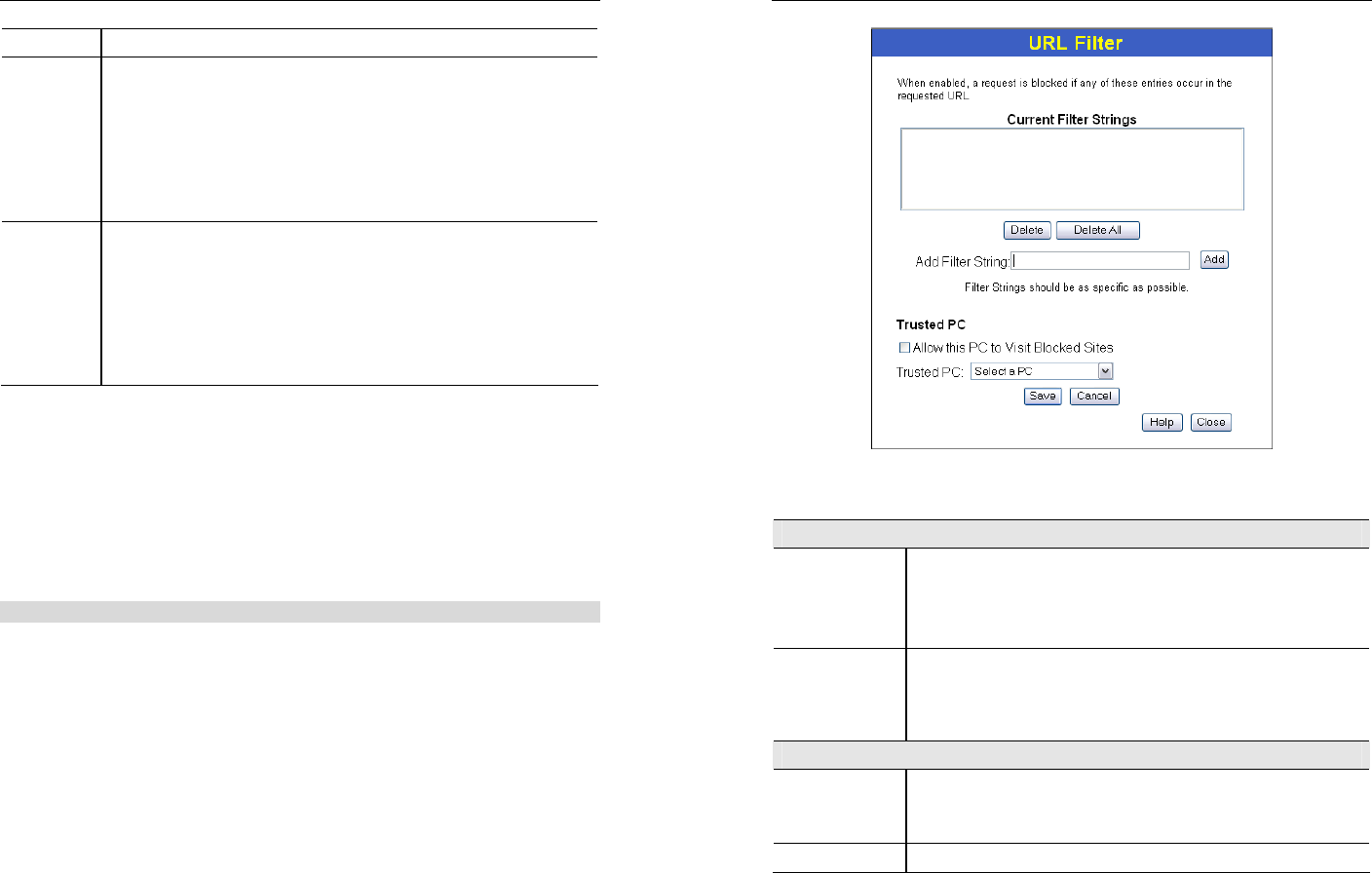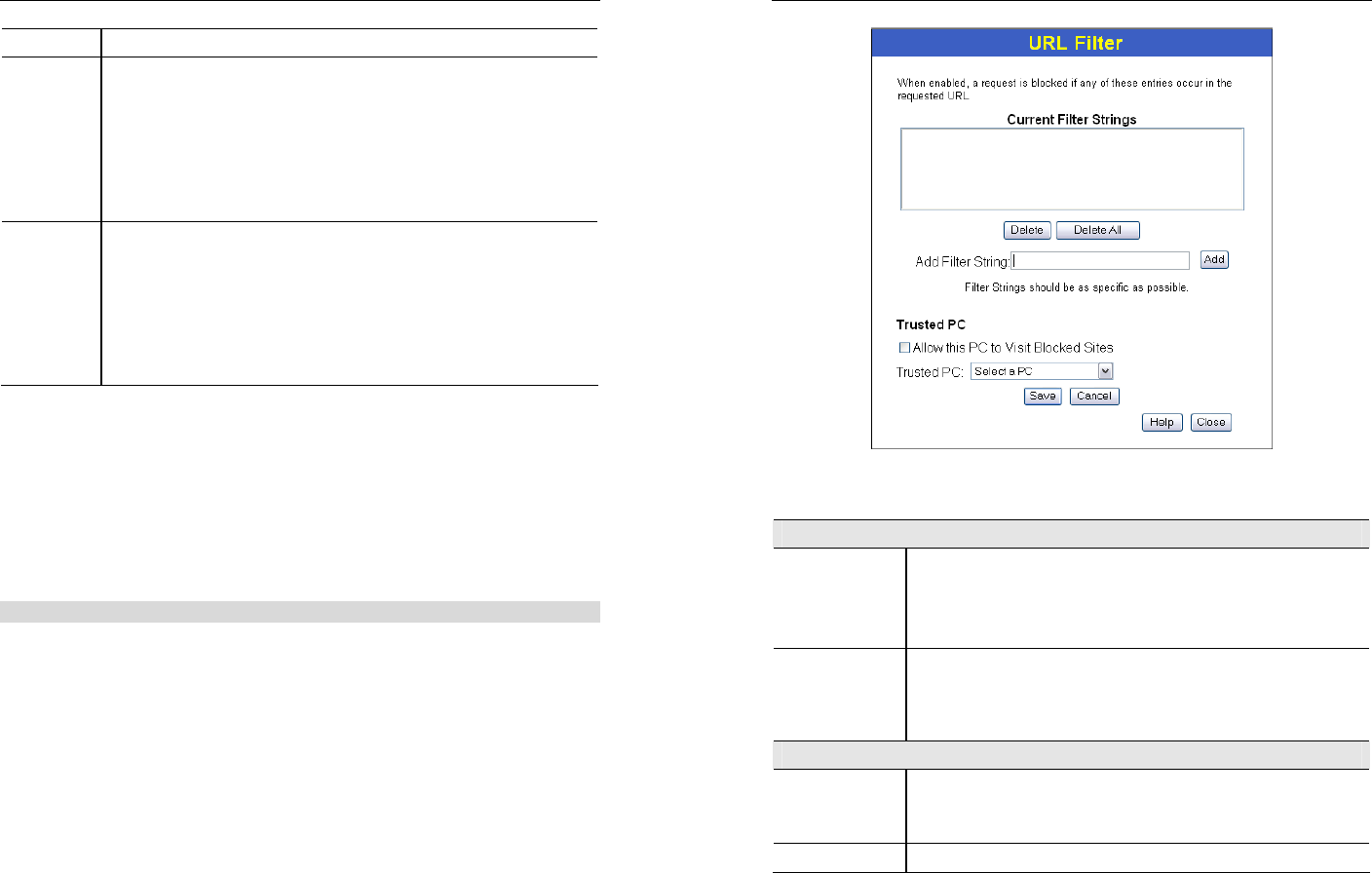
Advanced Features
41
Name
Enter a descriptive name to identify this Special Application.
Incoming
Ports
• Type - Select the protocol (TCP or UDP) used when you receive data
from the special application or service. (Note: Some applications use
different protocols for outgoing and incoming data).
• Start - Enter the beginning of the range of port numbers used by the
application server, for data you receive. If the application uses a single
port number, enter it in both the "Start" and "Finish" fields.
• Finish - Enter the end of the range of port numbers used by the applica-
tion server, for data you receive.
Outgoing
Ports
• Type - Select the protocol (TCP or UDP) used when you send data to
the remote system or service.
• Start - Enter the beginning of the range of port numbers used by the
application server, for data you send to it. If the application uses a sin-
gle port number, enter it in both the "Start" and "Finish" fields.
• Finish - Enter the end of the range of port numbers used by the applica-
tion server, for data you send to it. If the application uses a single port
number, enter it in both the "Start" and "Finish" fields.
Using a Special Application
• Configure the Special Applications screen as required.
• On your PC, use the application normally. Remember that only one (1) PC can use each
Special application at any time. Also, when 1 PC is finished using a particular Special Ap-
plication, there may need to be a "Time-out" before another PC can use the same Special
Application. The "Time-out" period may be up to 3 minutes.
URL Filter
If you want to limit access to certain sites on the Internet, you can use this feature. The URL
filter will check each Web site access. If the address, or part of the address, is included in the
block site list, access will be denied.
On the Advanced Internet screen, select the desired setting:
• Disable - disable this feature.
• Block Always - allow blocking all of the time, independent of the Schedule page.
• Block By Schedule - block according to the settings on the Schedule page.
Click the Configure URL Filter button to open the URL Filter screen, allowing you to create
or modify the filter strings which determine which sites will be blocked.
The URL Filter screen is displayed when the Configure URL Filter button on the Advanced
Internet screen is clicked.
Broadband ADSL Router User Guide
42
Figure 33: URL Filter Screen
Data - URL Filter Screen
Current Filter Strings
Current Filter
Strings
The list contains the current list of items to block.
• To add to the list, use the "Add" option below.
• To delete an entry, select it and click Delete button.
• To delete all entries, click the Delete All button.
Add Filter String
To add to the current list, type the word or domain name you want to
block into the field provided, then click the Add button.
Filter strings should be as specific as possible. Otherwise, you may
block access to many more sites than intended.
Trusted PC
Allow Trusted
PC
Enable this to allow one computer to have unrestricted access to the
Internet. For this PC, the URL filter will be ignored.
If enabled, you must select the PC to be the trusted PC.
Trusted PC
Select the PC to be the Trusted PC.