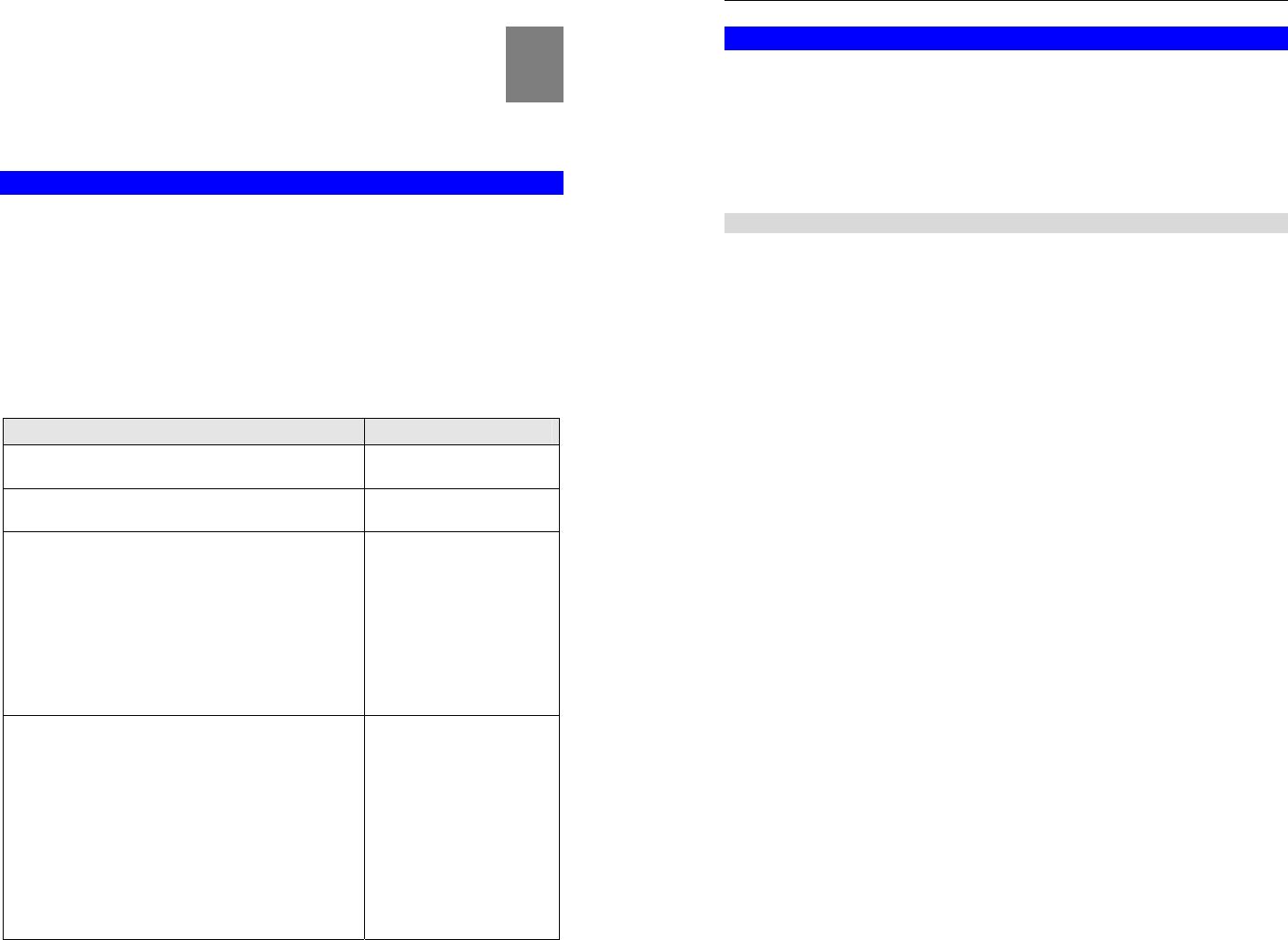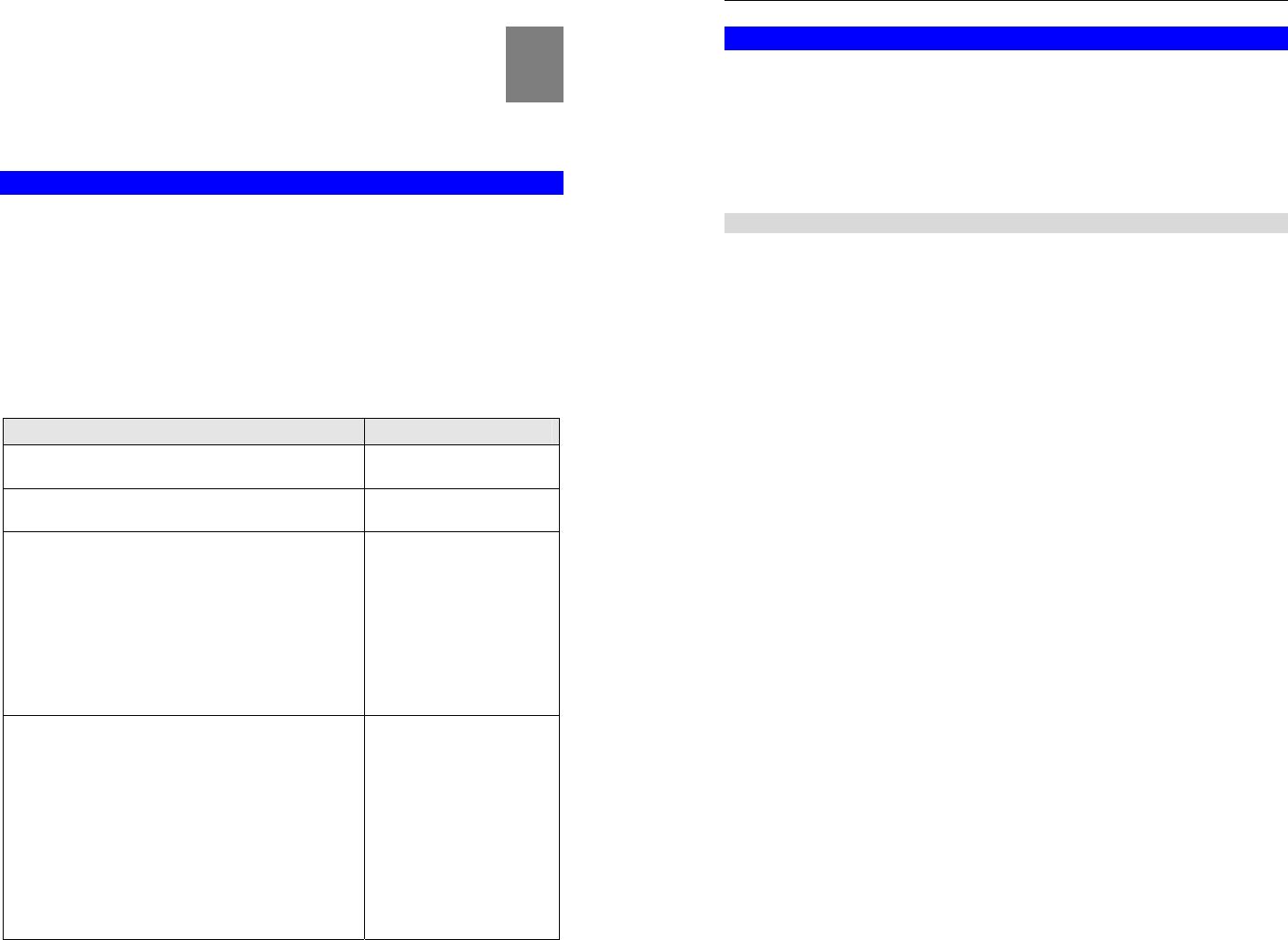
9
Chapter 3
Setup
This Chapter provides Setup details of the Broadband ADSL Router.
Overview
This chapter describes the setup procedure for:
• Internet Access
• LAN configuration
• Assigning a Password to protect the configuration data.
PCs on your local LAN may also require configuration. For details, see Chapter 4 - PC Con-
figuration.
Other configuration may also be required, depending on which features and functions of the
Broadband ADSL Router you wish to use. Use the table below to locate detailed instructions
for the required functions.
To Do this: Refer to:
Configure PCs on your LAN. Chapter 4:
PC Configuration
Check Broadband ADSL Router operation and Status. Chapter 5:
Operation and Status
Use any of the following Advanced features:
• Internet (DMZ, Special Applications, URL Filter)
• Dynamic DNS
• Firewall Rules
• Firewall Services
• Options
• Schedule
• Virtual Servers
Chapter 6:
Advanced Features
Use any of the following Administration Configuration
settings or features:
• PC Database
• Config File
• Logs
• E-mail
• Diagnostics
• Remote Admin
• Routing
• Upgrade Firmware
Chapter 7
Advanced Administration
3
Broadband ADSL Router User Guide
10
Configuration Program
The Broadband ADSL Router contains an HTTP server. This enables you to connect to it, and
configure it, using your Web Browser. Your Browser must support JavaScript.
The configuration program has been tested on the following browsers:
• Netscape 7.1 or later.
• Mozilla 1.6 or later
• Internet Explorer V5.5 or later
Preparation
Before attempting to configure the Broadband ADSL Router, please ensure that:
• Your PC can establish a physical connection to the Broadband ADSL Router. The PC and
the Broadband ADSL Router must be directly connected (using the Hub ports on the
Broadband ADSL Router) or on the same LAN segment.
• The Broadband ADSL Router must be installed and powered ON.
• If the Broadband ADSL Router's default IP Address (192.168.0.1) is already used by
another device, the other device must be turned OFF until the Broadband ADSL Router is
allocated a new IP Address during configuration.
Using your Web Browser
To establish a connection from your PC to the Broadband ADSL Router:
1. After installing the Broadband ADSL Router in your LAN, start your PC. If your PC is
already running, restart it.
2. Start your WEB browser.
3. In the Address box, enter "HTTP://" and the IP Address of the Broadband ADSL Router,
as in this example, which uses the Broadband ADSL Router's default IP Address:
HTTP://192.168.0.1
4. When prompted for the User name and Password, enter values as follows:
• User name admin
• Password password