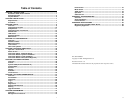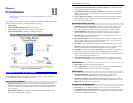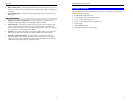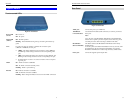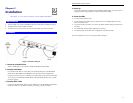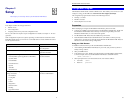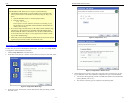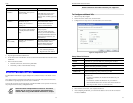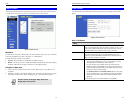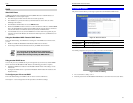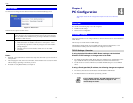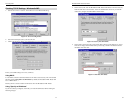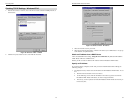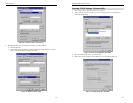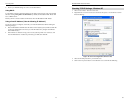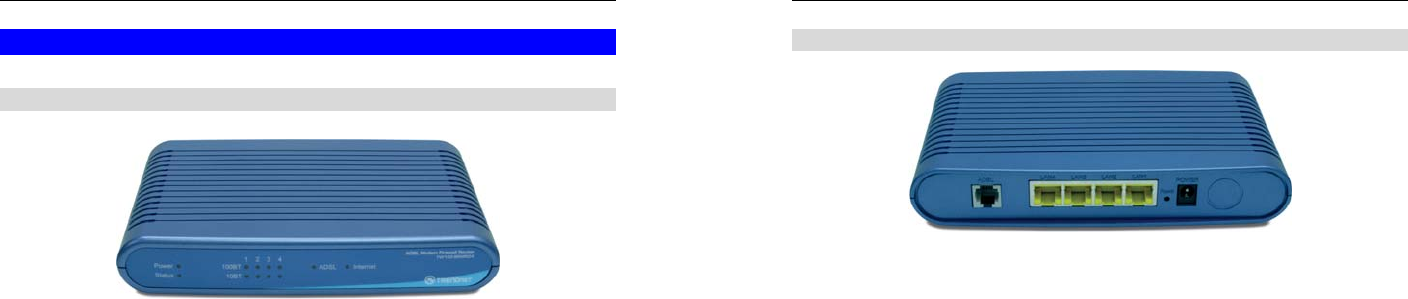
Introduction
5
Physical Details
Front-mounted LEDs
Figure 2: Front Panel
Power LED
(Green)
On - Power on.
Off - No power.
Status LED
(Yellow)
Off - Normal operation.
Blinking - This LED blinks during start up, and during a Firmware Up-
grade.
LAN
For each port, there are 2 LEDs, to indicate the connection speed
(10BaseT or 100BaseT) of each port.
• 100BT - This will be ON if the LAN connection is using 100BaseT,
and Blinking if data is being transferred via the corresponding LAN
port.
• 10BT - This will be ON if the LAN connection is using 10BaseT, and
Blinking if data is being transferred via the corresponding LAN port.
• If neither LED is on, there is no active connection on the correspond-
ing LAN port.
ADSL On - ADSL connection established.
Off - No ADSL connection currently exists.
Flashing - ADSL is synchronizing.
Internet On - Internet connection is available.
Off - No Internet connection available.
Flashing - Data is being transmitted or received via the ADSL connection.
Broadband ADSL Router User Guide
6
Rear Panel
Figure 3: Rear Panel
ADSL port
Connect this port to your ADSL line.
10/100BaseT
LAN connections
Use standard LAN cables (RJ45 connectors) to connect your PCs to
these ports.
Note:
Any LAN port on the Broadband ADSL Router will automatically
function as an "Uplink" port when required. Just connect any port to
a normal port on the other hub, using a standard LAN cable.
Reset Button
(Reset to Defaults)
This button will reset the Broadband ADSL Router to the factory
default settings.
To do this, press and hold the Reset Button for five (5) seconds, until
the Status LED is lit, then release the Reset Button, and wait the
Broadband ADSL Router to restart using the factory default values.
Power port
Connect the supplied power adapter here.