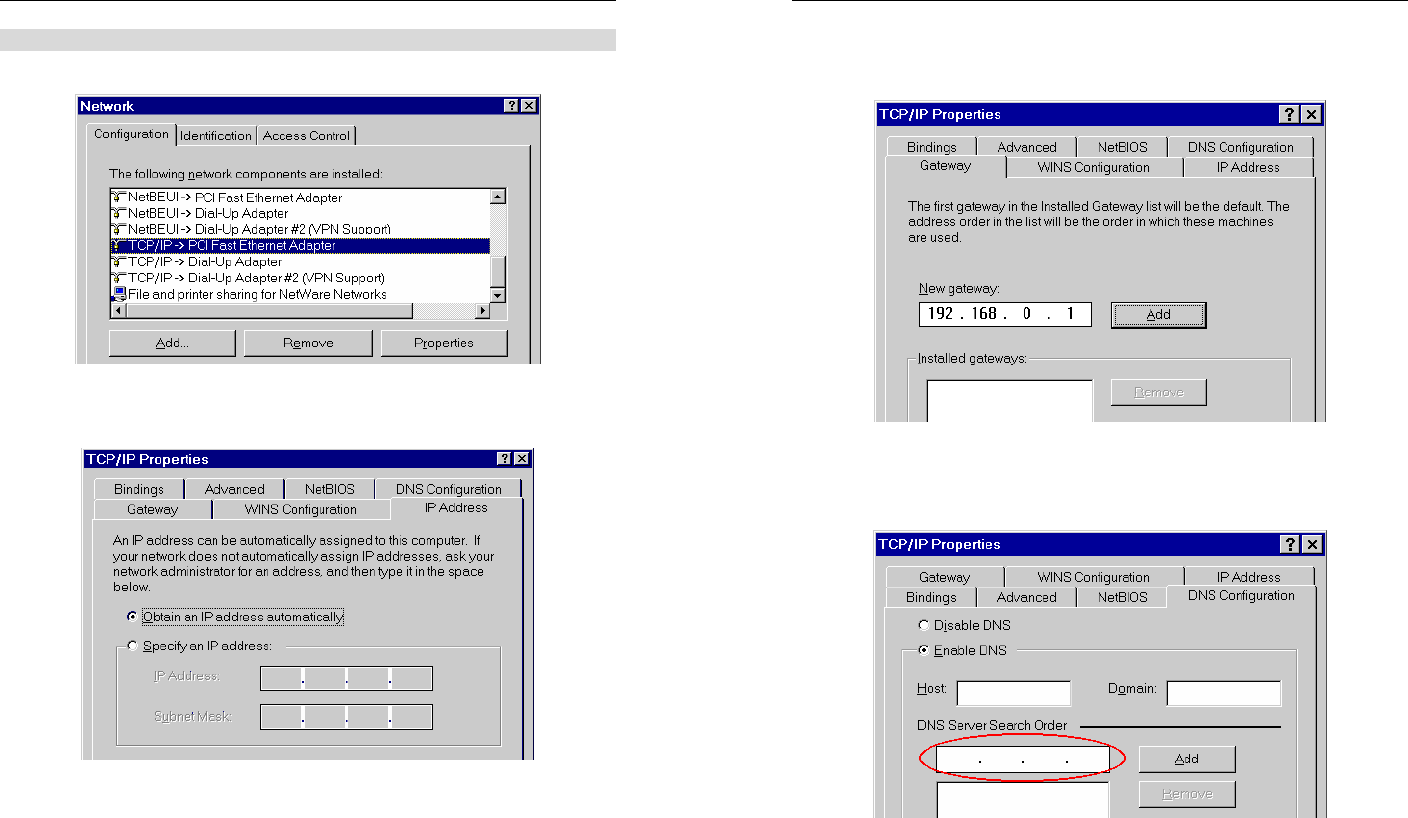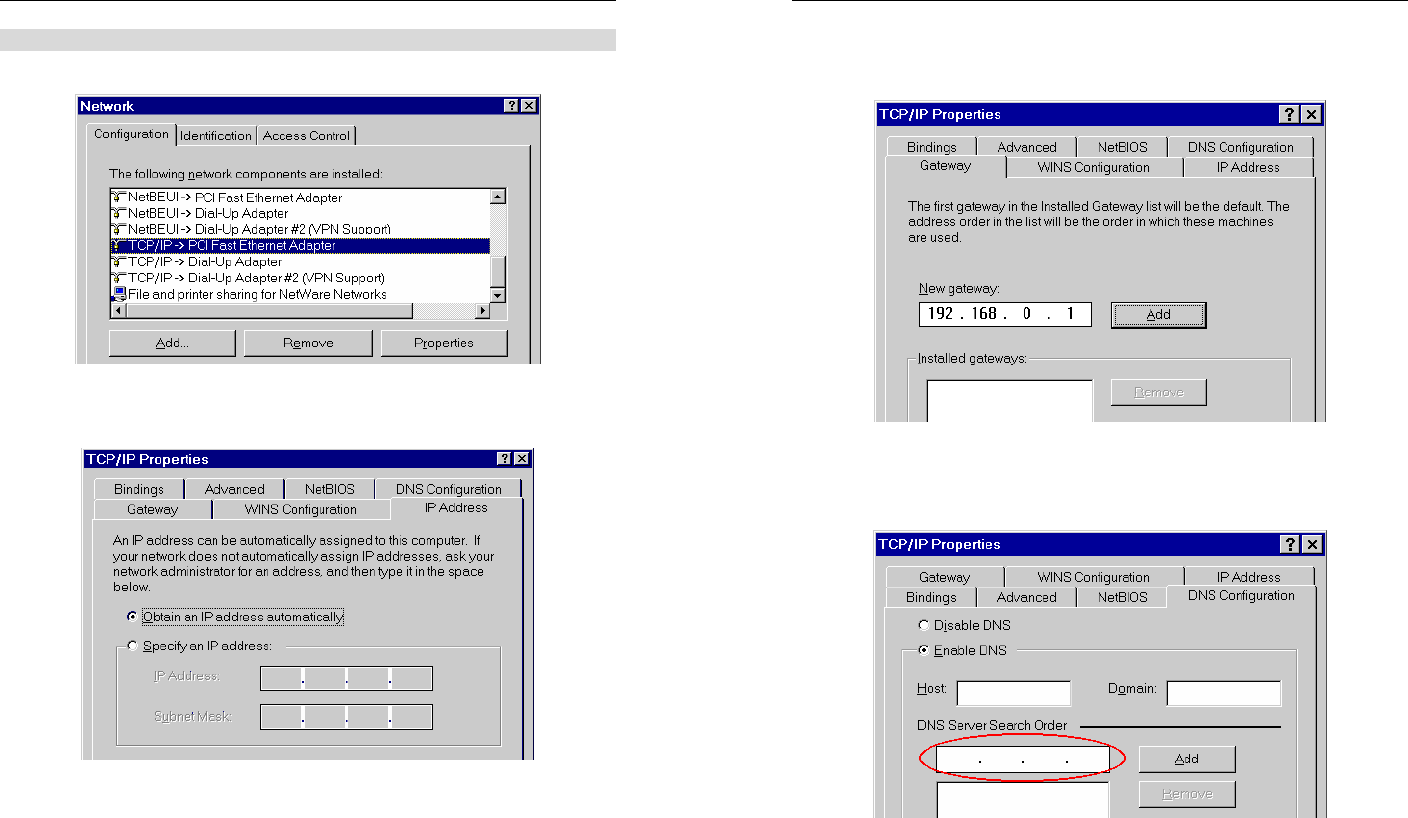
PC Configuration
21
Checking TCP/IP Settings - Windows 9x/ME:
1. Select Control Panel - Network. You should see a screen like the following:
Figure 14: Network Configuration
2. Select the TCP/IP protocol for your network card.
3. Click on the Properties button. You should then see a screen like the following.
Figure 15: IP Address (Win 95)
Ensure your TCP/IP settings are correct, as follows:
Using DHCP
To use DHCP, select the radio button Obtain an IP Address automatically. This is the default
Windows setting. Using this is recommended. By default, the Broadband ADSL Router will
act as a DHCP Server.
Restart your PC to ensure it obtains an IP Address from the Broadband ADSL Router.
Using "Specify an IP Address"
If your PC is already configured, check with your network administrator before making the
following changes:
Broadband ADSL Router User Guide
22
• On the Gateway tab, enter the Broadband ADSL Router's IP address in the New Gateway
field and click Add, as shown below. Your LAN administrator can advise you of the IP
Address they assigned to the Broadband ADSL Router.
Figure 16: Gateway Tab (Win 95/98)
• On the DNS Configuration tab, ensure Enable DNS is selected. If the DNS Server Search
Order list is empty, enter the DNS address provided by your ISP in the fields beside the
Add button, then click Add.
Figure 17: DNS Tab (Win 95/98)