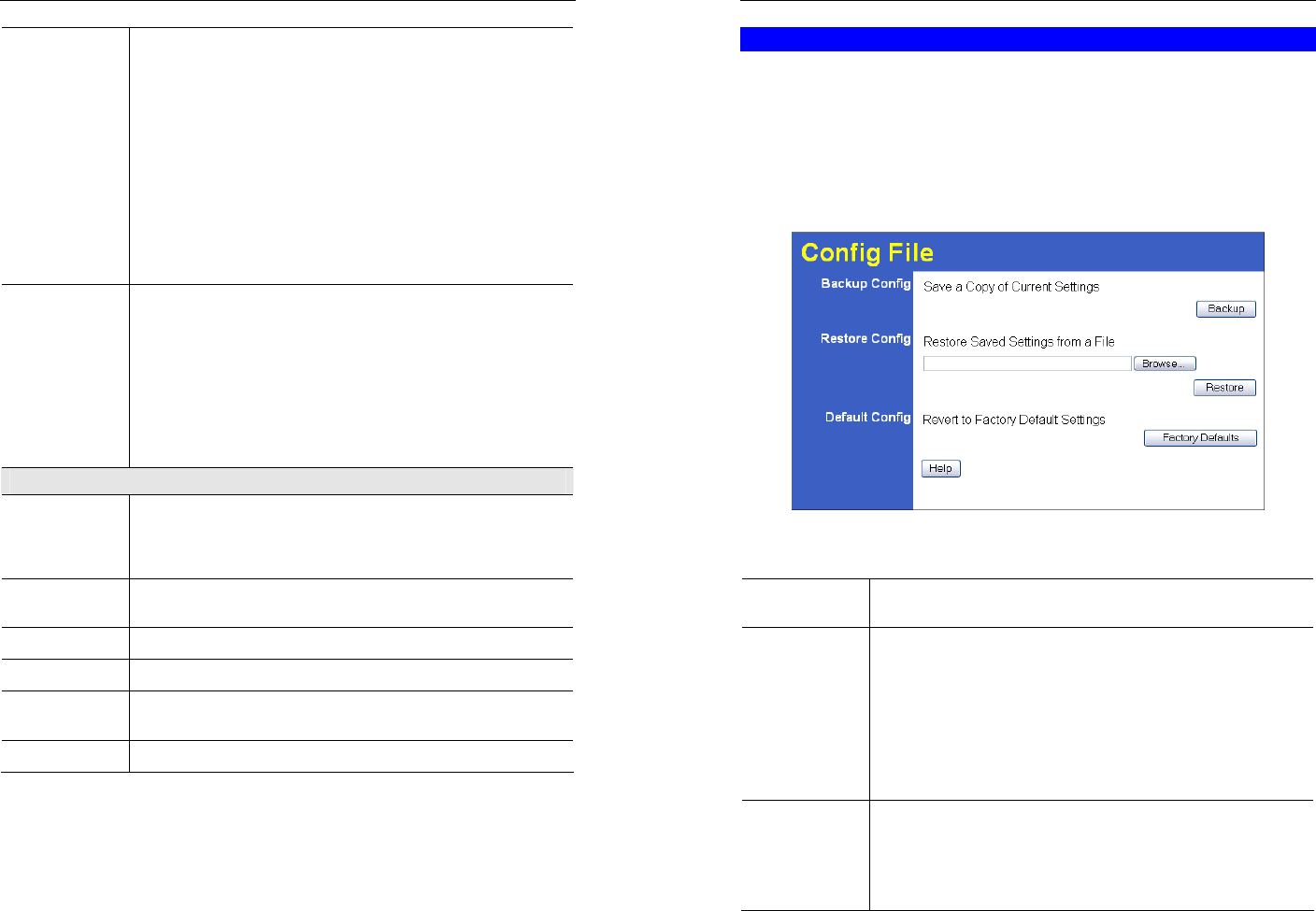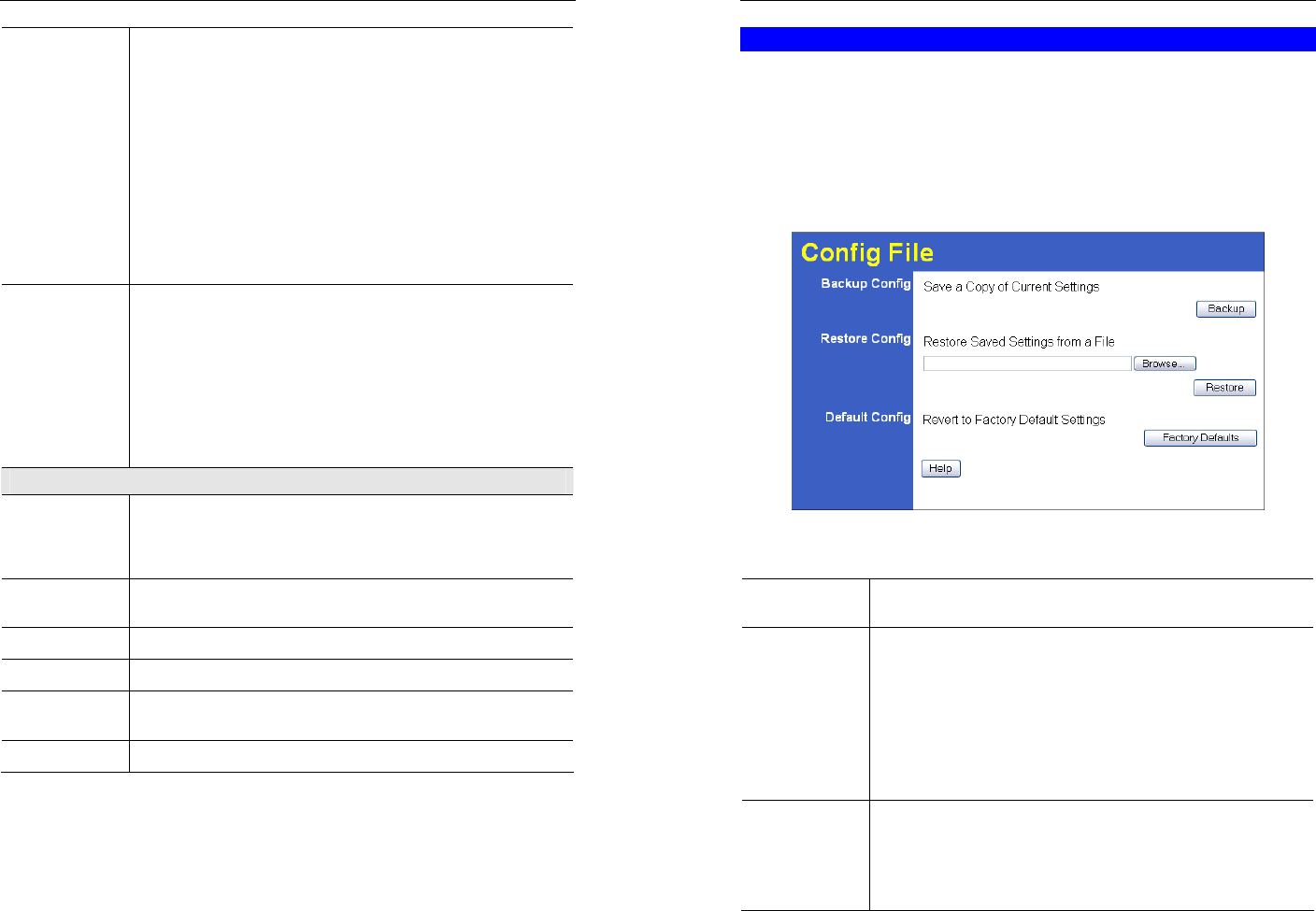
Advanced Administration
61
IP Address
Select the appropriate option:
• Automatic - The PC is set to be a DHCP client (Windows: "Ob-
tain an IP address automatically"). The Broadband ADSL Router
will allocate an IP address to this PC when requested to do so. The
IP address could change, but normally won't.
• DCHP Client - Reserved IP Address - Select this if the PC is set
to be a DCHP client, and you wish to guarantee that the Broad-
band ADSL Router will always allocate the same IP Address to
this PC.
Enter the required IP address.
• Fixed IP Address - Select this if the PC is using a Fixed (Static)
IP address. Enter the IP address allocated to the PC. (The PC itself
must be configured to use this IP address.)
MAC Address
Select the appropriate option
• Automatic discovery - Select this to have the Broadband ADSL
Router contact the PC and find its MAC address. This is only pos-
sible if the PC is connected to the LAN and powered On.
• MAC address is - Enter the MAC address on the PC. The MAC
address is also called the "Hardware Address", "Physical Ad-
dress", or "Network Adapter Address". The Broadband ADSL
Router uses this to provide a unique identifier for each PC. Be-
cause of this, the MAC address can NOT be left blank.
Buttons
Add as New
Entry
Add a new PC to the list, using the data in the "Properties" box.
If "Automatic discovery" (for MAC address) is selected, the PC will be
sent a "ping" to determine its hardware address. This will fail unless
the PC is connected to the LAN, and powered on.
Update Selected
PC
Update (modify) the selected PC, using the data in the "Properties"
box.
Clear Form
Clear the "Properties" box, ready for entering data for a new PC.
Refresh
Update the data on screen.
Generate Report
Display a read-only list showing full details of all entries in the PC
database.
Standard Screen
Click this to view the standard PC Database screen.
Broadband ADSL Router User Guide
62
Config File
This feature allows you to download the current settings from the Broadband ADSL Router,
and save them to a file on your PC.
You can restore a previously-downloaded configuration file to the Broadband ADSL Router,
by uploading it to the Broadband ADSL Router.
This screen also allows you to set the Broadband ADSL Router back to its factory default
configuration. Any existing settings will be deleted.
An example Config File screen is shown below.
Figure 46: Config File Screen
Data - Config File Screen
Backup Config
Use this to download a copy of the current configuration, and store the
file on your PC. Click Backup to start the download.
Restore Config
This allows you to restore a previously-saved configuration file back to
the Broadband ADSL Router.
Click Browse to select the configuration file, then click Restore to
upload the configuration file.
WARNING!
Uploading a configuration file will destroy (overwrite) ALL of the
existing settings.
Default Config
Clicking the Factory Defaults button will reset the Broadband ADSL
Router to its factory default settings.
WARNING!
This will delete ALL of the existing settings.